La keyboard of your notebook has broken down and, while waiting to take the computer for assistance, you have well thought of buying one to be connected externally: considering the fact that a laptop is designed to be easily transportable, it is not exactly a practical solution but, as they say, in extreme cases, extreme remedies.
Anyway, I don't see what you're waiting for… configure your new keyboard and start using it right away! How do you say? It's something you've never done before and, since you're not particularly knowledgeable about new technologies, you therefore don't have the faintest idea of how to proceed? No problem, just count on me.
If you allow me a few moments of your time, I can in fact illustrate you how to connect keyboard to laptop. I immediately anticipate that you won't have to do anything particularly complicated or out of your reach. The only element you have to take into account is that the procedure to be implemented differs according to the type of keyboard and the operating system in use. Find it all explained below.
Index
How to connect a USB keyboard to laptop

You would like to understand how to connect a usb keyboard to laptop pc? I'll explain how to do it right away, it's child's play.
The first thing you need to do is locate one USB-A port (what are commonly thought of as standard USB ports) free space on your computer. Typically, laptops are equipped with multiple ports of this type and are located on the side edges and, in some cases, are also marked with the words USB.
If the number of available USB ports is insufficient to connect the keyboard to your laptop, I suggest you consider purchasing a USB hub, through which it is possible to increase the number of USB inputs available.
You can buy this type of device in any computer store, both physical and online, at fairly affordable prices.
If, on the other hand, you have a MacBook or other computer equipped only with ports in format USB-C (smaller and that allow connection in all directions), you need to buy a USB-C to USB-A adapter or hub.
Next, make sure your computer is turned on (and if not, turn it on), then plug the end of the keyboard wire with connector to the USB port of the computer (or of the adapter/hub in use) and wait a few moments for the connection with the PC to be established.
Stai using Windows and PC audio is enabled, you will also hear an appropriate notification sound and in the lower right part of the desktop you will see a appear notice indicating the thing.
In case the keyboard should not be recognized from the laptop, I suggest you connect it to another USB port, in order to check if the problem can be traced back to a malfunctioning port.
If, on the other hand, you cannot use the keyboard connected to the laptop because the operating system indicates that no i driver, you can try to cope with it by downloading and installing the missing ones yourself, as I explained in my specific guide on the subject.
After having established the connection between the keyboard and the computer via USB, you can finally start using the peripheral, in a practically similar way to how you have done so far with the "standard" keyboard of your notebook.
How to connect a wireless keyboard to your laptop

Now let's see what needs to be done connect a wireless keyboard to your laptop, therefore without using the cable connection.
If what you have is a wireless keyboard with radio frequency receiver, to be able to connect it to your laptop you must proceed as follows: make sure that the computer is on (and if not, turn it on) connect the wireless receiver to USB port free of your computer (or your adapter/hub), enter the car's battery performance inside the keyboard or recharge it using the special base and bring up ON the on/off switch on it.
At this point, if your handset and keyboard are equipped with the function plug and play, and therefore are pre-paired, you can immediately start using the device.
If your keyboard doesn't have the feature, try pressing the first button for initiating the connection between the receiver and the keyboard itself, which is usually located on the sides of the peripheral or between the upper buttons.
After establishing the connection, you will finally be able to start using your wireless keyboard paired with the laptop, in a practically similar way to how you have always used the one already integrated into the computer.
Windows
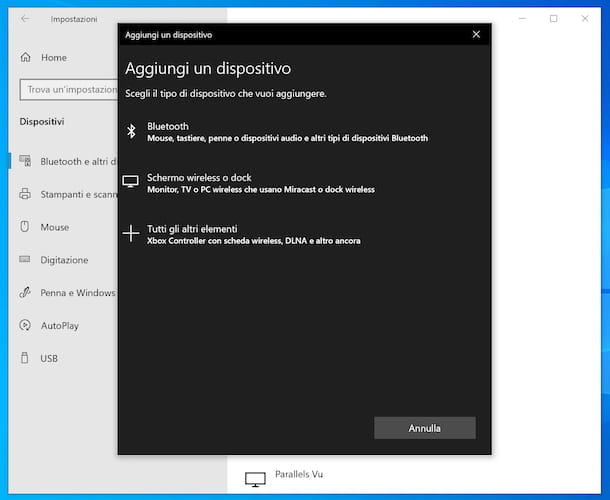
Stai using Windows, to connect a keyboard to the laptop using Bluetooth, firstly turn on the PC (if off) and enable the use of the connection in question on the computer.
Per riuscirci, you are using Windows 10, click on the icon of comic placed next tosystem clock (at the bottom right of the application bar) and then on the button Bluetooth, so that from Grey you become colored.
If your computer does not natively have support Bluetooth, you can buy a adapter ad hoc to connect to one of the USB ports free from the computer. They are found in computer shops and are cheap.
Once Bluetooth is enabled on your computer, turn on the keyboard, by swiping up ON the appropriate switch, and also press the pairing button for a few seconds, until the relative LED does not start at blink (to find out what it is, consult the manual).
Later, to match the keyboard to the laptop, if you're using Windows 10, click here Start button (I cheer with the Microsoft flag) that you find at the bottom left of the taskbar, select the icon of Settings (Quella with the ruota d'ingranaggio) in the menu that opens and, in the window that appears on the desktop, click on the item devices.
Now, click on the item Bluetooth and other devices located on the left, press the button Add Bluetooth or other device, select the dicitura Bluetooth and wait for the name of the keyboard appears in the list of detected devices. Finally, click on name device and then on the button Connect.
If you are using a older version of Windows or alternatively as I just explained to you, click on the Start button on taskbar and select the link for Control Panel present in it. In the window that will later open on the desktop, click on the item View devices and printers.
At this point, press the button Add device at the top, click on name of the keyboard that appears in the new window that appears and press the button NEXTto complete the connection.
Note that the pairing procedure only needs to be performed the first time you connect the keyboard to your computer. Subsequently, simply turn on the device and activate the Bluetooth of the computer for the two devices to pair automatically.
Once the connection has been established, you will be able to use your wireless keyboard paired with the laptop in the same way as you have always done using the one already integrated in the computer.
MacOS
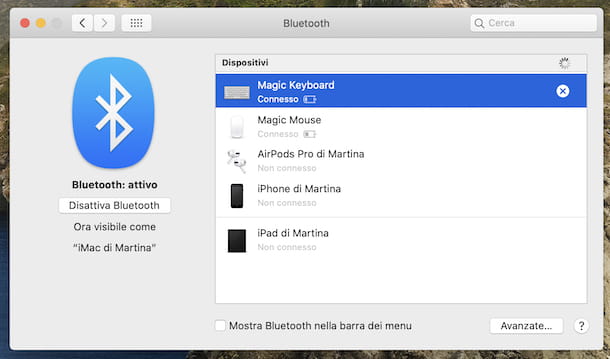
want connect a Bluetooth keyboard to a portable Mac? If so, turn on your MacBook (if you haven't already) and make sure that the connectivity in question is enabled on your computer.
To do this, click on the icon of Bluetooth (Quella with the Stylized "B".) that you find in the upper right part of the menu bar of the Mac and verify that it fulfills the entry Bluetooth: active in the menu that opens. If not, enable Bluetooth by selecting the option Turn on Bluetooth.
If the Bluetooth icon is not present in the menu bar, you can proceed as follows: click on the icon System preference (Quella with the ruota d'ingranaggio) present sulla Dock bar, select the voice Bluetooth in the window that opens on the desktop and click on the button Turn on Bluetooth placed on the left. To enable the display of the Bluetooth icon in the menu bar instead, select the option Show Bluetooth in the menu bar which is located at the bottom.
After completing the above steps, turn on the keyboard by sliding up ON la physical stick place on it and press the pairing button (you can find out what it is by reading the device manual) for a few seconds, until the relative LED does not start flashing.
Then go back to the section Bluetooth of the System Preference, as I indicated earlier, and wait for the keyboard to be identified and shown in the list of available devices. When this happens, click the button Connect next to name of the device and on the button Match.
Once you have managed to establish the connection, you can start using your wireless keyboard with your MacBook, just as you have always used the one already integrated into the laptop.
In the specific case that you want to connect to the MacBook you are using the Magic Keyboard 2, which is the most recent keyboard made directly by Apple for its computers, to establish the connection you just need to connect the peripheral to the laptop via the Lightning to USB cable supplied with one of the USB ports of the Mac and wait for the appearance of the notifies indicating that the procedure was successful. Afterwards, you can unplug the cable and begin using the Magic Keyboard without problems.
Deprecated: Automatic conversion of false to array is deprecated in /home/soultricks.com/htdocs/php/post.php on line 606


























