Talking to your best friend, you discovered that to register for the State Cashback, the initiative promoted by the Italian Government to encourage payments with electronic systems in physical stores by issuing refunds of up to 300 euros a year, it is necessary use theIO app, which allows you to interact with various Public Administration services and to participate in initiatives such as, precisely, the State Cashback.
Without having to repeat it twice, you have downloaded the app in question from your device's store without experiencing any kind of problem: unfortunately, however, you have not had the same luck when you tried to access it. That's the way it is, right? Then let me tell you that you've come to the right place at the right time! In the next paragraphs of this tutorial, in fact, I will explain to you how to enter the IO app providing you with all the information necessary to succeed in your intent.
Index
- How to get into IO app with SPID
- How to enter the IO app with CIE
- How to enter IO app with fingerprint
- How to enter the IO app from PC
How to get into IO app with SPID
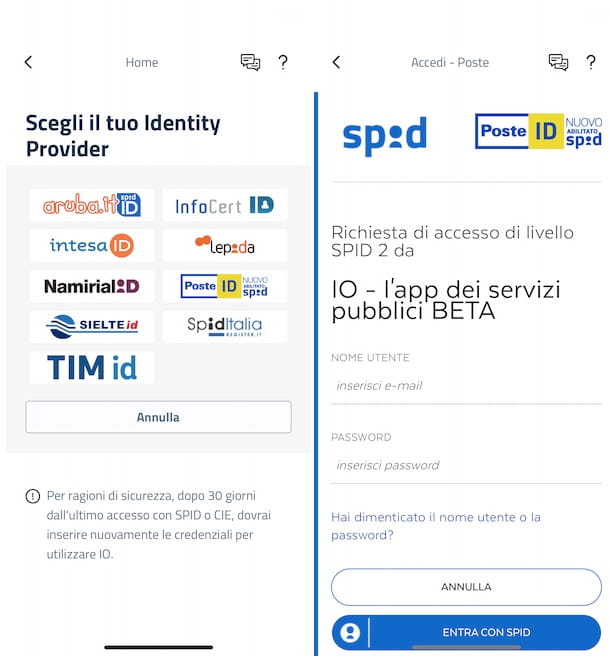
The first solution you can consider for enter the IO app is to use yours SPID credentials.
If you've never heard of it before, you must know that it is SPID (Public Digital Identity System) it is a system that allows you to access all the services of the PA (and not only) using the same credentials. To obtain the SPID, even for free, you need to contact one of the many authorized Identity Providers (eg. Poste Italiane).
That said, all you have to do to enter the IO app with SPID, is to start the app in question (which is available for both Android and iPhone/iPad devices), press the button Log in with SPID I will select l 'Identity Provider with which you obtained the digital identity.
After that, enter your credentials in the appropriate fields, press the button again Log in with SPID and follow the instructions shown on the screen to verify your identity and access IO with SPID (you will probably need to enter a code received via SMS or confirm access in the official app of the Identity Provider you have chosen for SPID).
To better understand, let's take a practical example: if your intention is to enter the IO app with SPID Poste, award-winning Log in with SPID and, on the screen Choose your Identity Provider, select the option PosteID. Then enter your credentials in the fields Username e Password and tap the button Log in with SPID, to receive an SMS containing a code useful for verifying your identity.
Then enter the code in question in the field Enter the SMS code e premi sui pulsnti Continue e I agree. Alternatively, you can also verify your identity using the PosteID app (Android/iOS/iPadOS) installed on your smartphone, by selecting the option Click here placed near the entry If you prefer to log in via the Poste ID app.
At this point, if it's your first time accessing IO, press the button Accept, to accept the terms of use of the service and declare having read the privacy policy, and create a 6-digit unlock code to be used for future accesses, entering it in the fields Choose an unlock code e Repeat the unlock code.
Finally, tap the button Continue and, if you see the screen Biometric authentication, press the button again Continue, to activate login by facial recognition or fingerprint and log in to IO. For more info on the app in question, I leave you with my in-depth guide on how the IO app works.
How to enter the IO app with CIE
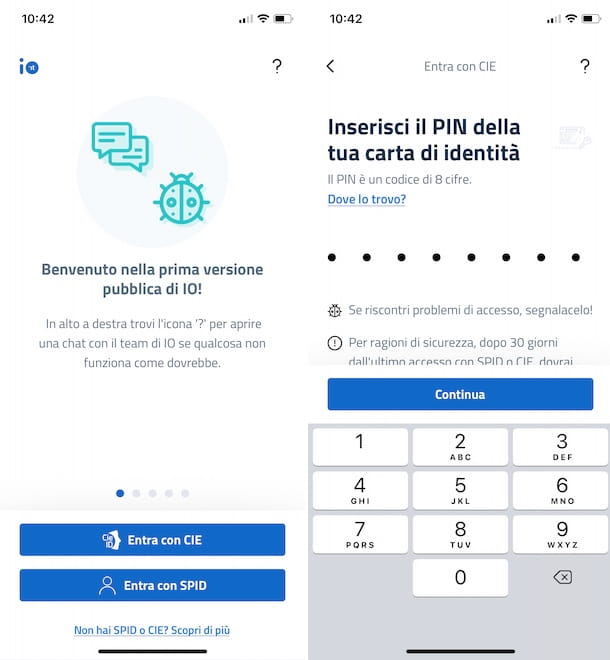
How did you say? Vorresti enter IO app without SPID? If so, you can sign in with yours electronic identity card (CIE)provided you have a smartphone equipped with an NFC chip.
If this is your case, launch the IO app, press the button Log in with CIE and, on the screen Enter the PIN of your identity card, enter the PIN of 8 digits associated with your electronic identity card in the appropriate field. If you do not know the code in question, you must know that the first 4 digits are indicated in the documentation that was delivered to you together with your identity card, while the other 4 were sent to you by post.
After entering the PIN in question, press the button Continue and keep your electronic identity card leaning on the back of your smartphone: as soon as the screen appears You authorize the sending of data, fai tap sul pulsating Authorize and, if this is your first login, select the option Accept, to accept the terms and conditions of use of the app in question.
At this point, as I indicated in the lines to enter the IO app with SPID, you must create an unlock code to be used for future accesses and, if your smartphone allows it, activate authentication via facial recognition or fingerprint digital. Then create a 6-digit numeric unlock code by entering it in the fields Choose an unlock code e Repeat the unlock code e fai tap sul pulsating Continue twice consecutively, to access IO.
How to enter IO app with fingerprint
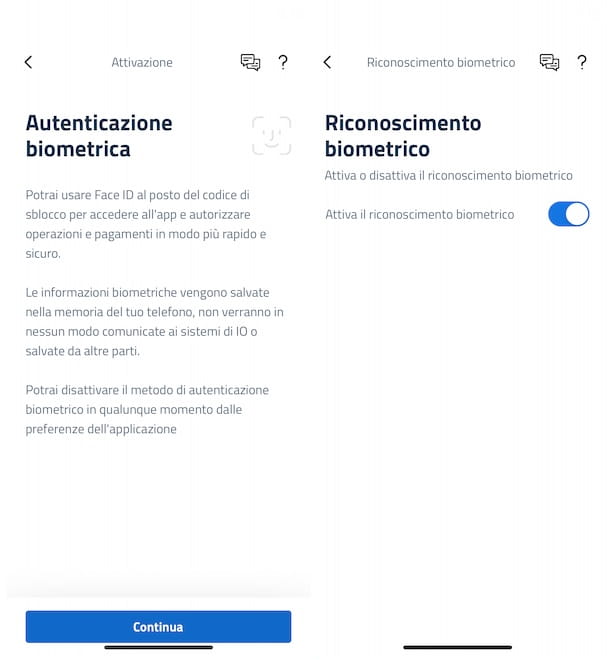
If you are wondering if it is possible enter the IO app with fingerprint or facial recognition, you'll be happy to know not only that the answer is yes but that this access method, if your smartphone allows it, is set automatically when you enter the application for the first time.
Indeed, as I indicated in the previous sections of this guide, after having created the unlock code necessary to access IO, by pressing the button Continue present nella schermata Biometric authentication, login via facial recognition or fingerprint is automatically activated.
How do you say? Haven't set up fingerprint or facial recognition on your device yet and consequently couldn't activate it when you first accessed the IO app? In that case, if you have a smartphone equipped with Android, first log in to settings of the device (the icon of the rotella d'ingranaggio present on the Home screen or in the drawer) and enter the section Security and privacy.
Once this is done, press on the option of your interest between Footprint ID e Face recognition and, if you haven't already, create a unlock code for the device. At this point, select your options Footprint management e New imprint (o Register the face, to activate facial recognition) and follow the instructions shown on the screen to complete the activation of the biometric recognition system of your interest.
If, on the other hand, you have a iPhone / iPad, access Settings iOS/iPadOS by pressing the icon rotella d'ingranaggio, select the option FaceID and code (o TouchID and passcode) and, if you haven't already done so, tap on the item Activate code, to create an unlock code for your iPhone/iPad.
After that, select the option Set up FaceID/Set up TouchID and follow the instructions shown on the screen to configure facial or fingerprint recognition. To find out more, I leave you with my guide on how to set up Face ID.
Now, regardless of which device you have, launch the IO app and enter yours unlock code in the appropriate field, to access the app in question. Then click on the option Profile located in the menu at the bottom, tap on the item Pref Renze e scegli l'opzione Biometric recognition.
In the new screen that appears, move the toggle next to the option Activate biometric recognition da OFF a ON And that's it. From now on, you will be able to access the IO app with a fingerprint or facial recognition, without having to enter your unlock code each time. Convenient, right?
How to enter the IO app from PC
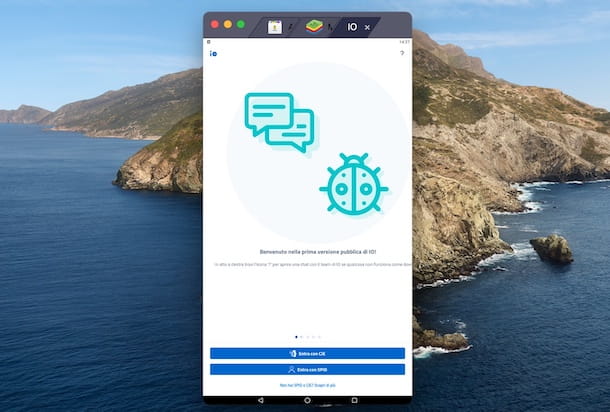
Be your intention è enter the IO app from PC, I'm sorry to tell you that it is not possible to do this since the app in question is available exclusively for smartphones and tablets.
However, using the browser installed on your computer you can connect to the official IO site to get more information on the service in question. In particular, I advise you to access the FAQ section of the site, which allows you to find the answers to any doubts and, above all, to solve any problems in complete autonomy.
That said, if for any reason you don't have the ability to access IO from smartphones and tablets, you can rely on a Android emulator, that is, a program that allows you to download and use apps and games for Android on both Windows and macOS.
If you think this is a good solution to access IO from PC, I recommend using BlueStacks, one of the most popular Android emulators and one that offers better performance for applications (such as games) that require more resources. First, therefore, connect to the official BlueStacks website and click on the button Download BlueStacks [version], at the top right, to start the download of the software in question.
Completed the download, if you have a PC Windows, double-click the file BlueStacksInstaller_ [version] .exe obtained, press the button Yes, to allow the program to make changes to your computer, and click on the option Install now, to start installing BlueStacks.
A MacInstead, open the package .dmg obtained, double click on theBlueStacks icon inside it, press the buttons apri e Install now, enter the Password of your user account on macOS and click on the button Install assistant, to start the installation and, after the installation, open BlueStacks automatically.
When you first start the program in question, click on the button Start and, in the screen relating to Google Play, sui pulsnti award Sign Up e Log in, to sign in with your Google account. Once this is done, launch the Play Store by pressing on its icon (if you use a Mac, select the tab first My Apps), you write "IO" in the field Search for apps and games located at the top and press the button Submit of the keyboard.
After locating the IO app in the search results (it should be the first result), click on its button Install and wait for the download and installation to complete. At this point, click on the item apri or onme icon you find on the screen My games/My Apps, to start the app in question, and select the option of your interest among Log in with SPID, to access with SPID credentials, ed Log in with CIE, to enter using the electronic identity card.
Deprecated: Automatic conversion of false to array is deprecated in /home/soultricks.com/htdocs/php/post.php on line 606


























