After reading my guide on which smartphone to buy, you've decided to replace your old phone with a latest generation one. Once the first configuration was completed, you immediately set about discovering the device's functions and discovered that you can also use it to make payments, both online and in physical stores.
Attracted by this feature and, above all, by the possibility of not being forced to always have your wallet with you, you did some research on the Web to learn more about the subject and you ended up straight on this guide of mine. That's actually how it is, isn't it? Then let me tell you, you've come to the right place at the right time!
Index
How to pay with your Android phone
Have one Android smartphone and you're not sure how to proceed to make payments via the POS present in physical stores or online? No problem! In the following paragraphs you will find a description of how to proceed using the main payment services for Android.
How to pay with Google Pay
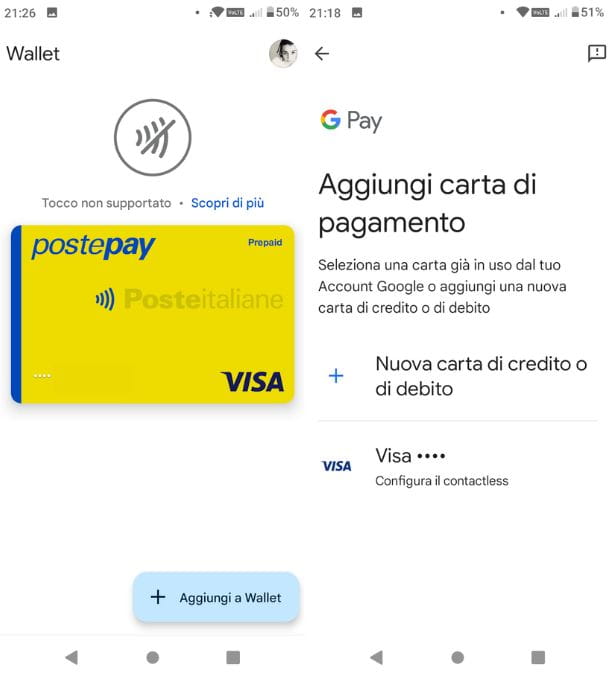
Google Pay, now known as Google Wallet, is one of the leading payment systems useful for Android. Its operation is extremely simple: once the app has been downloaded from the Play Store according to the usual procedure, start it and it will automatically connect to the Google account set on the smartphone during the initial configuration.
At this point the app will inform you about the various methods of using your card, so you can immediately find out if you can make purchases in physical and online stores, or only online. Please note that not all credit or debit cards are supported by Google Wallet for payments directly to premises/shops; in my Google Pay guide you will find a list of allowed partners. After viewing this, press on the keys Accept e OK, to accept the contract and start using the app effectively. Furthermore, if requested, confirm your identity with the methods provided.
If, on the other hand, the card is enabled for payments in shops, buying is child's play. It is enough for you bring the smartphone close to the POS of the shop and it's done! Payment is immediate and instant, you don't even need to launch the Google Wallet app. In the event that, however, the payment exceeds a pre-established threshold, you will have to unlock the smartphone and then bring it closer to the POS. This is a simple matter of security, to avoid unwanted payments of considerable sums.
As for online payments, once in front of the smartphone payment screen, just tap on dedicated key to Google Wallet (if the option is available) and follow the simple on-screen procedure. Simple, right?
How to pay with your Samsung phone
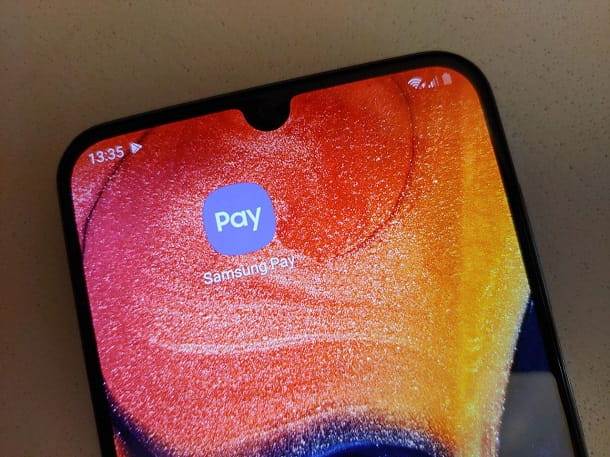
If you own one Samsung smartphone you will be happy to know that, in addition to Google Pay that I told you about earlier, you can also use the brand's proprietary system, called Samsung Pay.
First download the Samsung Wallet app according to the usual procedure or, if it is already present on your smartphone, start it and access it via your Samsung account. Once this is done, set your card useful for payments: tap on the item Add card and frame it using the camera of your smartphone, to ensure that its data is recorded. At this point, follow the simple on-screen wizard to complete the app setup.
To pay, when necessary, touch the bottom of the phone screen, then select the paper you want to use, identify yourself via Fingerprint, iris scan o PIN and bring the smartphone close to the POS. Finished!
For more information on how Samsung Pay works, don't hesitate to take a look at my guide dedicated to the subject.
How to pay with Huawei phone

Also Huawei, a well-known Android smartphone manufacturer, has a proprietary payment system called HUAWEI Pay. To use it, first, activate the technology NFC of your smartphone to make payments via the physical store POS. To do this, you can follow the instructions in my tutorial on how to activate NFC on Huawei, also remembering to set HUAWEI Wallet as the default payment app.
Once this is done, it is necessary to configure the HUAWEI Pay app available on the AppGallery, the brand's store. Start the app first, then log in using yours HUAWEI-ID and set up your payment card by tapping on the item Add payment card and following the simple procedure on the screen. Once this is done, press the button NEXT and on the voice I understand and accept, to accept the terms and conditions. Now confirm your identity by PIN or fingerprint and enter the OTP code received by SMS.
Once set, always if the card is compatible with the app — for the moment, in Italy, cards issued on the circuit are PagoBancomat of Intesa Sanpaolo — you can make contactless purchases by simply bringing your smartphone close to the POS and making a simple tap on the screen to confirm the payment.
How to pay by phone: iPhone
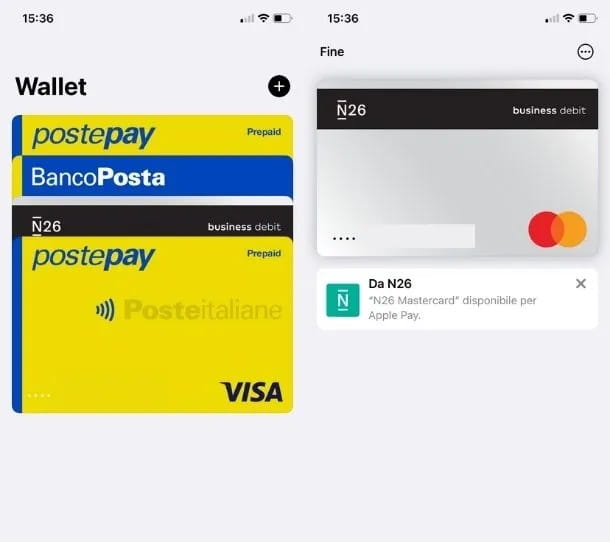
If you have one iPhone, you'll be happy to know that you can pay with your phone via Apple Pay, the payment system of the Cupertino giant. If so, all you have to do is add an Apple Pay compatible credit or debit card in the app Wallet of your device and, during the payment phase, bring the device close to the POS of the shop.
To proceed, then take your iPhone, launch the app Wallet e fai tap sul pulsating +, to add a new payment card. Then press the buttons Debit or credit card e Continue, then frame the card in question with the camera of your phone. Alternatively, choose the option Enter your card details manually and enter the required data in the fields First Name, Card number e Expiration date, then press on options NEXT e Accept.
To complete the procedure for adding the card to the iPhone Wallet, select one of the options available for verifying it (e.g. sending a verification code via SMS), press the button NEXT and follow the instructions shown on the screen. To find out more, I leave you with my guide on how Wallet iPhone works.
You are now ready to pay with Apple Pay in physical stores using your iPhone. After verifying that the store in question accepts payments via Apple Pay, at the time of payment, take your phone, press the right side button, authenticated via Face ID, select the card you intend to pay with (if you have added multiple payment cards to the Wallet app) and bring your iPhone close to the POS to complete the payment. On iPhone with Home button you must use the instead touch ID.
As for online payments, however, just look for the buttons Pay with Pay o Pay and press on them, to then follow the simple on-screen procedure. Payment confirmation will always take place via iPhone, or Apple Watch if you have one connected to Apple Pay. To learn more about the subject, you can also take a look at my guide on how Apple Pay works.
App to pay by phone

In addition to the payment systems that I have indicated to you in the previous paragraphs, which allow you to pay both online and in physical stores, you will be happy to know that there are so many app to pay by phone that you are spoiled for choice.
How to pay by phone with HYPE
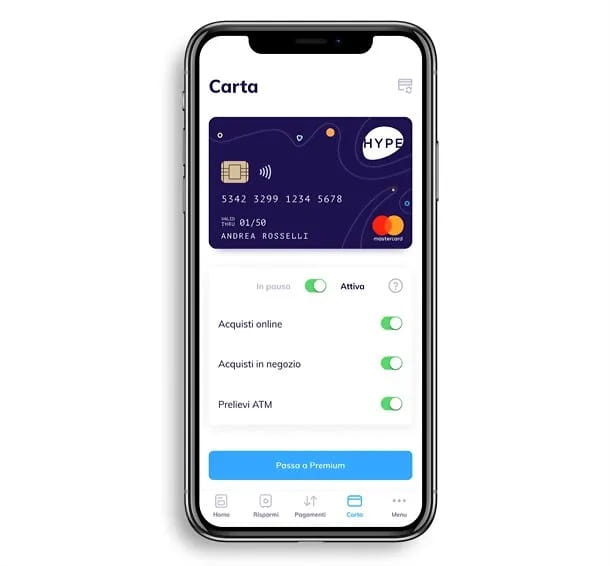
An excellent solution to pay by phone without using the systems mentioned above is to open an account HYPE and take advantage of its dedicated app. In case you don't know, HYPE is a digital current account, equipped with a physical or digital credit card, which does not include activation costs.
Finally there is HYPE Business, the account to manage your business activities, at the price of 2,90 € per month.
To register, once connected to the page of the account you wish to open among those I have indicated previously, all you have to do is enter your email address in the appropriate text field and press on the buttons Sign Up e Open HYPE account, after which you will have to fill in the forms that are proposed to you with yours personal data, view the pre-contractual documentation and press the button Continue.
Once this is done, you can proceed by completing the additional forms relating to your personal data and press the button again Continue. Once done, put the check mark under the item relating to Sensitive data and press the button Continue, then fill out the form relating toSelf-certification, then identify yourself with a selfie with your identity document, enter the data of the document used and, lastly, sign the contract.
Also take into account the fact that you can also use your HYPE card through the other payment services I told you about earlier, such as Google Wallet and, of course, make purchases in physical stores using your debit card. More info here.
How to pay by phone with Satispay
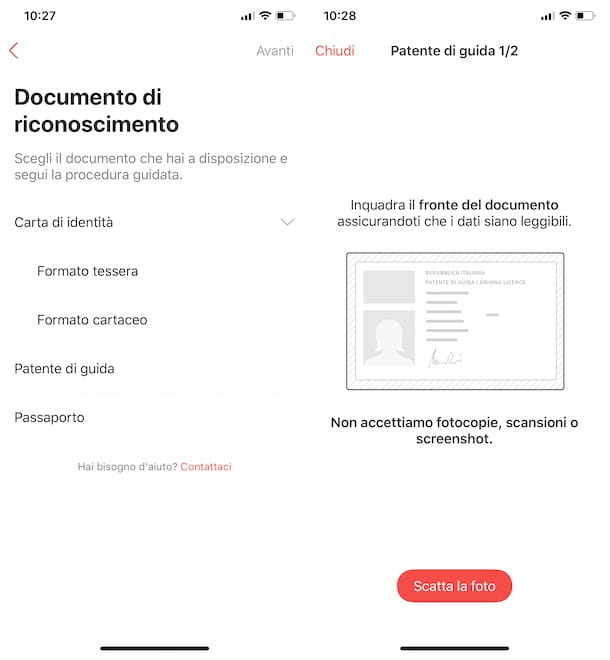
Among the applications of this type is Satispay, which is available free of charge on Android and iOS devices and allows both to make online payments (including telephone top-ups, bills and car tax) and to pay for one's purchases in participating physical stores. It also offers the possibility to receive a Cashback, i.e. an immediate refund of a percentage of the expense, credited back directly to the application once the payment is completed.
Download Satispay and register with the code Soultricks to get a €5 sign-up bonus using this website.
To use Satispay for your payments, download and launch the app in question, then press the button Sign up now, insertion il tuo telephone number and yours email address in the appropriate fields and follow the instructions shown on the screen to proceed with verifying your identity (by entering the codes received via SMS and to the email address indicated above) and creating the pin code, which you will have to type every time you want to access the application.
Now, enter the IBAN code of your bank account in the field Your IBAN and enter the required data in the section Personal information, then upload your ID by choosing one of the available options among Identity card, Driver's license e Passport, fai tap sul pulsating Take a picture, to upload the chosen document and follow the instructions shown on the screen to complete the registration.
After creating your account and verifying the data entered (you will receive a notification on your smartphone and a confirmation email), start the Satispay app again, choose the option Profile visible in the menu at the bottom and press on the items Impost budget e Modification, to set the budget of your account: operation required to make payments, both online and in physical stores.
In the new screen that appears, choose the amount you want to have on your account (€25, €50, €75, €100, €125, €150, €175, €200 e €250) and press the buttons Continue e Confirmation. You must know that the selected amount will be available in your Satispay account within two working days from the first top-up. Subsequently, in the event of a budget change, the new amount will be counted starting from the next available automatic budget check, which takes place every Sunday evening.
As soon as the previously selected amount is credited to your Satispay account, you'll be ready to make payments in physical stores even without using NFC technology. To do so, click on the item Shops (bottom left) in the Satispay application, tap the button Detect my location and press on the option Allow, in order to allow Satispay to access data relating to your position and show you the physical shops in your vicinity that accept payments through its circuit.
After going in person to the shop of your interest, all you have to do is contact the cashier and report your intention to pay with Satispay, after which you have to take your smartphone, start the app in question and access your I count. Then click on the item Shops, select the activity of your interest (it should be the first result if you have allowed Satispay to access your position) and specify theamount payable in the appropriate field.
Finally, tap the button Send and wait for confirmation from the merchant. If everything went well, you will see the message on your device screen Payment made, to indicate that the payment has been made. To learn more, you can read my guide on how to pay with Satispay.
How to pay by phone with Postepay
If you have one Postepay and you're wondering if it's possible to make payments over the phone using the balance available on your prepaid card, the answer is yes. In addition to adding your Postepay to Google Pay for payments in physical stores (an activity for which the Postepay Evolution card is required), you should know that you can also make payments via the Postepay app for Android and iOS devices.
After starting the app in question, press the button Access your Postepay, enter your account details in the fields Username e Password and press pulsating Log in. Alternatively, select the option PosteID to log in using your SPID credentials. If, on the other hand, you have never registered on the Poste Italiane website, tap the button Sign Up and follow the instructions I gave you in my guide on how to register with Poste Italiane.
Adesso, premium pulsating Enter your card details, enter the number Postepay in the appropriate field and also specify the Expiration date and codice CVV/CVV2, then enter the verification code that was sent to you via SMS and follow the instructions shown on the screen, in order to complete the addition of your Postepay.
To make a payment, all you have to do is press the button Pay visible on the main screen of the app, choose one of the available options from Telephone recharge, Bulletin, Fuel, Parking (to pay for parking), Urban transport e Extra-urban ticket and complete the payment procedure, which varies according to the service chosen.
If you are also interested in learning how to pay with the Postepay app, read my tutorial dedicated to the subject.
More apps to pay by phone
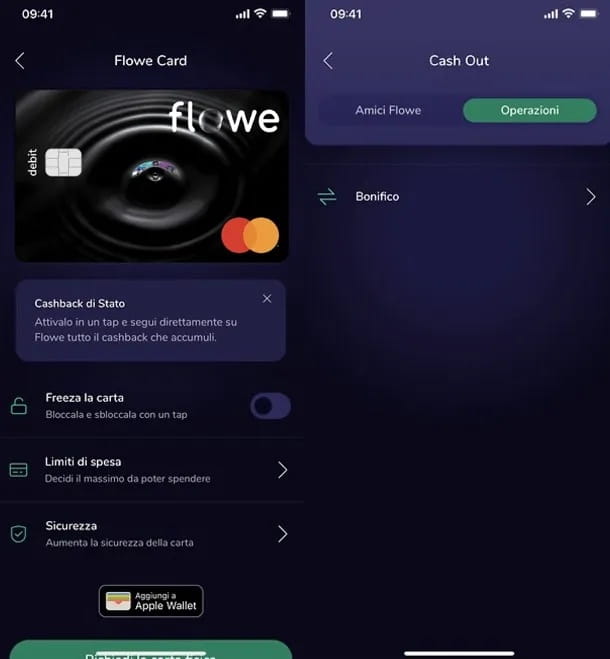
None of the apps I told you about are right for you? Don't despair, there are many other solutions for paying by phone. Below you will find a list of additional services useful for this purpose.
- flowe — it is a free current account with card that can be used via its app for mobile devices (Android/iOS) which winks at ecology. Every total of payments, in fact, a tree is planted. More info here.
- Revolut — another online account that can be used via an app for mobile devices (Android/iOS), allows you to make payments with a touch even abroad, to send money to friends and make transfers. More info here.
- UniCredit — if you have a UniCredit current account and/or Genius Card, you can take advantage of the UniCredit Mobile Banking app (Android/iOS) equipped with the system BANCOMAT Pay. Simply put, if you want to know how to pay by phone UniCredit, you can take advantage of the BANCOMAT digital payment system which uses only the telephone number, making the transaction safe and secure. More info here.
Deprecated: Automatic conversion of false to array is deprecated in /home/soultricks.com/htdocs/php/post.php on line 606


























