Just found out that your car is compatible with CarPlay? Have you bought a new iPhone and would like to use it via your car's display? Would you like to make calls, send text messages and play music while driving with simple voice commands? Don't worry, you are about to find all the answers you are looking for. In fact, with today's guide, I will explain to you how to install CarPlay and how to best use it on your car.
CarPlay is the software developed by Apple and designed to use the main phone functions even when driving, in total safety and in compliance with the highway code. With Apple CarPlay you have a co-driver that allows you to make phone calls, send text messages, choose the music to listen to and get directions, without ever taking your hands off the wheel.
Did I intrigue you and you can't wait to find out more? Very well, then let's not waste any more time chatting and let's get to work right away. Take another five minutes of free time, read the next paragraphs carefully and you will find all the information you need to configure CarPlay on your car. I can assure you that it is easier said than done and that in a few minutes you will be able to get behind the wheel and use the main apps on your phone. Enjoy the reading!
Index
Compatible car and iPhone models

Carplay is the Apple system designed for using the iPhone while behind the wheel in total safety. To use it, it must be installed as standard on your car: there are currently over 200 i car models compatible with CarPlay, but Apple assures that all major automakers are integrating the system into their models.
At the time of writing, the car manufacturers that have vehicles with Carplay are: Abarth, Acura, Aston Martin, Bentley, BMW, Buick, Cadillac, Chery, Chevrolet, Chrysler, Citroen, Cowin Auto, Dodge, DS Automobiles, Ferrari, Fiat, Ford, Genesis, GMC, Haima, Honda, Hyundai, Jeep, Kia, Lamborghini, Lifan, Mazda, Mercedes, MG, Nissan, Opel, Peugeot, Porsche, RAM, Renault, Roewe, Seat, Skoda, Subaru, Suzuki, Vauxhall, Volkswagen and Volvo. For the list of models and the complete list, which is constantly updated, you can consult the Apple website.
If your car does not support CarPlay, you should know that you can consider installing an audio system compatible with Apple's software. Indeed, you can also have CarPlay in your car by installing a compatible stereo system, such as those from Alpine, Clarion, Kenwood, Pioneer e Sony.
In order to use CarPlay, not only do you need to own a car model or a stereo system among those mentioned above, but you also need a compatible iPhone. Fortunately, the circle of "iPhones" that support CarPlay is less restricted than that relating to car models and almost all iPhones are compatible with Apple's software.
In order to configure your iPhone with a car that supports CarPlay, you must have one of the following models (with iOS updated to version 7.1 o successive).
- iPhone 5, 5s e 5c;
- iPhone SE;
- iPhone 6 and 6 Plus;
- iPhone 6s and 6s Plus;
- iPhone 7 and 7 Plus;
- iPhone 8 and 8 Plus;
- iPhone X.
How to install and configure CarPlay
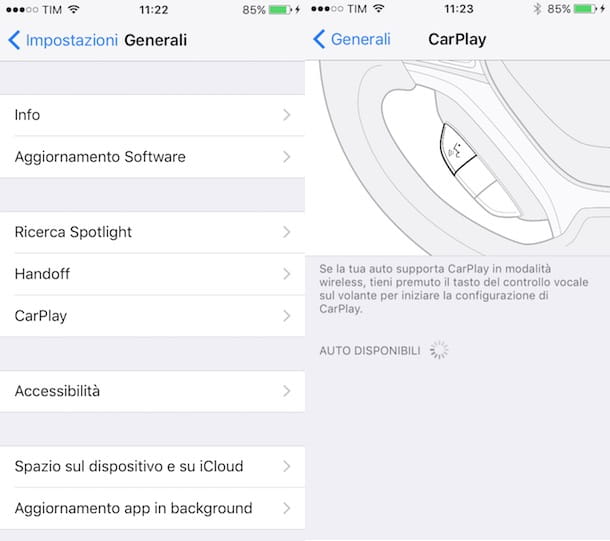
To use CarPlay in your car, no installation is required. In fact, the software is already present in the car and configuration with your iPhone takes place via USB cable or wireless connection (Bluetooth and Wi-Fi), without having to install any additional applications.
To set up CarPlay, the first required step is to activate Siri. Then take your iPhone, press the icon gear wheel to access the Settings of iOS, tap on the item Crab and make sure that Apple's voice assistant is activated, otherwise move the lever next to the option Crab da OFF a ON and presses on the voice Enable Siri.
Now, go to your CarPlay-compatible car and connect your iPhone to the car's USB socket using the original (or certified) Apple Lightning cable. If your vehicle supports CarPlay via wireless connection, make sure that the car's Bluetooth and Wi-Fi connections are active, then take your iPhone and press the icon gear wheel to access the Settings of iOS, then tap on the item Generali, click on the option C and tap the button Turn on Bluetooth. To complete the connection, press and hold the voice control button on the steering wheel of the car, while on your iPhone select the vehicle under the heading Cars available and follow the setup wizard.
By connecting your iPhone to the car via cable, CarPlay is launched automatically in most car models. If not, start the system manually by pressing its icon in the on-board system menu. For example, if you have a Peugeot car, press the key Menu, presses on the voice Connected services e fai tap sull'opzione Apple CarPlay.
How to use CarPlay
To use CarPlay, you must have an active Internet connection. In fact, the system is mainly based on the use of Siri and on the voice commands that the driver "orders" from CarPlay.
Once your iPhone is connected to the car, the car display will show the screen Home in which the 7 standard apps are displayed: Phone, Music, Map, Messages, Now playing, Audio books e Podcast. To these are added the apps installed on the iPhone that are compatible with CarPlay, such as Spotify, Amazon Music, Audible, VOX, nprone, clammr, Downcast, Overcast, Audible, Stitcher, audiobooks.com e At Bat, as well as applications from car manufacturers.
Unlike what happens with Android Auto, with CarPlay the phone connected to the car is also functional while using the system while driving and the actions performed via the iPhone display are also reproduced on the car display. This means that if you need to use an app that isn't compatible with CarPlay while you're in your car, you can do so without leaving CarPlay (but if you're driving, this is highly risky and unfair practice!).
Another useful function is the possibility to change the order of the apps displayed on the car display. To do this, press the icon gear wheel present on the home screen of your iPhone to access the Settings of iOS, press on the item Generali, pigia sull'opzione C e fai tap sull 'associated car. Now, move the icons of the available apps and place them in the order you prefer, while you can press the button - to remove an app from the list and not display it. Instead, press on the voice Initialize to restore all previously removed apps and re-establish the default placement.
To use CarPlay, you can interact directly via the car's touch display, use the rotary knob controller and, above all, via voice commands by pressing and holding on the appropriate button placed on the steering wheel of the car and which activates Siri. Alternatively, just like with iPhone, you can invoke Siri simply with the voice command "Hey Siri” which will start the classic dark screen with the writing How can I help you?.
Now, simply give a voice command to Siri and it will respond with the results or perform the requested operation. Let's take a few practical examples right away.
Want to get directions using the Maps app? Pronounce Hey Siri followed by the voice command Give me directions to [place], or also take me Home e Find a gas station. If you want to start playing music, just call Siri and say a voice command between play [song], Play [artist], Play [genre], Play my playlist [playlist name], or also Skip this song e Play other similar tracks.
With voice commands you can even manage calls and messages without picking up the phone. Say the commands Hey Siri e Call [name] o Call [number], or also Call back the last number e What messages are on the answering machine?, while to send and read the SMS you can pronounce the commands Write a message to [name] e Read my SMS.
Finally, you should know that with Siri it is possible to access other applications that are not displayed in the car display such as Calendar, reminder, Clock. For example, you can set an alarm, know when your next meeting is, or jot down a note with voice command Hey Siri followed by What's my next meeting? o Set alarm for [day] at [time]. Have you seen? Using CarPlay is really child's play!
Deprecated: Automatic conversion of false to array is deprecated in /home/soultricks.com/htdocs/php/post.php on line 606


























