Recently, you've noticed that whenever you search in Chrome, you're taken to Yahoo rather than your preferred search engine. You have tried to find a solution to the problem but, unfortunately, all your attempts have been in vain... at least until you came upon this guide of mine. In today's tutorial, I will show you, in fact, how to remove yahoo from chrome, changing the default search engine and home page of the browser.
I will therefore explain to you how to proceed on computers with a Windows operating system, on Macs and on mobile devices, therefore on smartphones and tablets equipped with Android and iOS/iPadOS. Also, in the unfortunate event that you have been infected by a virus or malware, I will give you some useful tips to clean your computer from these types of threats.
How do you say? Can't wait to get started? So let's not waste any more time: sit down comfortably and follow the instructions below. I'm sure that if you follow my suggestions to the letter, you will be able to remove all references to Yahoo from Google Chrome on all your devices. All that remains for me is to wish you a good reading and, above all, good luck in your "cleaning" activities!
Index
- How to remove Yahoo as a search engine in Chrome
- How to remove Yahoo as homepage in Chrome
- How to turn off automatic redirects to yahoo
How to remove Yahoo as a search engine in Chrome
To search the web using Google Chrome, simply type the query (i.e. the terms to search for) within the address bar, located at the top. If, by doing this, you see the results on Yahoo and not on your favorite search engine, such as Google, it is possible that some browser parameters have been modified. In the following lines, therefore, you will find it explained how to remove Yahoo from Chrome as a search engine of the browser and restore the default one of the program.
Desktop

If you want to go to act from computer, be on Windows both in case you need to remove yahoo from chrome mac as the default search engine, first start the browser and, once the relevant window is displayed, click on the button with the three dots vertically in alto a destra and selects the voice Settings from the menu that is shown to you. In the new screen that opens, click on the section Search engine found in the left sidebar.
Once this is done, you should read the wording Yahoo at the item Search engine used in the address bar. Then click on it to open the drop-down menu from which to select a different search engine.
If, on the other hand, what you are interested in doing is to completely eliminate Yahoo from the search engines present in Chrome, click on the item Manage search engines and site search, locate Yahoo from the list that you find in the section Search engine, click the i button three dots vertically adjacent and select the item Delete from the menu that appears, then confirm your intentions by pressing the button Delete in the window shown on the screen.
If you don't want to delete Yahoo altogether, but you need to change the search engine shortcut or URL, you can do this by selecting the pencil that you find next to the search engine in the list above, by intervening on the fields Shortcut e URL with %s in place of query visible on the screen and clicking the button Save.
Smartphones and tablets
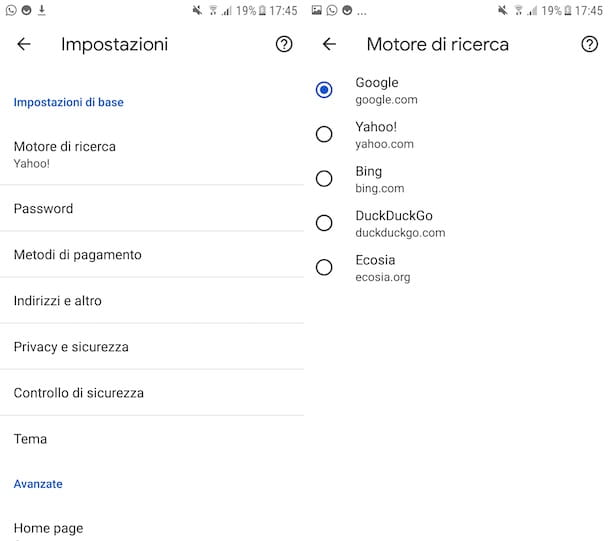
If you want to remove Yahoo from Chrome as your default search engine, going to take action smartphones and tablets, both intervening from Android that iOS / iPadOS, the first move you have to do is to start the browser app on your device and, once its main screen is displayed, you have to press the button with the three dots located on the right and select the item Settings from the menu shown.
In the new proposed screen, touch the wording Search engine and in the list shown you should find set Yahoo. To fix it, tap on any search engine, such as Google, to select it and use it immediately to replace the previous one.
As for the possibility of completely eliminating Yahoo from the list of search engines, unfortunately this is not a feasible operation on smartphones and tablets.
How to remove Yahoo as homepage in Chrome
Starting Google Chrome, like pagina iniziale Are you showing the Yahoo homepage instead of your default browser screen? If you want to remove it, you can act directly from the program settings. Below you will find how to proceed, both on computers and on mobile devices.
Desktop

Su computer, it is possible to modify both the initial page (the one that appears by clicking on the button Home, shaped casa next to the URL bar), is the opening page of a new card in Chrome. But let's go in order.
To change your Chrome home page, launch your browser and click the i icon three dots vertically che si trova in alto a destra e seleciona la voce Settings from the contextual menu that appears to access the program configuration panel.
Now, to change the page set as home, select the item Appearance from the left sidebar and edit theYahoo URL that you find in the text box under the wording New tab page, at the section Show home button. Type, therefore, any website that you would like to reach by pressing the key Home And that's it.
If, on the other hand, you want to change the initial page that is shown to you every time a new tab is opened, click on the wording All'avvio that you find in the left sidebar and in correspondence with the wording Open a specific page or set of pages locate the wording Yahoo and click the i button three dots vertically, then select the item Remove from the menu, to delete the reference to Yahoo, or that Modification, to change the URL to a different one.
Smartphones and tablets
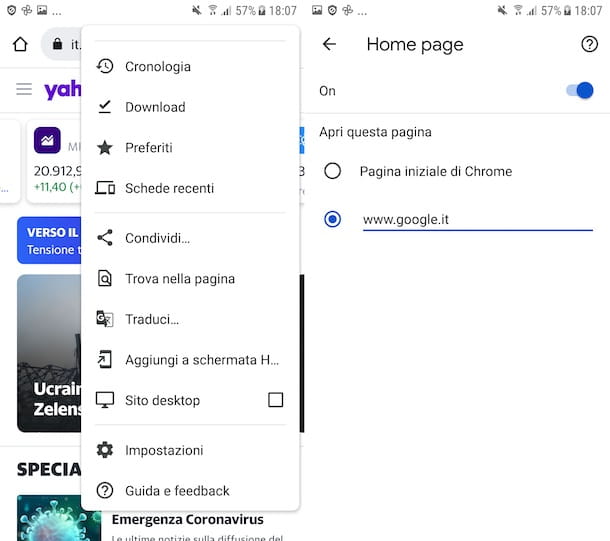
To change the home page of Google Chrome, also called Home, its smartphones and tablets, you can only act on devices Android. On iPhone / iPad, at least for the moment, there is no useful setting to change this aspect.
That said, to succeed on an Android device, tap the i button three dots vertically that you find in the upper right part of the Chrome screen, tap on the item Settings from the proposed menu and then on that Home page.
On the screen that appears, touch the wording Open this page and change the Yahoo URL to one you prefer, or put a check next to it Chrome home page.
How to turn off automatic redirects to yahoo
If, despite the suggestions I gave you in the previous chapters, you still don't know how to remove Yahoo from Chrome because it keeps persisting, it is likely that you have been infected with a malware which acts on the browser settings to make it use Yahoo instead of the home page and the default search engine of the program. In this case, I recommend that you follow the suggestions below to try to solve this problem.
Run a malware scan
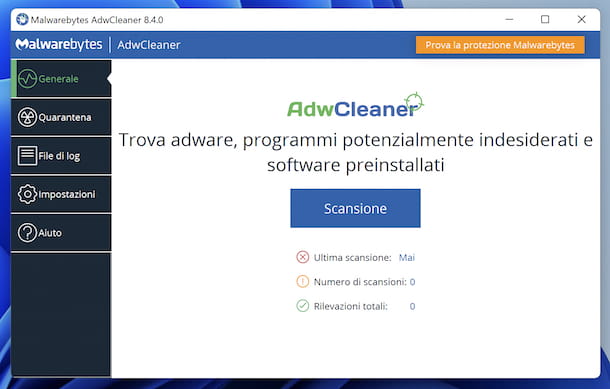
The first thing you can do is to attempt the use of a software to run one antimalware scan to clean your computer of the infection. The software I recommend you to use is Malwarebytes AdwCleaner, a free tool for computers with operating systems Windows, which does not require any installation.
To download the program to your PC, visit its website and click the button Free download.
Once downloaded, open the exe file obtained and click on the button Yes in the window that appears on the desktop. So press the button I agree to start using AdwCleaner.
In the main screen of the program, press the button Scan to start scanning your computer and then cleaning it. At the end of the scanning process, press on the buttons Quarantine e Continue. At this point, press on the item Quarantine located in the menu on the left of the panel, select all disabled files and press the button Delete to delete them permanently from the PC.
On macOS, however, you can use CleanMyMac X. It is a Mac maintenance software that allows you to delete junk files, optimize performance and perform various other tasks, including detecting and removing malware. It is available as a free trial (up to a maximum of 500 MB of deleted data) or as a paid version with plans starting at 89,95 euros per year for a single user.
You can download, install and use CleanMyMac X by going to the appropriate download page and following the instructions I have given you in my ad hoc guide.
If no threats are found, then you can try using antimalware software Malwarebytes, available for both Windows and macOS. Basically it is free, but eventually it is also offered in a paid variant (which you can try for 14 days) which has costs starting from 39,99 euro / year which enables automatic updates and real-time protection.
To download and install Malwarebytes on your computer, visit its website and follow the instructions I have given you in my specific guide.
Once setup is complete, start the program and, on the Malwarebytes main screen, press the button Scan, to scan your computer and proceed with the removal of any threats found on it.
In case the tools I have already indicated to you have not satisfied you, know that they exist other solutions useful for eliminating various computer threats that "host" on the PC and for preventing security-related problems, such as those that I have reported to you in my guides on how to eliminate adware and the one on the best free antiviruses.
Remove unwanted extensions from Google Chrome
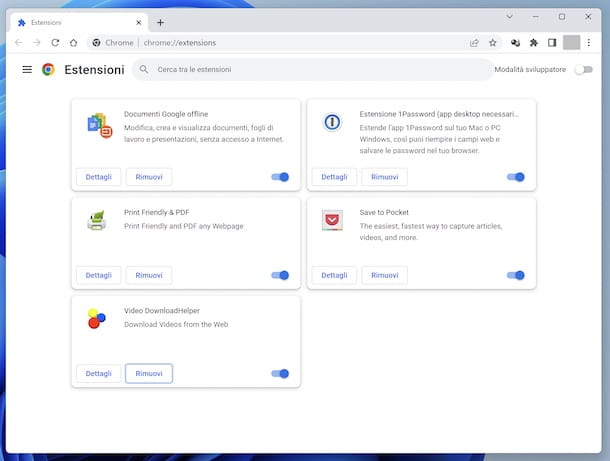
You can also consider to remove unwanted extensions possibly present on Chrome that possess malicious code and that interfere with the correct functioning of the browser. To do this, you can disable the extension or remove it completely from the browser.
To perform these operations, click on the i key three dots vertically that you find in the upper right part of the browser window and select the items Other tools ed Extensions from the menu that is shown to you, to reach the section relating to the management of browser extensions.
In the now proposed screen, to disable an extension move the lever that you find in its box from ON a OFF, while if you want to uninstall it you have to press the relative button Remove for two consecutive times. For further information, you can consult my specific guide.
Uninstall toolbars and unknown software
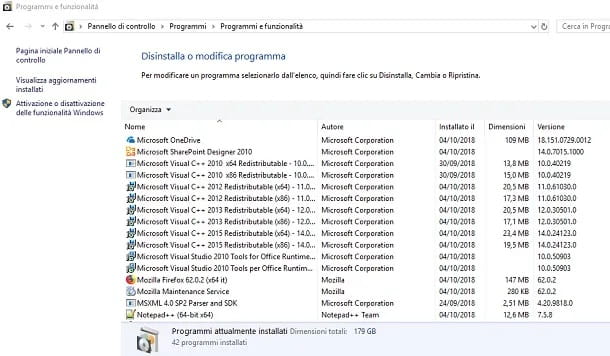
Another useful tip is to uninstall toolbars and unknown software possibly present on the computer.
A computer is available Windows, click the icon with the symbol magnifying glass found on the taskbar. In the text box, type control panel and click on the correspondent search result.
On the screen that appears, press on the wording Uninstall a program so that you can view the list of all the software installed on your computer. Then identify those with names unknown to you or those that contain the term toolbar and, after selecting them, press the button Uninstall that you find above. If you want to learn more about the subject or discover other tools that can help you remove software on Windows, I suggest you read my specific tutorial.
Su MacOSinstead, you find the installed software inside the folder Applications in Finder. You just do click destroy on the program considered malicious and select the entry Move to Trash. In case, I recommend you to use the application AppCleaner to completely remove a piece of software from macOS. If you want to learn more about this topic, I suggest you read my guide dedicated specifically to carrying out the operation in question.
Reset Google Chrome
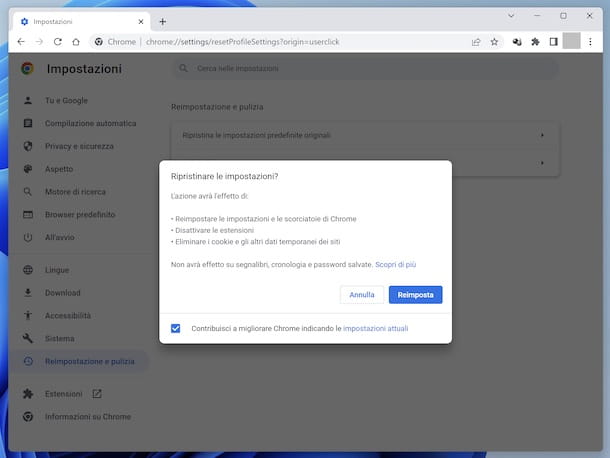
As a last option, you can go to reset Google Chrome, thus going to reset the settings, which is useful for deleting any cached file and all the information saved in the browser.
To do this, click on the i icon three dots vertically that you find in the upper right part of the Chrome screen and, from the contextual menu that opens, select the item Settings, then click on the wording Reset and cleaning in the left sidebar.
At this point, clicca sulla voce Restore the original default settings located on the right and on the key Reset to confirm your intentions.
I also point out that on Google Chrome for Windows, in the aforementioned section there is also another button, called Clean your computer. This feature allows you to scan your computer to identify and remove malicious software. Then click on this wording, then press the button Find and wait for the scan result.
Deprecated: Automatic conversion of false to array is deprecated in /home/soultricks.com/htdocs/php/post.php on line 606


























