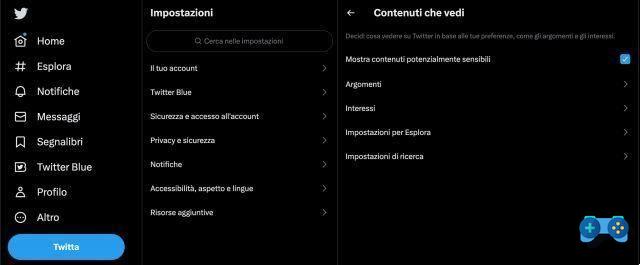
Samsung just released a limited edition Galaxy S23 Ultra that comes with a Galaxy Watch 5 and wireless charger and costs just $1.363
MSI Offers PCIe Gen4 NVMe One Last Boost with Spatium M480 Pro SSDs, Speeds up to 7400MB/s
Pixel 7a will receive only 3 years of Android updates, it seems that not even Google has faith in its mid-range range
Netflix announces film adaptation of werewolf social deduction game
How to view sensitive content while browsing
How to Permanently Remove the “Sensitive Content” Warning
In the previous section, we demonstrated how to remove the sensitive alert whenever you find one. However, if you are deep into NSFW – “Not safe for work” – you may end up seeing more and more content of this type. Unblocking them, manually, one by one is not a pleasant experience, which is why we are trying to do it once and save the option forever.
Sul desktop (Windows e Mac)
This will reveal all other settings related to your account. When it does, go to “Settings and privacy”.
Now, on the right, you will find the “Content You See” option.
At the top, select the “Display media that may contain sensitive content” option.
That's all! You will never see the sensitivity warning again.
On Android and iPhone
Now go to “Settings and privacy”.
You'll see your username at the top and some options below. Go to “Privacy and security”.
Finally, under the "Security" banner, turn on "Display media that may contain sensitive content."
How to include sensitive content in search results
Sul desktop (Windows e Mac)
Then, click on “Privacy and Security”.
Then, you will need to go to “Content You See”.
Explore the “Search Settings” option.
Uncheck the option: “Hide sensitive content”.
On Android and iPhone
Now tap on “Content Preferences”.
Then, go to “Search settings”.
Finally, uncheck the “Hide sensitive content” option.
How to mark your Tweet as sensitive
Sul desktop (Windows e Mac)
When the settings are implemented, go to "Privacy and security".
Next, go to “Your Tweets”.
Finally, select the “Mark the media you tweet as having material that may be sensitive” checkbox.
That's all.
To disable the option, retrace the steps and uncheck the “Mark tweeted media as containing sensitive material” option.
On Android and iPhone
Then, go to “Privacy and Security”.
Finally, turn on “Mark media you tweet as having material that may be sensitive.”
To restore the default settings, go back to “Privacy and security” and turn off “Mark media you tweet as having material that may be sensitive”.
RELATED
Deprecated: Automatic conversion of false to array is deprecated in /home/soultricks.com/htdocs/php/post.php on line 606


























