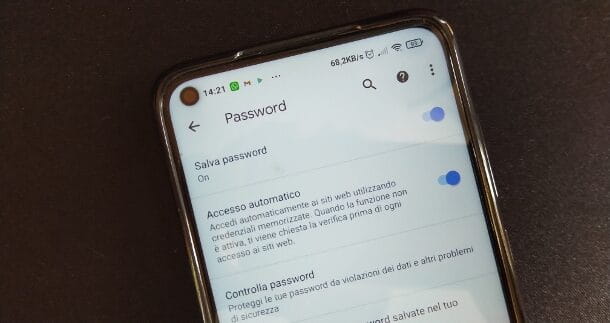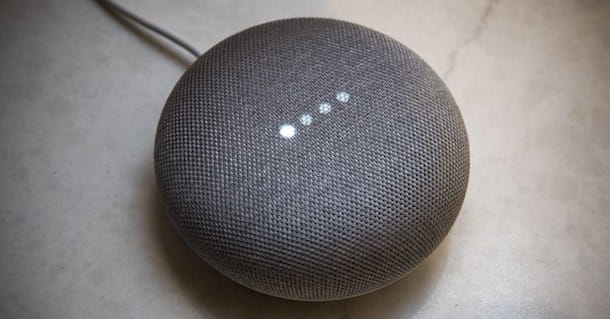Have you lent your phone to someone you don't trust very much and now you suspect that they have installed some unwanted application on your device without your knowledge? You were reading a guide on the Net in which, to continue, you are asked to use some Whatsapp system, but you, opening the list of those installed on your device, don't see even one?
I fully understand both of these situations and, if you allow me a few minutes of your free time, I would like to help you "see it clearer" on the matter. In fact, throughout this tutorial, I will explain to you how to find hidden apps both on mobile devices (therefore on Android and iOS/iPadOS) and on PC.
There are many ways to "hide" the applications installed on a device and I will be happy to present you with a comprehensive overview of the most common ones. I assure you that it is not necessary to be a computer expert to use it (also because several of these systems are integrated into the same operating system of smartphones, tablets and PCs). I would say, therefore, to take immediate action. Happy reading and a big good luck for everything!
Index
How to find hidden apps on android
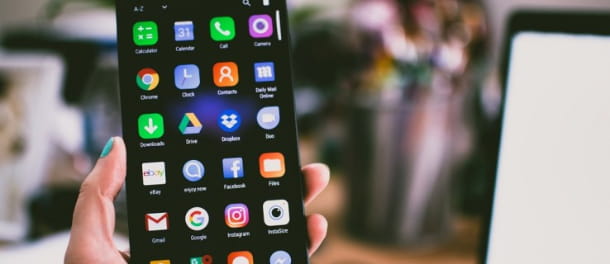
In the chapters that follow, I'll show you the most popular ways to hide apps on Android and, consequently, how to find them. Also, I will explain to you how to be able to see the system app on devices Samsung, Huawei e Xiaomi.
How to find hidden apps on samsung
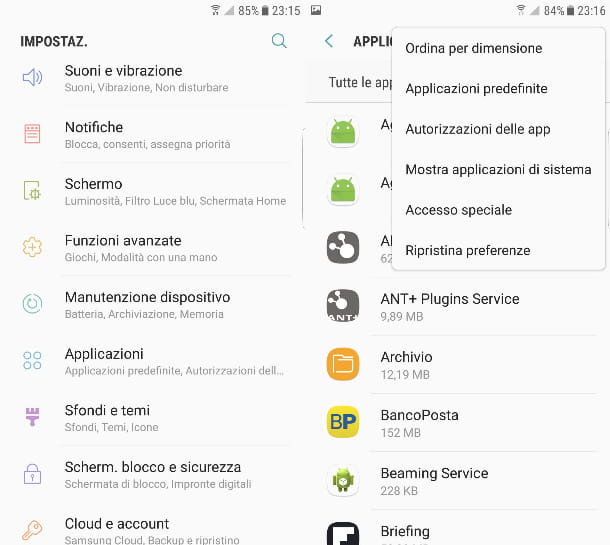
First, I'll show you how to view system app that normally Android does not include in the list of those installed on the device. If you are using a smartphone Samsung, to do this, simply slide your finger downwards starting from the upper edge of the display and press the iconGear at the top, in the right corner (in order to access the Settings).
After that, scroll through the list of settings and tap on the item Applications, and then click on the icon ⁝ located in the upper right. Finally, press on the entry Show system applications. Simple, don't you think? Furthermore, on Samsung smartphones, there is also an easy way to find hidden apps. Just open the drawer (the latter is a sort of "virtual drawer" in which all the apps installed on the device are displayed) by sliding your finger upwards starting from the bottom edge of the screen.
How to find hidden apps on Huawei
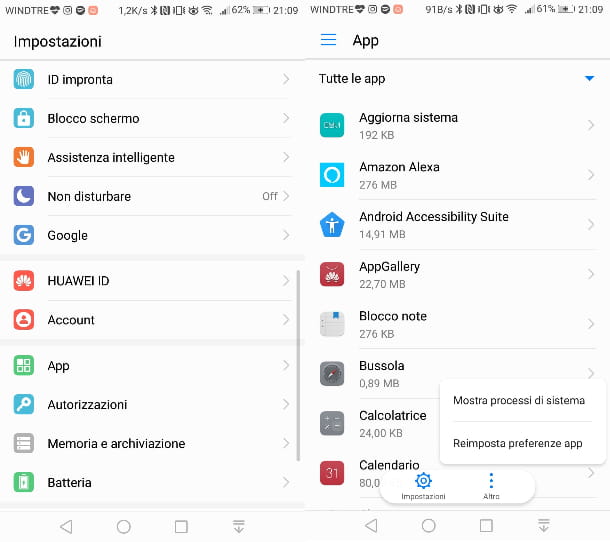
If you use a telephone Huawei, to view the system app which are normally hidden, just press the iconGear, to access the menu of Settings. After that, go up App, tap on the item Other (bottom) and, finally, press on the item Show system processes.
How to find hidden apps on Xiaomi
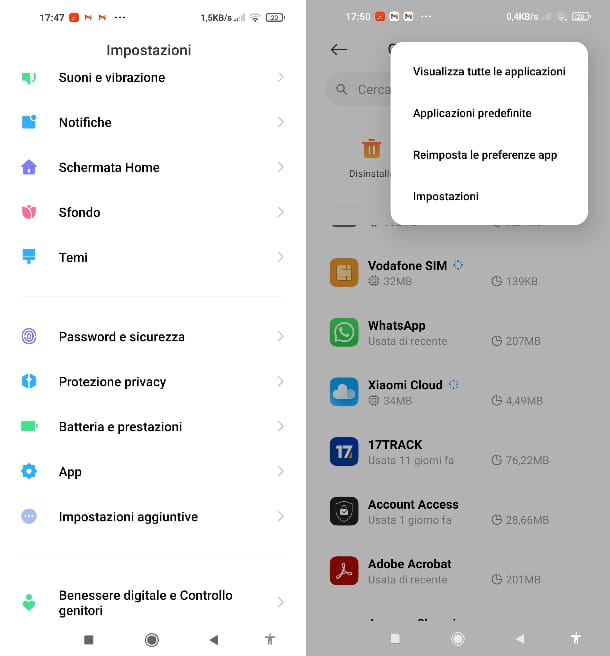
The procedure for viewing the system app on the phones Xiaomi it is quite similar to the ones I showed you in the previous chapters. Just go to the menu of Settings (the icon ofGear) and press on the item App in the screen that opens.
Then press on the item Manage apps, then tap on the icon ⁝ placed at the top right. Finally, press on the entry View all applications. Done! You will notice that the list of apps installed on your device will be much more extensive, since the system ones will also be shown.
You should also know that Xiaomi phones allow you to create hidden copies of the app Gallery, the one where you can view the images stored on the device. To check if a "hidden" Gallery app has been created, just go back to the item App of the menu System settings and then tap on the item System app settings. Then press on the item Gallery and, from here, click on the item Show hidden albums.
Folders
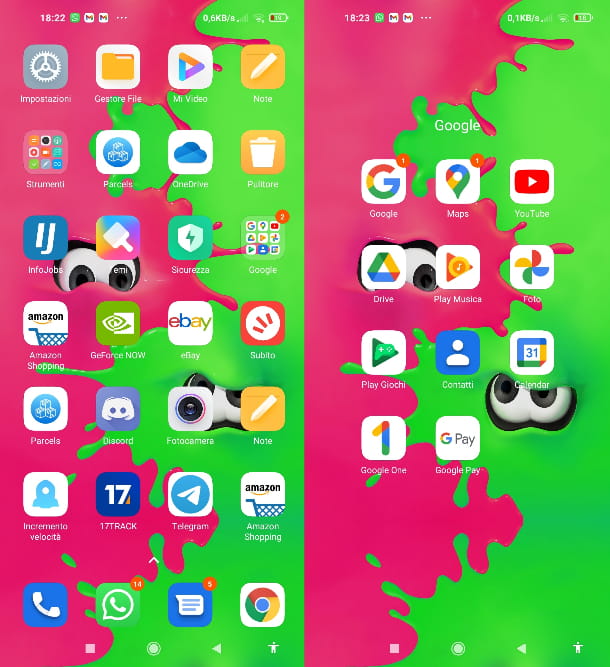
Android, just like computer operating systems, offers the ability to group apps into cartelle. These are then visible, on the Home screen or in the other pages of the system menu, as icons that contain groups of smaller icons within them. Therefore, if you remembered having previously installed an app but you can't find it at a first glance at the system menu, I invite you to also check the folders.
To open a folder, just tap on it icon. Also know that in some launchers you can also use folders in the drawer. To open the drawer, tap on white button with the six dark dots in the center of the Dock (the bottom row of apps on all system pages) or, alternatively, swipe up from the bottom edge of the display.
Launcher
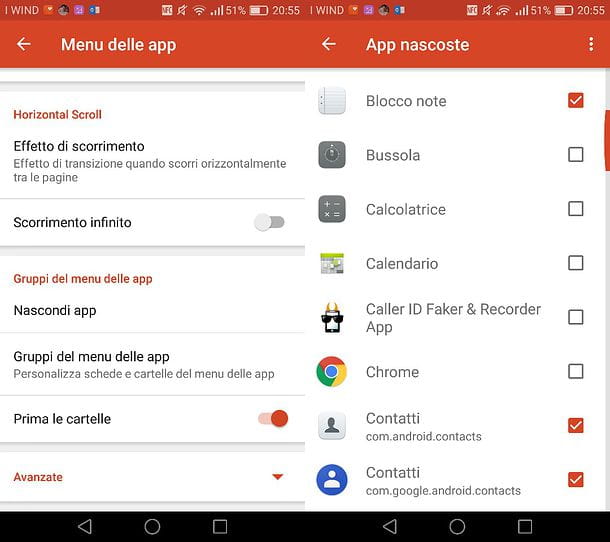
I mentioned in the previous chapter i launcher, i.e. the apps that can replace the default Android Home screen by offering various more customization options than the latter. Well, you should know that several launchers allow you to hide apps directly from their settings.
Below I will show you how you can view hidden applications in Nova Launcher, one of the most popular launchers on the green robot operating system (the function to hide apps is only available in its paid version, Nova Launcher Prime). First, long tap on a point without icons area of screen or Home or another page of the system menu, then press on the item Settings bottom right.
Then press on the item App menu and then scroll down the menu and tap on the item Hide app. At this point the hidden apps will be marked with a orange box with a check next to their name. Just click on these boxes to make the apps appear again in the drawer of your device.
Play Store
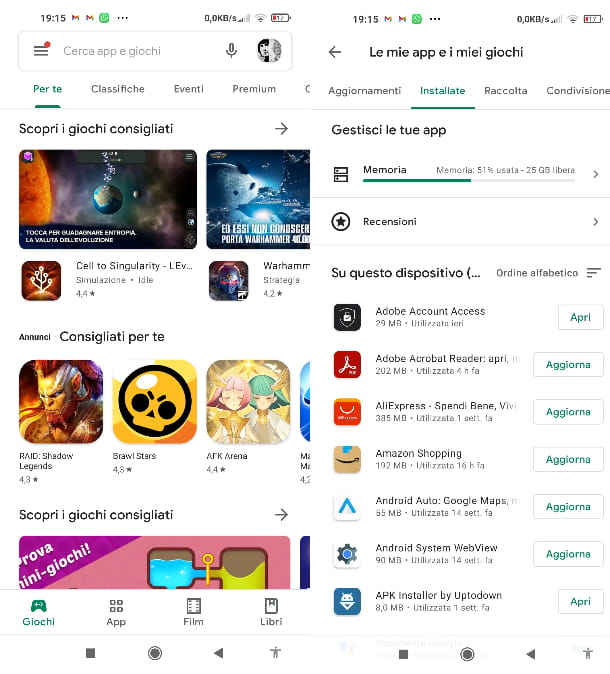
Il Play Store, the Google virtual store from which you can download apps for Android, keeps track of the various applications that you have chosen to install with a Google account. Therefore, I invite you to also check the list of apps available on the store in question, then comparing it with that of the applications in the system menu, to see if there is something wrong.
To do this check, simply tap on theicon of the Play Store that you find on the Home screen or on the other pages of the system menu (it has the symbol of a colored triangle on a white background), then press the icon ≡ top left (next to the entry Search for apps and games) and tap on the item Le mie app ei miei giochi. At this point, click on the tab Install at the top and here is the list of all the apps on your device. You can also open them directly from here by tapping the button apri next to each one's name.
Second Space and Guest Mode
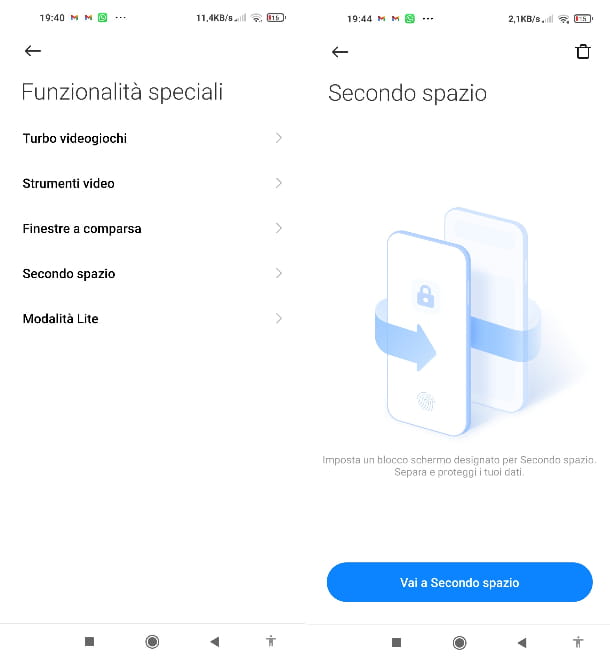
You should know that Android allows you to create a "virtual space" that can be used by a user to independently install apps that will not then be displayed in the system menu or even in the operating system drawer when this is used in a "normal" way.
Switch phones Xiaomi the function I'm talking about is called Second space and you can easily check if it has been activated without your knowledge. To do this, open the System settings (the icon ofGear) and press on the items Special features > Second space.
If the option was previously turned on, you will see the button Go to second space and you will be prompted to type a unlock code or to use theFingerprint. Otherwise, you will only find a button on the page with the wording Activate second space. On other Android phones there is a similar feature to the one I just told you about called Guest mode.
To check if the option is active, swipe down with your finger starting from the top edge of your device's display, at this point, the drop-down menu should show the icon of a face, top right, next to that of theGear of the system settings. Pressing on the face icon you will be asked for thefootprint or the unlock pattern who set the mode (if the latter is active).
Third-party app
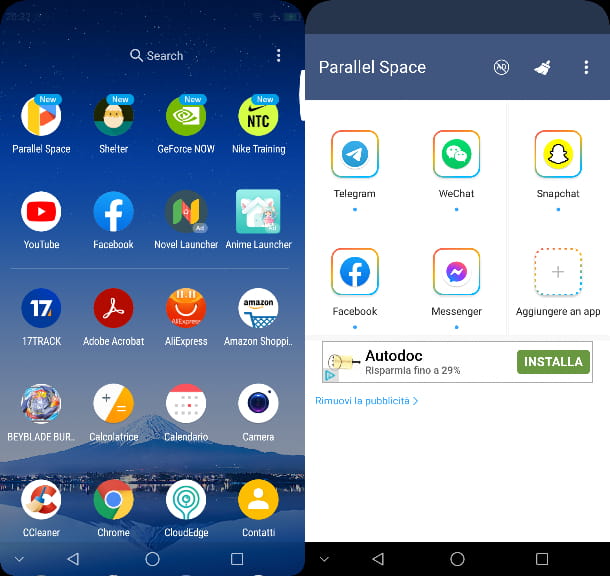
On Android, various applications can be installed to install other apps inside them which will consequently be hidden and not present on the Home screen or in the drawer. The vast majority of these "container" apps are not verified from a privacy point of view and, therefore, I advise against resorting to such solutions, but they are unfortunately very widespread.
The most used applications that fall into this category are Parallel Space and Shelter (which I also told you about here). Therefore, check immediately if one of these two apps is present in the system menu or in the drawer of your device. parallel Space has an icon of a P colored on a white background while the icon of Shelter it's a egg on dark background.
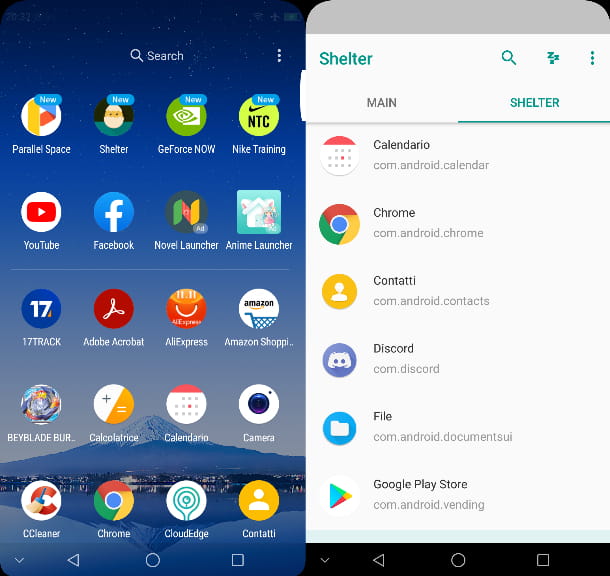
To check the list of apps installed in Parallel Space, just tap the icon P colored and check the main screen (that of the tab parallel Space). To check those contained in Shelterinstead, tap the iconegg, then press on the tab Shelter. At that time? Have you found at least one of these two apps on your device?
In addition to what I have told you up to now, you should also know that other container apps are very common on Android, which operate similarly to the ones I have just listed, which look like a calculator and they actually have hidden apps inside them: Smart Hide Calculator, Calculator Vault and Calculator (just to name a few).
All of these, when opened, will show up as ordinary calculators. However, by typing on the keyboard the numerical sequence corresponding to the Password set by whoever installed the apps in question, it will be possible to access a restricted area with some hidden apps. Therefore, check the calculator-shaped icons carefully on the system menu pages or in the app drawer. Furthermore, I inform you that on rooted phones (i.e. the unlocking of features normally inaccessible on Android), it is also possible to hide apps with other dedicated applications, such as AppHider.
How to find hidden apps on iPhone
The operating system iOS of iPhone provides some simple solutions to view the applications that have been hidden and, therefore, it will be my care to show you, in the next chapters, how to find hidden apps su iPhone.
App library
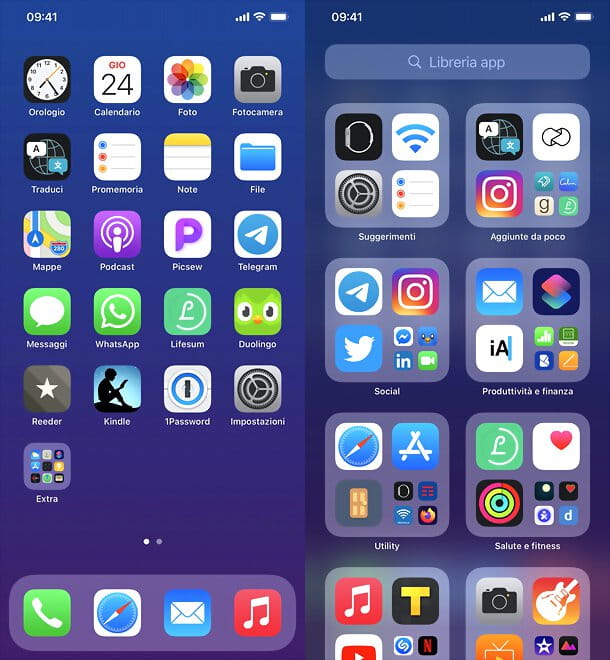
Starting with iOS 14, the App library. It is a "virtual archive" in which it is possible to view the applications installed on the device that are not normally shown on the Home screen. Precisely for this reason, the applications included in this section, if you are not familiar with it, may seem "hidden".
Opening the App Library is really a breeze: just access the Home screen of your iPhone, swipe left and that's it, all the applications on your device will be displayed and automatically grouped into categories by genre.
To bring an app back to the Home screen, simply perform a long tap on it icon and press on the item Add to Home in the context menu. At that time? Have you already found the app you were looking for?
Remove restrictions on iOS 12 and later
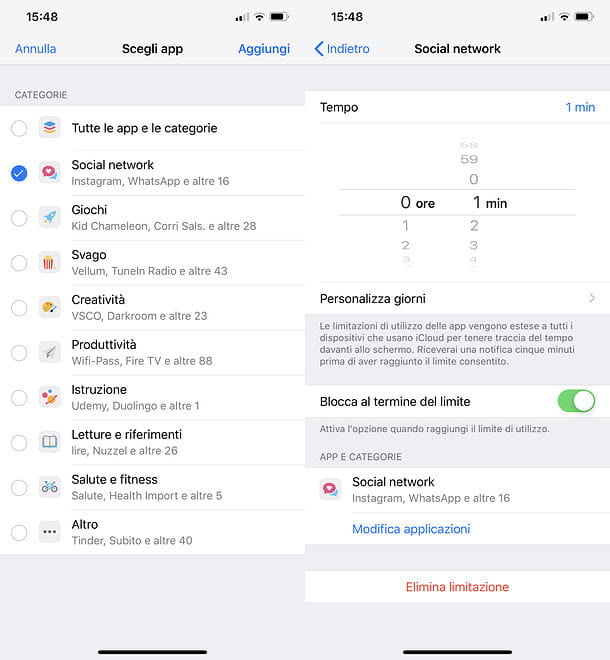
By enabling some restriction functions, on the iPhone it is possible to "block" apps by setting a code PIN which will prevent its use. This way you can restrict access to individual system apps or groups of third-party apps (divided into categories). How to remove restrictions on these apps? It's very simple. First tap on the iconGear (that of Settings) that you find in Home screen, after which, press on the item Usage time.
Then press on icon of the apps or categories of apps you want to unblock. If you want to unlock app categories, click on the entry App limitations and type il pin code previously set. Then tap on theicon of the category you want to unlock and, from here, press the button twice Eliminate limitation down. Repeat these steps for each category to unlock.
If, on the other hand, your intent is to remove the restrictions on a single app, press on the item Always allowed that you find in the menu of the item Usage time. Next, tap on the item Choose apps, and, at this point, press the button capacitor positive (+) lead next to name of each app you want to unblock.
If the blocked apps are the ones that come pre-installed on iOS (Safari, Email and the others) returns to the voice Usage time in the menu of System settings. After that, tap on the item Content and privacy and press on the item App allow. Then tap on switches next to the names apps to go back to using them normally.
How to find spy apps on iPhone
You need to know that about iPhone, especially those unlocked via jailbreak, it is possible that they lurk spy-app. These applications, which being "hidden" do not appear in the list of those installed on the device, keep track of the information present on the device, constituting a serious threat to privacy. To access these apps and remove them you can act in various ways.
One of them is to open your browser Safariby pressing on the icon blue compass in Home screen or in the App library, and type the addresses localhost: 4444 or localhost: 8888. Alternatively you can use the dialer of the phone (the icon of the telephone handset) and type the sequence *12345 in the latter. Using these procedures you should be able to access the control panel of the spy apps on your device (if any).
How to find hidden apps on PC
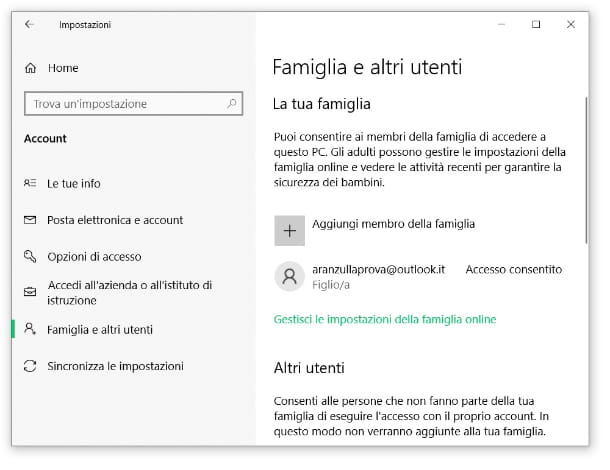
Speaking of hidden apps, the speech should also be mentioned PC e Mac. In fact, even on Windows and macOS, thanks to parental control systems and some third-party programs, it is possible to somehow "hide" or limit the use of apps.
How to find hidden apps on windows
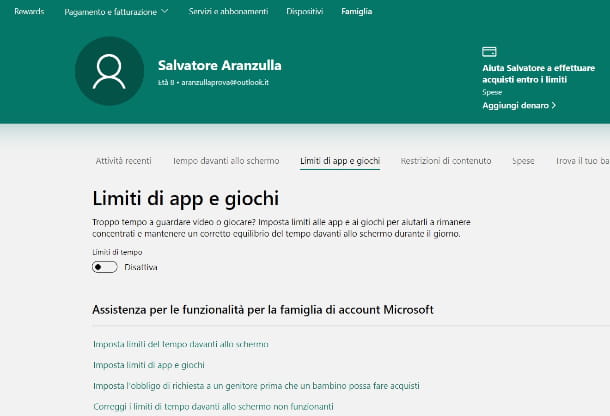
The operating system Windows 10 has integrated a function of parental control which allows you to limit the use of some PC functions and applications. Before proceeding further, however, I inform you that the option I am talking about can only be used with a Microsoft account.
The user subject to parental control restrictions is the one set as "child" in the family account. To remove blocks from this account you must press the button Home (I cheer with the pennant Windows generally located at the bottom left of the screen), and then press the iconGear present in the menu that opens. At this point, go up Account > Family & other users > Manage family settings online.
How to find hidden apps on Mac
Also MacOS has a feature for the parental control: It is Usage time, which I also told you about in the chapter dedicated to iPhone and iPad. Operation is practically the same.
To adjust its settings, log in to System preference (the gear icon you see on the Dock bar), then go up Usage time and select, from the left sidebar, the options you want to change.
Those relating to applications can be found in App limitations e Content and privacy. Clearly, in order to modify any active restrictions, you will need to enter the relative unlock code.
Alternatively, if you happened to see a program simply "disappear" while you were using it on the Mac desktop, you may have inadvertently pressed one of the combinations that allow you to hide programs running on macOS.




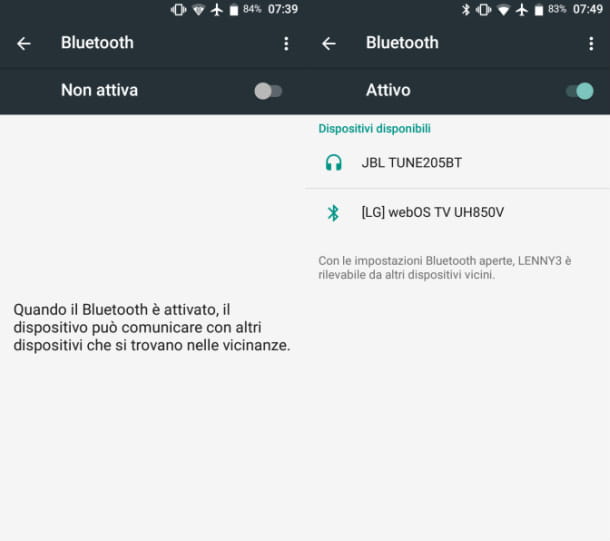



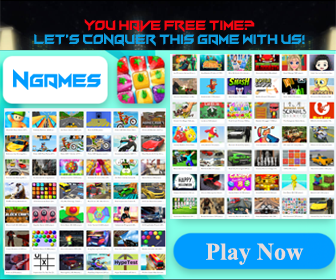





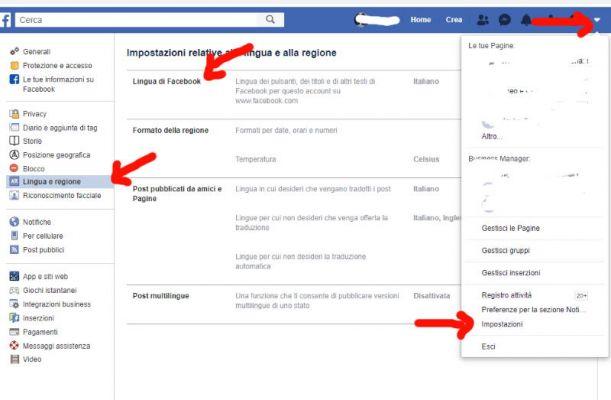
![[Solved] Android App Won't Open Problem](/images/posts/a150cb8db0eb50df4b79257485e3c04c-0.jpg)