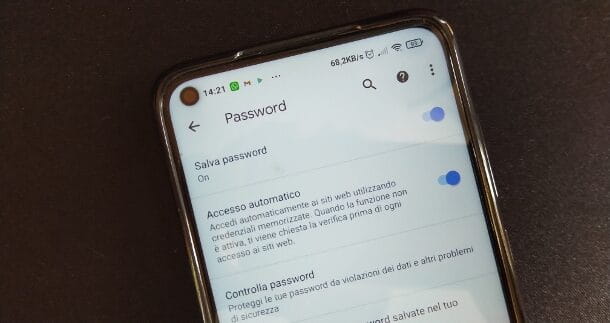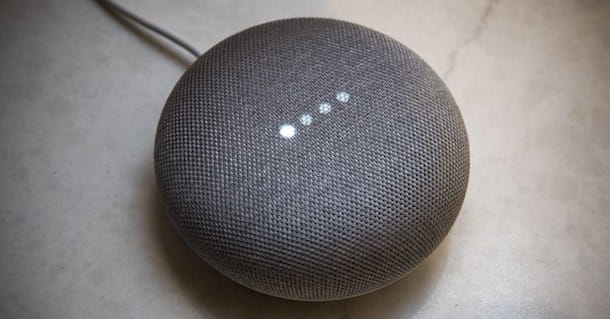In this video you will finally be able to configure Voicemeeter in the best way so as not to go crazy with audio routing anymore.
Audio resource management is always a bit cumbersome. especially if we are dealing with different sources and destinations (Skype, OBS, Discord, Zoom, backing tracks, Plugins).
A free software comes to our aid, VoiceMeeter, which for years has set a very valid standard in the world Windows. However, it is not a software for immediate use and you have to learn how to configure it properly!
from streaming al recording, From distance teaching toentertainment.
Che cos'é VoiceMeeter
VoiceMeeter is an audio mixer application for Windows systems featuring a virtual audio device used as (virtual) I/O to mix and manage any audio source to or from any audio device or application.
Il software mixa 3 inputs to 3 outputs via 2 buses. So let's talk about microphone, music, movies, Skype calls, game sounds, network radio, etc… all these can be mixed and sent to different audio outputs, VOIP or recording applications.
The application features Virtual Audio I/O and can be used as main audio device from the system, as if it were a hardware mixing console. VoiceMeeter supports all audio interfaces: MME, Direct-X, KS, WaveRT, WASAPI, and ASIO to connect a DAW or musical instruments.
By including various DSP algorithms from VB-Audio, it allows you to control the sound in a very personalized way, effectively as if you were using a real mixer.
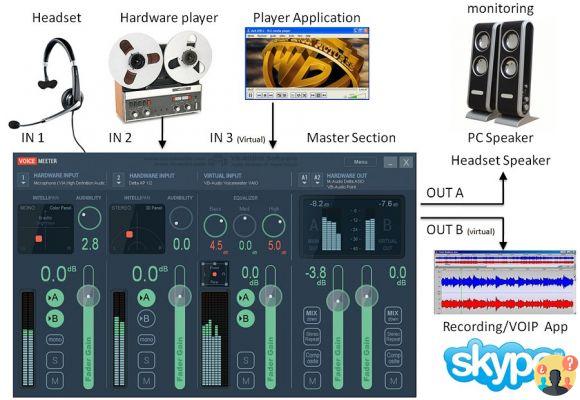
Click on images to enlarge them 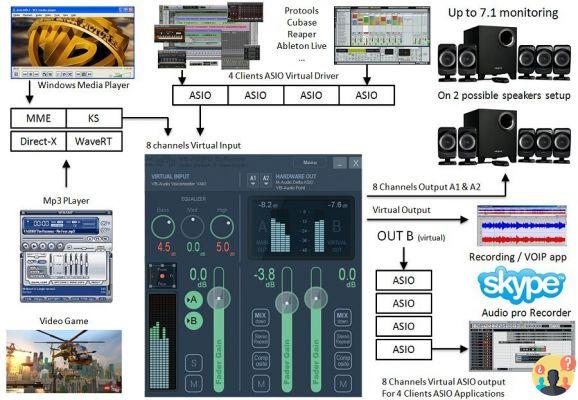
Click on images to enlarge them
In the Windows environment, which has always been a source of worries between devices, audio, software, I/O and all the variables involved that often go into total chaos for reasons that are not always very clear, this software allows us to immediately make a myriad of operations all controllable from its interface.
For example, we can mix our voice with music and thus make a program radio or podcast, we can use different audio applications together and record the live performance with our favorite DAW, use 2 USB headphones on a computer for applications VOIP o online educational programs, to record multi-channel conferences or interviews for post-production and so on…
More generally, we can simply manage any sound source on the computer in a very simple way.
But first you need to configure everything correctly, so start the video tutorial and enjoy!




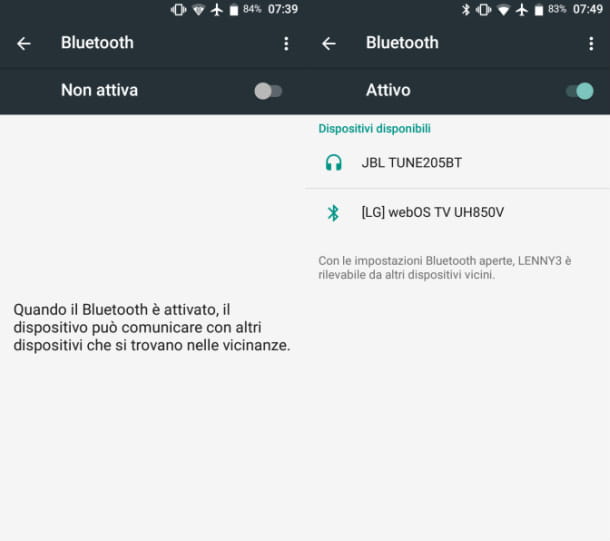



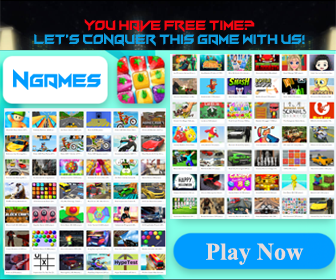





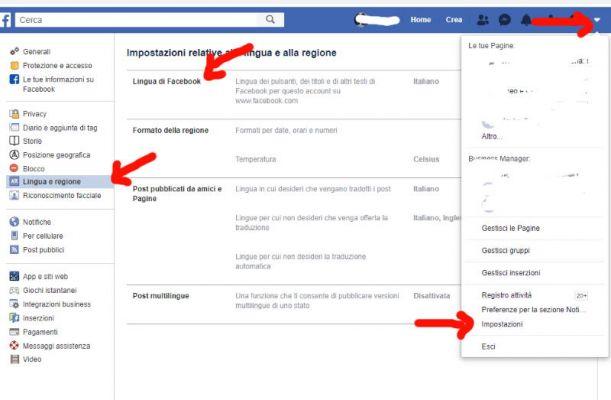
![[Solved] Android App Won't Open Problem](/images/posts/a150cb8db0eb50df4b79257485e3c04c-0.jpg)