For some time, the Whatsapp you use on your smartphone Android they are giving you several problems, mainly related to crashes and sudden stops. You have read on the Net that this could be solved simply by updating the apps in question: you have therefore tried to open the Play Store, but unfortunately, being a beginner with the "green robot" operating system, you were unable to understand " where to put your hands”.
There's no need to add anything else: I've already understood your situation perfectly and I really think this tutorial could be right for you. In the course of the next chapters, in fact, I will explain to you in detail how to update android apps. You will see that it is much easier than you imagine, regardless of the model of smartphone (or tablet) you use.
I will also explain how to activate automatic application updates and how to update the latter from alternative stores, so as not to have problems even if your device does not have access to Google services. Happy reading and good luck with everything!
Index
- How to update all apps on android
- How to update an app on android
- How to update android apps without WiFi
- How to update android apps without play store
- How to update android apps from pc
- How to update Android Auto apps
- How to update Android TV apps
How to update all apps on android
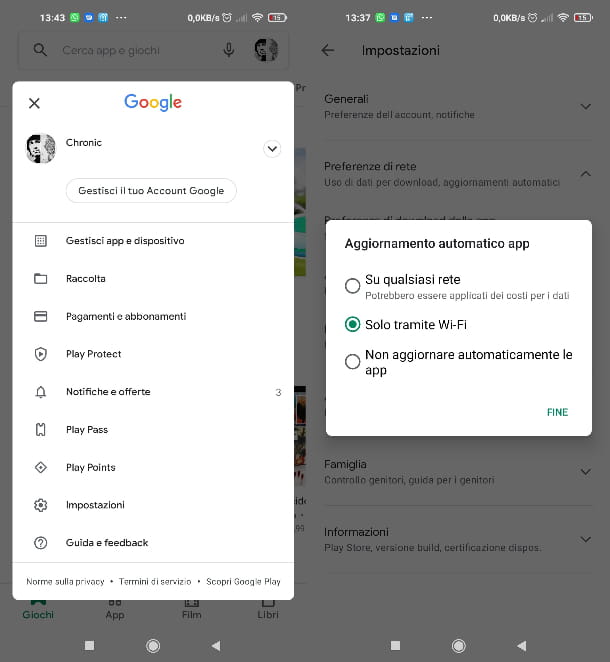
The quickest and safest way to update apps on android is to use the Play Store by Google, present on most devices with the "green robot" operating system.
You should know that from the Google store, in fact, it is possible to "manually" download the most recent versions of all apps, and also enable the automatic update function of the same. In the latter case, as soon as your device is connected to the Internet (via Wi-Fi or data network, if you wish), all apps for which an update is available will be automatically updated.
First, therefore, start the Play Store by tapping on the icon of colored triangle present on your device's home screen or app menu. At this point, for manually update any apps that need an update, tap yours profile picture (top left) and select the item Manage app and device. From here (in tab Overview), tap on the item Update everything And that's it.
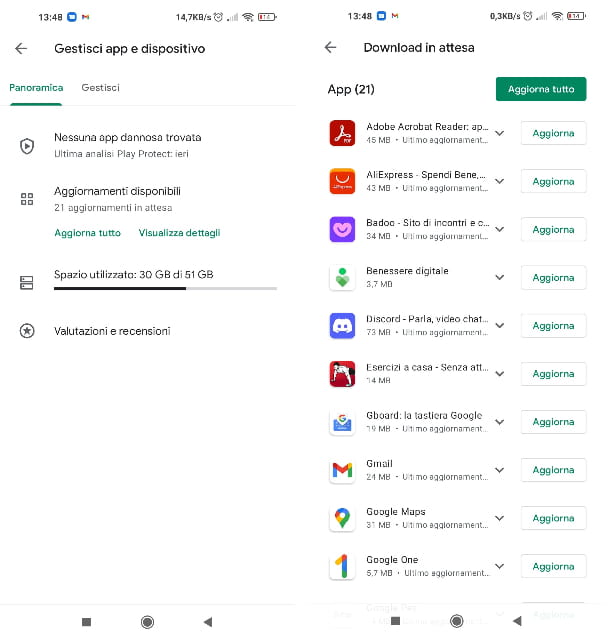
Do you want to activateautomatic app update? Nothing easier. Open the Play Store, press on yours profile picture (top left) and, from the menu that opens, tap on the item Settings.
Next, tap on the item Network preferences and, from here, tap on the item Automatic app update. Finally, choose whether to enable auto-update via only WIFI network or on any network by pressing on the appropriate options in the menu in front of you (knowing that downloading updates over the data network could lead you to a rapid consumption of the Giga present in your offer). Finally, click on the item end. It was simple, right?
How to update an app on android
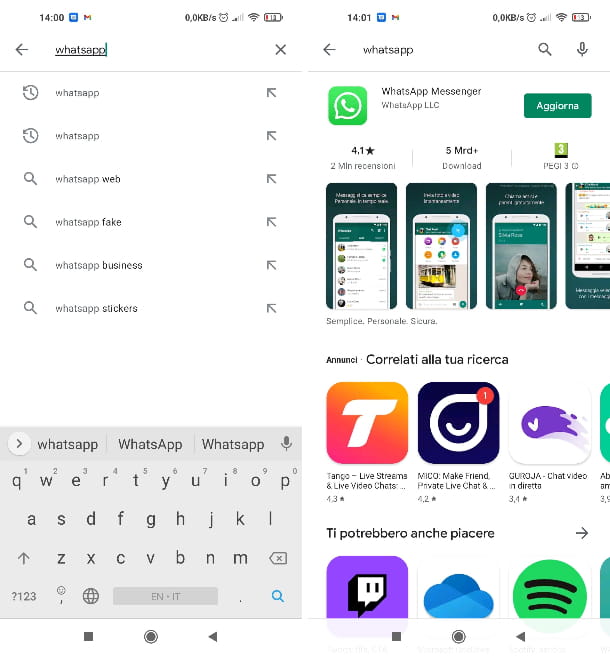
You would like to know how to manually update apps on android? No problem, I'll settle you right away. On the Play Store you have the option to manually search for the applications you wish to update and carry out the procedure directly from the specific page that each application has on Google's virtual showcase.
You will be redirected to the page of the application you have searched for: to perform the update, simply tap the button Update. Then you will have to wait for the download to complete; once the process is finished, you can directly start the app by pressing the button apri. Più facile di così ?!
How to update android apps without WiFi
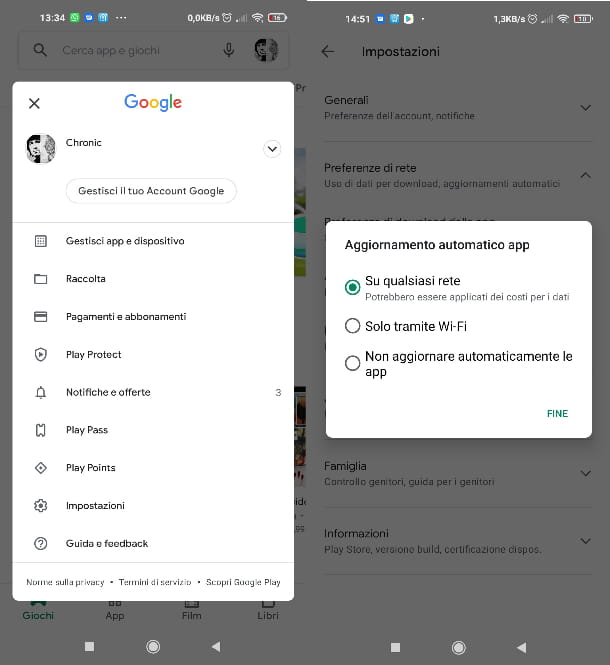
You stai chiedendo how to update android apps if your phone or tablet is not connected to the network Wi-Fi? You can do this normally by activating the data connection of your device as I explained in the previous chapters.
However, I invite you to be careful in this case: some apps, and games in particular, require rather "large" updates, up to several GBs, especially if they haven't been updated for a while; watch out, therefore, because you could consume many Giga of your offer. Also, you may be consuming a lot battery, given that on many devices the latter tends to heat up when large downloads are made via data network.
If you want to activate the automatic download of updates via data network, open the Play Store and then press the icon of yours profile picture located in the upper right. From here, go up Settings > Network preferences > Auto-update apps and, in the menu that opens, first tap on the option On any network and then on the voice end. That's all!
How to update android apps without play store
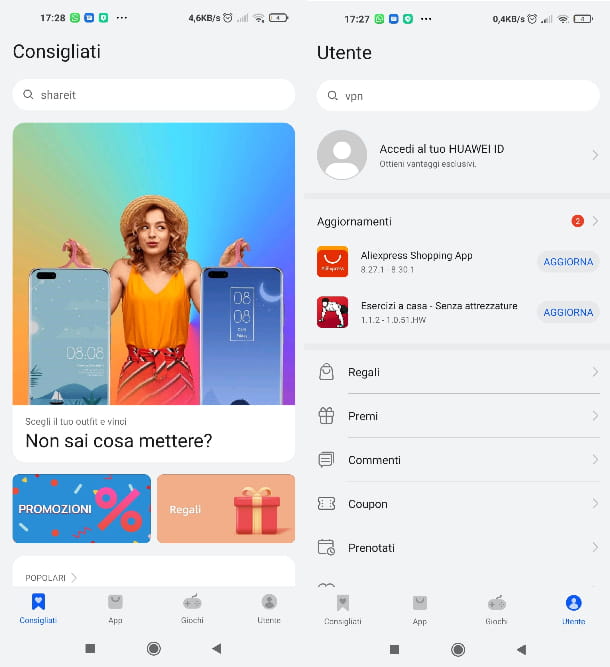
The Play Store, which I've told you about so far, isn't the only one-stop shop for updating and installing apps. In fact, you must know that there are other alternative stores, equally valid, that you can use to obtain applications and update them (I told you about them in depth here): this is the ideal solution if your device does not have the services Google but, please, always check that the source from which you install the app is reliable and safe (perhaps by doing a specific search on Google).
on smartphone HUAWEI without the Play Store, for example, the proprietary store is pre-installed HUAWEI AppGallery, which can also be installed on other Android smartphones by connecting to the address consumer.huawei.com/it/campaign/appgallery/ and first tapping on the item Download now, then on the voice Install and, once the download is complete, by opening the relative APK file.
On the HUAWEI store, as in the case of the Google store, you have the option of both activating automatic updates for all apps and performing individual updates manually. If you want to activate automatic updates, once the app is open, press the icon User placed at the bottom right, then tap on the item Settings and, from here, click on the item Automatic app update. Once this is done, select the option you deem appropriate for the automatic download of the updates (Active, Wi-Fi only o Off).
To update the individual apps, tap the icon again User and you can immediately view the list of apps for which an update is available. To proceed press the button Update placed at the name of each application.
How do you say? Would you like me to recommend some other store from which you can install and update applications? Gladly! The first one I suggest you use is theAmazon Appstore, the virtual app showcase of the e-commerce giant.
How to update android apps from pc

Until recently, the Google Play Store site accessible via a computer browser had a function to update the applications of your device. Unfortunately, I have to inform you that this function is no longer available and, at the time of writing, it is not possible to update Android applications from a PC.
How to update Android Auto apps
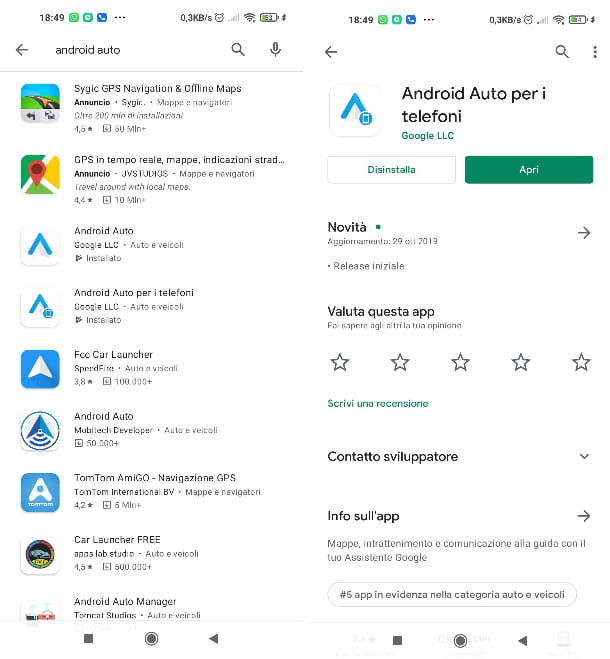
The application Android Auto, which had always worked perfectly on your device, has recently inexplicably started having numerous malfunctions and would you like to check if updating it fixes things? No problem, I'll help you do it. Open this page of the Play Store and press the button Update located at the top right. Optimal! You've already done everything there was to do.
How to update Android TV apps
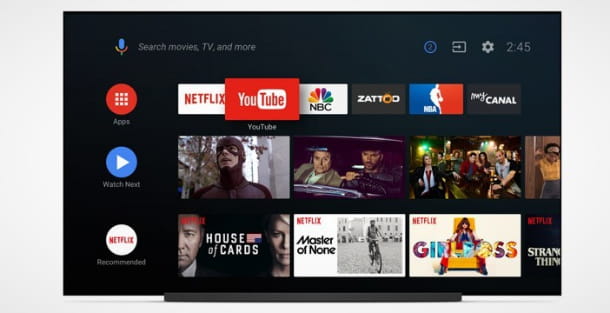
If you use a Smart TV on which the operating system is installed Android TV you can proceed to update the various applications installed on it in a rather immediate way (I warn you, however, that the names of keys of the remote may vary slightly depending on the model of your appliance).
To do this, press the key Home (the one with the icon of casa or with "dots" with the Google colors, or, if present, press the key App) on your remote and then press the key Enter (or key OK; these keys are located in the center of the cross of the keys directional arrows) on the icon Play Store (The colored triangle on a white background) after you find it in the list of all installed apps.
Then press the key Enter on the item My applications of the menu on the left (login with your Google accountif needed) and scroll through the list until you find the app you need. So press the button Enter on his preview and then choose the option Update placed on the left.
Nothing complex, don't you think? If you want to know more about this type of TV, I invite you to take a look at my guide on the best Android TVs.
Deprecated: Automatic conversion of false to array is deprecated in /home/soultricks.com/htdocs/php/post.php on line 606


























