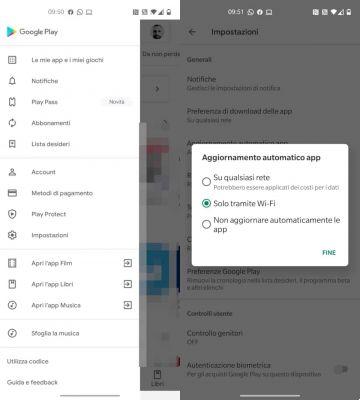
If you're here, it's because you're trying to, aren't you? Well, luckily you're in the right place, because in this guide I'll explain how to do it, case by case.
automatically on Android
- Open the app Google Play Store;
- Tap on three horizontal dashes (top left) and then up Settings;
- Press on Automatic app update and choose the option you prefer, that is via data and Wi-Fi, or only through Wi-Fi (I suggest the latter).
automatically on iOS
Using iPhone or iPad the procedure is slightly different, but always automatic:
- Go in the IOS Settings;
- Tap on the item "iTunes Store e Apple Store";
- Locate the section "Automatic downloads” and activate the lever on the item “App updates".
manually your android
manually your iOS
manually your Windows 10
An older device with little storage memory may in fact fail to update the app with which it connects to the social network.
Related risks
The only catch may concern the fluidity of the app after the update, especially if it's beta, but nothing that won't be properly fixed by the developers, or in any case irreversible (you can always go back, at least on Android).
If you use instead iOS, you cannot be part of the beta testing program (it is not planned at the time of writing). However, you may subscribe toApple Software Beta Program, which would allow you to receive the latest versions of the iOS operating system and, consequently, the latest releases of all apps, more frequently.
Author
Lorenzo Renzetti
I'm a blogger and IT communicator with a passion for information technology and social networking services. I create content aimed at improving the user experience on multi-platforms, protecting privacy and security.
Deprecated: Automatic conversion of false to array is deprecated in /home/soultricks.com/htdocs/php/post.php on line 606


























