Do you want to know how to see chats stored on WhatsApp? Here is the right result if you want to recover chats stored on Android, iOS and PC.
Texting with friends and acquaintances is extremely pleasant. Thanks to instant messaging programs like WhatsApp communicating with those you love is very simple, even from miles away. Although the basic idea is objectively functional, in some cases you are overwhelmed by messages and conversations from groups, literally clogging up the application's home page and making you lose sight of what may be the messages of the most relevant people.
WhatsApp remedies this problem with the function Archive chat; this in a few seconds inserts in a dedicated section all those chats you want to keep traces, but not strictly necessary in daily use. In the next few lines we will try to understand how to see chats stored on WhatsApp, how to archive them and, if necessary, delete them, both on iOS, Android operating systems and on computers.
Archived chats on WhatsApp? Here's how to see them
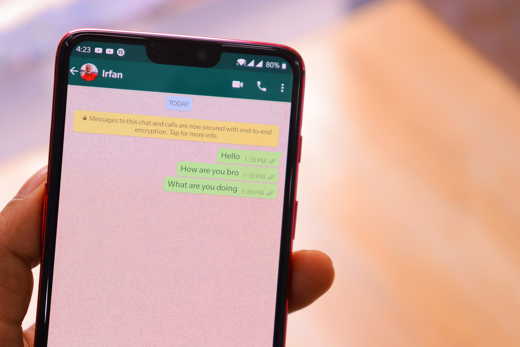
As you can imagine, not all devices have the same WhatsApp version, the application can be used both on mobile operating systems and on your PC. In order not to create confusion, it is necessary to analyze them individually and have a guide that can be consulted quickly when you need it. Don't worry, the process is very quick and easy for see archived chats.
Please note:: if you've never archived a chat, the chat Archived it will not be visible.
Android
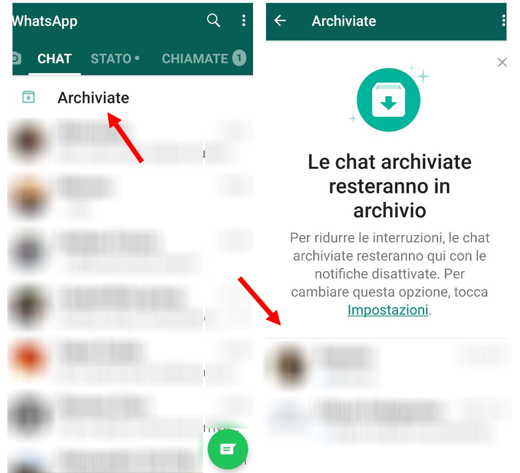
In case you have installed the new version of WhatsApp for Android, the process for viewing archived chats is extremely intuitive. Open the official WhatsApp application and on the chat home page, in the top center, you will find the writing Archived. This section is dedicated to all the chats archived over time, to access it just press on the writing and you will find yourself in the archived conversations folder.
If you have an outdated version of WhatsApp, you will not immediately see the section Archived but you will have to press on Chat and scroll to the bottom of the page. Here you will find the section Archived conversations, by pressing on it you will access the archived chats.
iOS
If you have an updated version of the popular instant messaging app for iOS you will have no problem seeing the chats stored on the iPhone. These, as for Android, are located on the initial page of the chats highlighted at the top of the screen. By pressing on them you will be redirected directly to it and you can observe and delete them according to your needs.
In the older versions, on the other hand, WhatsApp on Apple operating systems literally hides the archived chats. In order for you to find them you will have to search for the wording in the search bar Chat archived.
PC
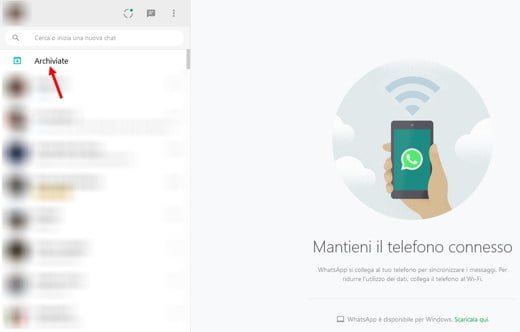
You will surely know that you can also use WhatsApp from a computer, in fact, thanks to WhatsApp Web your smartphone is literally transmitted to your desktop device. In order for the connection between the smartphone and the Web to be made, you must go to the website of the messaging app, here you will see a QR code. Open the WhatsApp application on your smartphone and press on the three dots at the top right, then on Connected devices and Collect a device. The system will ask you to scan the QR-code and in the blink of an eye you will be on the platform.
The section Archived, which represents all archived chats, is present at the top left just before the chat, visually below the search bar. Click on it and you will see the archived chats. Or press on three dots and select Archived.
Where is the WhatsApp archive
From a technical point of view, the WhatsApp archive is located within the application itself and. as already mentioned at the beginning of the article, if you have never archived a chat it is not visible. Unfortunately, this software does not have a direct saving on the server and it is therefore necessary to make a periodic backup in order not to risk losing the conversations.
In case you need to change your device, smartphone or PC, we advise you to periodically save backup conversations to an e-mail or a micro-SD. You can still find the main archive, in the new versions of WhatsApp, on the main chat page, both on Android and iOS operating systems by going to Settings> Chats> Chat Backup. In this regard, I suggest you read our guide on how to save WhatsApp chats.
How to archive chats on WhatsApp
We are sure that at least once you inadvertently archived a chat on WhatsApp. This process is so simple that in some cases it happens by chance in the rush to look for a chat or a group.
Let's see how to archive chats on WhatsApp quickly on Android, iOS and PC.
Android
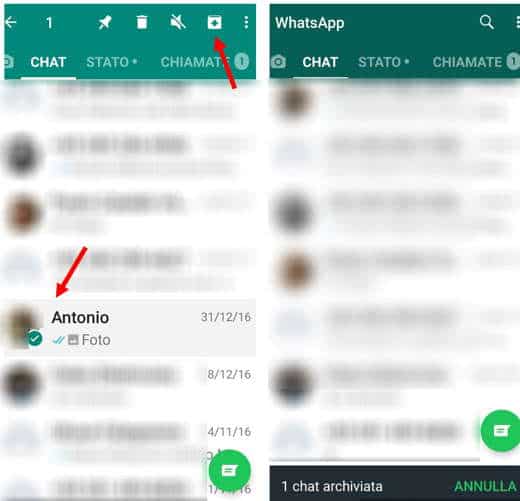
Open the official WhatsApp application and locate the conversation you want to archive. Keep your finger pressed on the conversation and a small window will appear in which you can select some options at the top.
To archive a chat, all you have to do is press on square with the arrow pointing down next to the three dots.
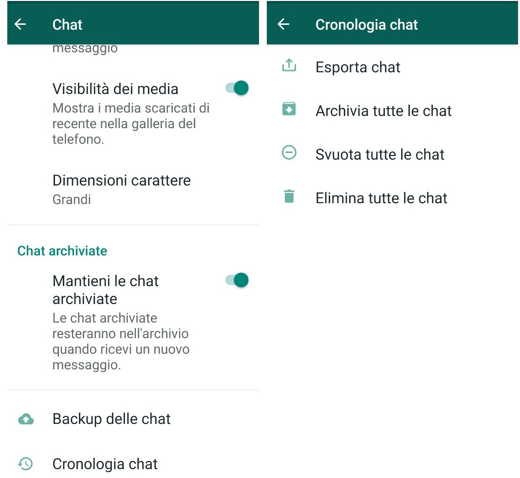
If your purpose is to archive all the chats at the same time then it is better to follow another procedure. Go to the main WhatsApp screen and press on the three dots at the top right and then select: Settings> Chat> Chronology chat and finally Archive all chat.
iOS
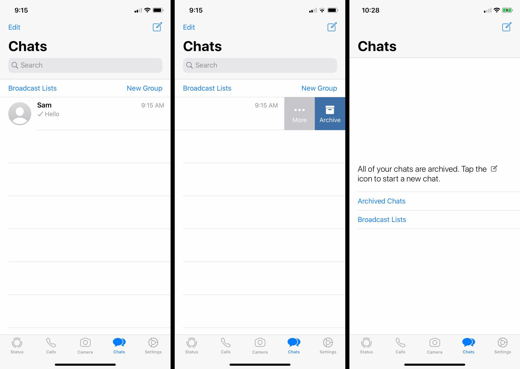
With Apple operating systems it is even easier, go to the home screen, locate the chat to archive and swipe from right to left select the option Archive.
PC
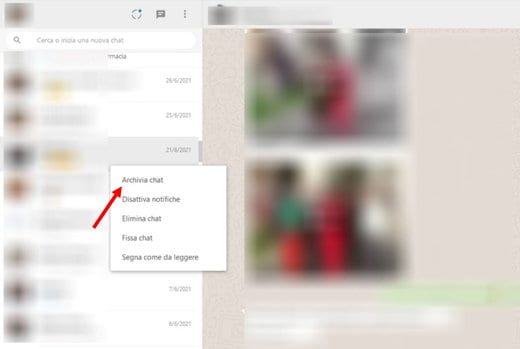
Open WhatsApp Web and choose the chat to archive. From here right-click on the chat choice and select Archive chat.
Retrieve archived WhatsApp chats
We have understood how to see the chats stored on WhatsApp but we have not focused on what the recovery of the latter is. Maybe after a few days a private or group chat deserves to return to the chats on the Homepage but you don't know how to do it, let's quickly see how to solve this problem.
Android
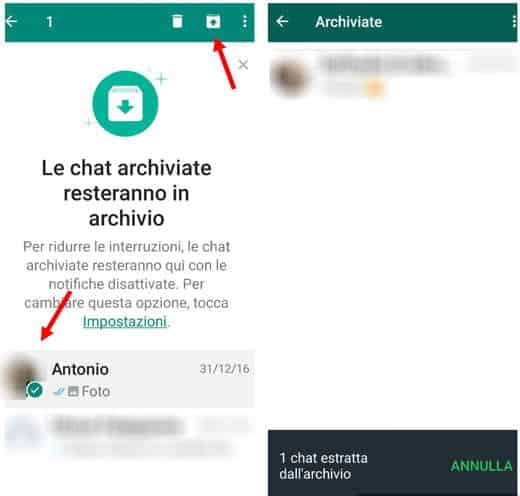
First of all open the app of WhatsApp, if you have an updated version of the program just enter the section Archived placed up or down, and you will find all the chats set aside over time.
Press and hold the relevant chat for a second and one will appear green tick, at this point just press on theicon consisting of a small square and an arrow in the center pointing upwards. In this way the archived chat will be extracted and moved directly to the traditional chat section on the Homepage.
iOS
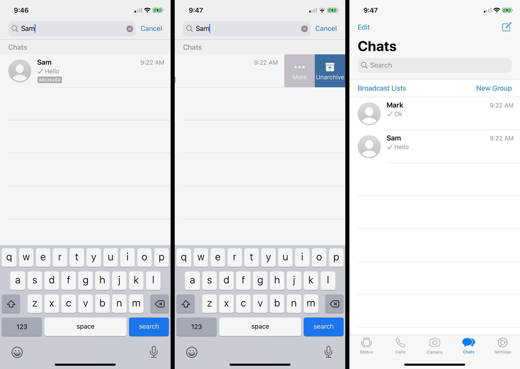
As mentioned earlier, you must first find the section of the chats archived on iOS. Go to the main chat list and under the heading Search you will find the section Archived chats. Click on it to access the chats and both private and group conversations will be present here.
Make a movement with your finger from right to left and when the options window appears, select Extract. The archived chat will automatically return to common chats.
PC
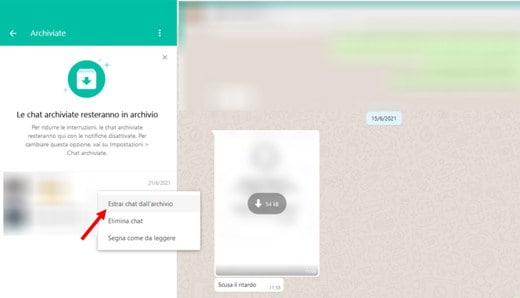
To retrieve an archived chat from the PC you first need to access the program. Open the app from your smartphone and web browser on your PC and go to the link Web WhatsApp, scan the QR-code and you will finally be in the program.
At this point, on the homepage you will have to click on three dots at the top right in the left bar. A drop-down menu will open in which you will need to select Archived, you will be redirected to the archived chats section and all those conversations set aside for groups and individuals. Once you have identified the chat to be recovered, just click with the right mouse button on the desired chat and select the option Extract chat from the archive.
Delete archived WhatsApp chats
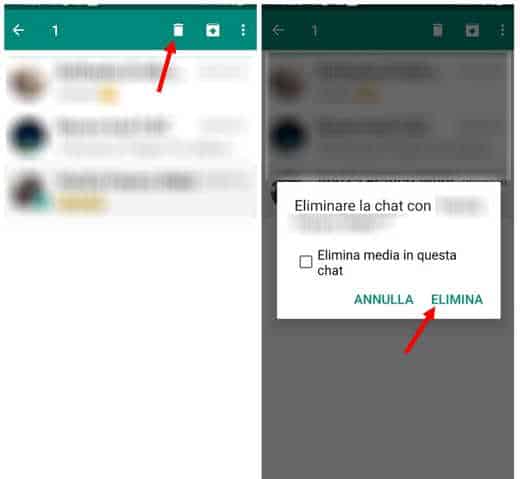
After examining how to see the chats archived on WhatsApp, how to recover them and above all how to archive them, the time has come to understand how to delete them forever.
For all operating systems, just enter the section dedicated to archived chats and selecting the chat by holding down for a few seconds, choose the option Delete chat or press ontrash can icon, up. This way you will no longer be able to view or retrieve the chat.
If you want to find out how to archive messages on WhatsApp I suggest you read our guide on how to save important WhatsApp messages.
Deprecated: Automatic conversion of false to array is deprecated in /home/soultricks.com/htdocs/php/post.php on line 606


























