Creating a WhatsApp group and adding more administrators is possible. Those who usually open a WhatsApp group are not aware of this feature and find themselves having to manage the conversations of really busy groups. Keep in mind that in groups of many people where the app's maximum limit of 100 members has been reached, in addition to turning off notifications and silencing messages, appoint multiple WhatsApp group administrators it would make it possible to keep the situation under control and above all it would remove the burden of the sole director to add or remove participants.
The solution that I will propose to you in this guide will allow you to add WhatsApp group administrators with ease, both from mobile and from PC. Read, therefore, carefully the information in the next paragraphs and above all make yourself comfortable because I am sure that at the end of the reading you will also be able to understand how to appoint multiple WhatApp group administrators.
How to appoint multiple WhatsApp group administrators
Attention before starting I must remind you that to appoint more WhatsApp group administrators, you must be a group administrator and the contact you want to give administrator rights must be part of the group.

How to appoint multiple Android WhatsApp group administrators
If you have a mobile device with Android, you can add more WhatsApp group administrators by pressing the Chat on the group name and then on thethree dots icon, at the top right, to select, in the pop-up menu, Group info, alternatively you can also press on the name of the group. Scroll down to find the section Guests, hold your finger on one of the group members and, in the menu that appears, press on Appointment of director.
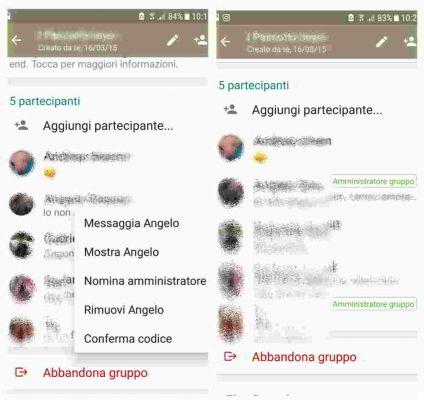
After tapping on Payroll administrator, the following will appear next to the participant's name: Group administrator. Doing so will assign your rights to another person who will receive the notification in the chat history you are now an administrator.
How to appoint multiple WhatsApp group administrators iOS
If you have an iPhone you can add more WhatsApp group administrators by accessing the app you have to tap on Chat and choose the group within the chat. Then tap on the group name to open Info group. Scroll down to find the section Guests, where you will find a list of all the administrators and members of the group. Press and hold your finger on one of the participants, and in the menu that appears, tap on Appointment of director.
After tapping on Appointment of director, the following will appear next to the participant's name: CEO group. The participant elected administrator of the group will receive a notification in the chat history: you are now an administrator. As on Android as well as on iOS, there is no restriction on the number of administrators a group chat can have. All participants can be made administrators of a group.
How to appoint multiple WhatsApp group administrators on PC
If you don't know, WhatsApp allows you to enter new administrators even through the PC using WhatsApp Web on the browser. Connect to WhatsApp Web on the PC, then access WhatsApp from your smartphone and click on Menu at the top right if you are on Android or Settings if you are on iPhone, select WhatsApp Web and position the smartphone screen in the direction of the QR Code.
Once logged into WhatsApp from your PC, click on the group name in the left column. Click on the icon with the three dots, at the top right, and in the pop-up menu click on Info group.
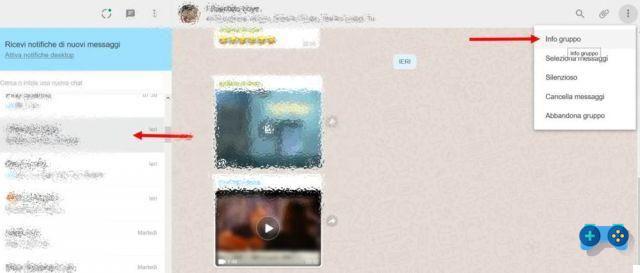
In the right column, scroll down until you find the section Guests. Select a participant and press the left mouse button on the down arrow symbol to bring up the menu in which to select Payroll administrator.
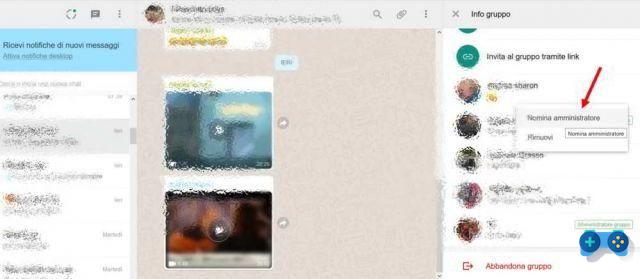
As on mobile, even from a PC you can delete a participant, following the same instructions for appointing an administrator but pressing on Remove.
At the end, always remember to disconnect from WhatsApp Web by clicking, in the left column, on the icon with the three dots at the top and pressing, in the menu that appears, on Disconnect.
What happens if the administrator of a WhatsApp group leaves
If after creating many group administrators, one of them should leave the group by clicking on the link Leave group, present in Info group, it would matter little for the survival of the group itself. But what if it were the only administrator of the group to do so? Don't worry, also in this case WhatsApp will attribute the new position of administrator to the first member that the founder added to the creation of the group itself.
Deprecated: Automatic conversion of false to array is deprecated in /home/soultricks.com/htdocs/php/post.php on line 606

























