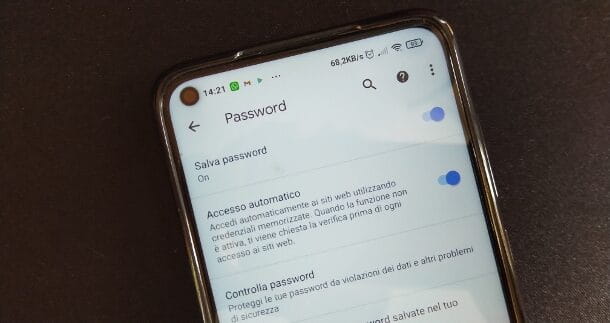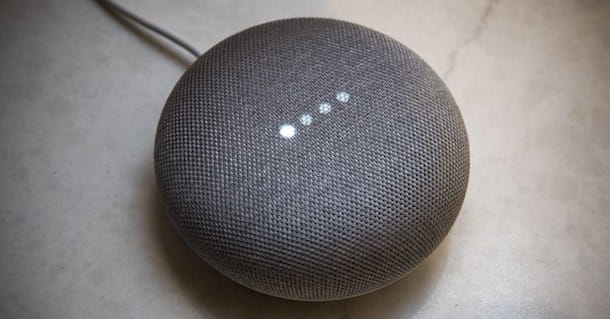For a few days now, your smartphone has been "haunting" you with an update request: initially you were willing to accept, but then you panicked. You're not exactly a tech expert, on the contrary, let's say you're very new to smartphones, and you're afraid that by installing a software update your phone could *crash* making you lose all your data.
Index
- How to update your phone: Android
- How to update your phone: iPhone
- How to update your phone from your computer
- How to update phone without wifi
How to update your phone: Android

For days now, the notification of the availability of an update has been appearing persistently on your Android smartphone, but since you're not really the technological type, would you like some information on how to update android phone.
To update your Android smartphone, you don't need to connect it to your PC and perform complicated procedures, because you just need to use the OTA updates built into your device. Through this system, the update is downloaded from the company's server, after connecting the device to Wi-Fi, and then applied simply by restarting the device.
To update your Android smartphone via OTA, just open the app Settings, usually recognizable by a gear icon, and navigate to System > System Update. On the screen that appears, tap on the button Look for updates and wait for the verification to complete. if an update is available you won't have to do anything, since the download and subsequent installation will start automatically. Once the update is complete, tap on the button Restart.
Also, if you want, you can also check for theGoogle Play update, introduced with Android 10, which is always made available by Google, even on devices from other manufacturers. A Google Play update solves security problems, regardless of the security patches on the device, which are updated together with the system update. Usually this update happens automatically, however you can also proceed manually by opening the app Settings and then going to Security > Google Play System Update: tap on the button Look for updates.
You tried to follow the instructions I gave you above to update your Huawei smartphone, but you weren't able to update. Don't worry, below I'll give you some useful pointers if you're wondering how to update huawei phone. To update your Huawei open the app Settings and go up System and updates > Software update: tap on the button Check for updates and, if an update is available, tap on the button Download and install. If, on the other hand, the smartphone has already downloaded the update automatically, just tap the button Install now. More info here.
You own an OPPO smartphone but you really have no idea how to update OPPO phone? No problem, just open the app Settings tap on the item Device information and then coloros placed at the top: the system will check for the availability of an update, and if it is available, tap on the button Download and once the download is finished tap on Install now.
Note: to update your Android smartphone, make sure it has at least the 30% of residual charge and that it is connected to the Wi-Fi network (you can still proceed via data network if you wish).
How to update your phone: iPhone
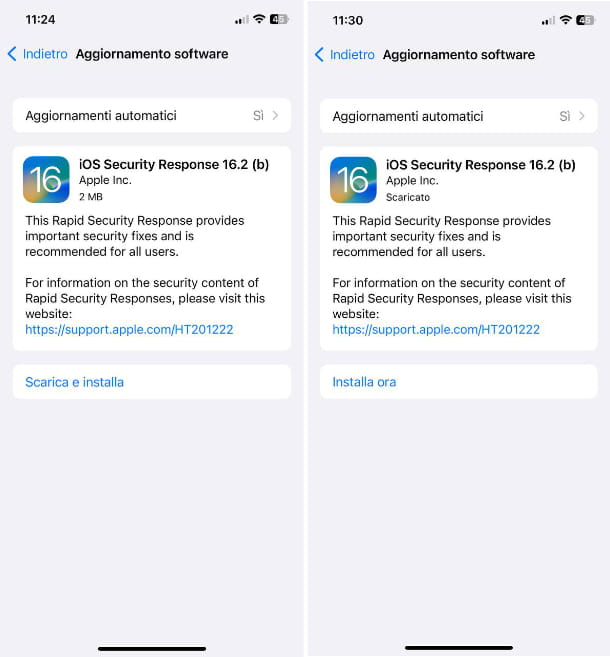
You have had an iPhone for some time, but you have never updated it because you are not very practical. Since the notification asking you to update all the time, you would like to understand how to update iphone phone.
Don't worry, I'm here to help you. To update your iPhone, simply open the app Settings, recognizable by the gear icon, and go to General> Software update: the system will automatically search for the possible availability of an update. If it is present, just tap on the button Download and install and confirm the operation by typing the unlock code of the device. Once the download is complete, tap on the button Install now: Type the device unlock code again and wait for the operation to complete.
In order to download and install the update on your device, make sure your iPhone has at least the 50% of residual charge and that it is connected to a Wi-Fi network. If you want to use the data connectivity of your SIM, just tap on the button Use cellular data from the pop-up that appears on the screen while the update is being downloaded.
How do you say? Can't figure out why your iPhone doesn't download and install updates automatically? In this case, just check that the relevant function is active. To do this, open the app Settings, go up Software Update > Automatic Updates: set to ON la toggle of the voices Download iOS Updates, Install iOS Updates e Security interventions and system files.
How to update your phone from your computer
You tried to update your phone using the OTA update system, which I told you about in the previous paragraph dedicated to Android and iPhone, however you were unable to complete the update procedure due to an error. For this reason you would like to understand if there was a way to carry out the procedure via computer.
The answer is yes: both for Android and for iPhone it is possible to update by connecting the device to the computer and using dedicated software. I would say, therefore, not to waste any more time and see immediately how to update phone from computer.
Android
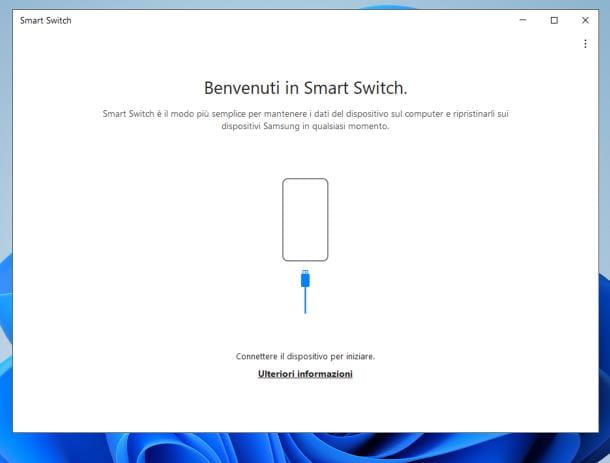
Do you want to update your Android smartphone from your PC but don't know how? I imagine your difficulty, since there is no software suitable for all Android models out there. Each manufacturing company (or most), provides a PC software through which you can manage different aspects of the smartphone, including the software update or any recovery.
If you own one Google smartphones of the Pixel series unfortunately there is no software to update the device via PC. However, Google has made the web service available Android Flash Tools through which it is possible to flash the OTA Image or Factory Image, through which it is possible to update the device. More info here.
If you own a Samsung smartphone, however, you can use the software Smart Switch, available for both Windows PC and Mac, available for download from this web page: and click on the button Download for Windows or Download per iOS depending on the PC you have. Once the download is complete, proceed with the installation by following the instructions you find in my guide.
Once Smart Switch is open, connect the device to the PC via USB cable and follow the on-screen instructions to complete the connection procedure. Once on the main screen of the application, click on the button Update. On the screen that appears, if an update is available, click the button Update: the installation procedure will be completely automatic and once the installation is complete, the smartphone will be restarted. More info here.
If you're using a Huawei device, however, you need to use the software HiSuite, available for download from this web page for both Windows PC and Mac. Once the program has been downloaded and installed (take a look at my guide if you have any difficulties), open it and from the main screen, click on the item Update system. If an update is found, click the button Update and then Accept from the pop-up that appears on the screen to start the update procedure. More info here.
In addition to Samsung and Huawei, there are also other companies that offer PC software with which you can update your device. For example, Motorola offers the Motorola Device Manager program for Windows and Mac, while Sony offers the Xperia Companion software, which is available for Windows and Mac.
Finally, there is also another method to update an Android smartphone via PC, that is by installing one Custom ROM. However, since this is a very complicated topic, I recommend you take a look at my tutorial on the subject.
iPhone
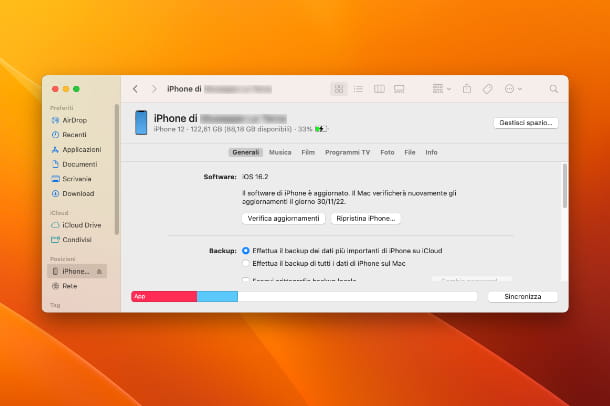
Would you like to update yours iPhone via PC, but you have no idea how to proceed? Don't worry, I'm here to help you.
If you use a PC with Windows 10 or Windows 11, just download Apple iTunes from the Microsoft Store. If, on the other hand, you have a PC with Windows 7 or earlier, you will need to download iTunes from Apple's website. More info here.
If you use a Mac instead, starting from macOS 10.15 Catalina, you can directly use the Finder, as Apple has integrated all functions of iTunes related to managing iPhone and iPad. If, on the other hand, you are using an older version of macOS, you will need to use the application iTunes, which you find installed by default in the operating system.
Once your iPhone is connected to PC via Lightning cable, click on theiPhone icon that appears in the iTunes main menu or Finder sidebar on a Mac: Click the button Authorize to confirm the connection.
Once this is done, if an update is available, you will be shown an alert that will notify you of the availability of a new version of iOS. Click on the buttons to proceed Download and update, NEXT e Accept. If the warning does not appear, you can proceed with the manual check: click on the item Riepilogo are iTunes and are Generali in Finder and click the button Check for updates.
For more on the subject, check out my tutorial on how to update iOS.
How to update phone without wifi
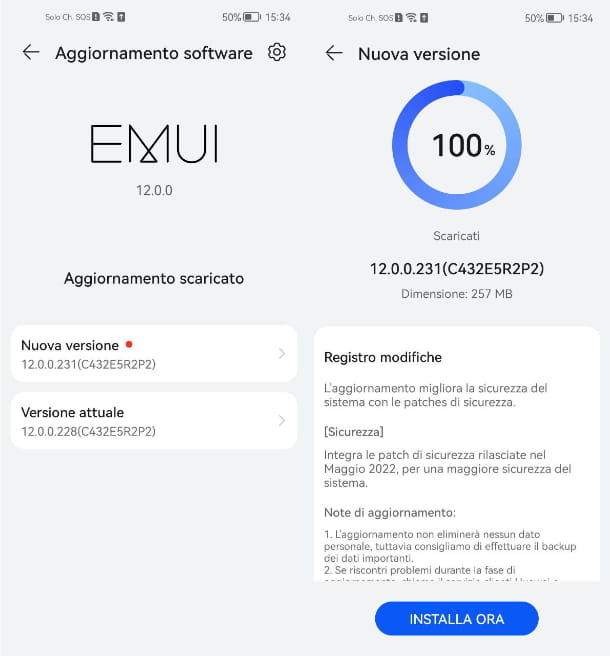
Unfortunately, you don't have a Wi-Fi connection available to connect to in order to update your device, whether it's Android or an iPhone. However, given that you would still like to upgrade your phone you would like to understand how to update phone without wifi.
If you want to use your computer to update your device, whether it's Android or iPhone, but without a Wi-Fi connection, you could opt for the creating a hotspot via your device's data network. In this way you will create a real Wi-Fi connection, to which you can connect the PC, which you can use to download the software and the necessary update for your device. Before proceeding, however, make sure you have a data plan on your SIM with several GB available, as a large amount of data will be consumed.
To create a hotspot with your device, take a look at the instructions in my tutorial on the subject.
If, on the other hand, you prefer to update your smartphone via OTA, you won't have any particular problems, except for high data consumption from your phone plan. On Android smartphones you can proceed with the download of the update by simply following the instructions I gave you in the previous paragraph.
On the iPhone, however, by default you cannot download an update via the cellular data network, however it is possible to "force" the update request. To do this, just follow the same instructions I gave you in the previous paragraph, and when iPhone realizes that you don't have an active Wi-Fi connection, it will show you a pop-up: tap on the button Use cellular data to allow the download of the update. More info here.




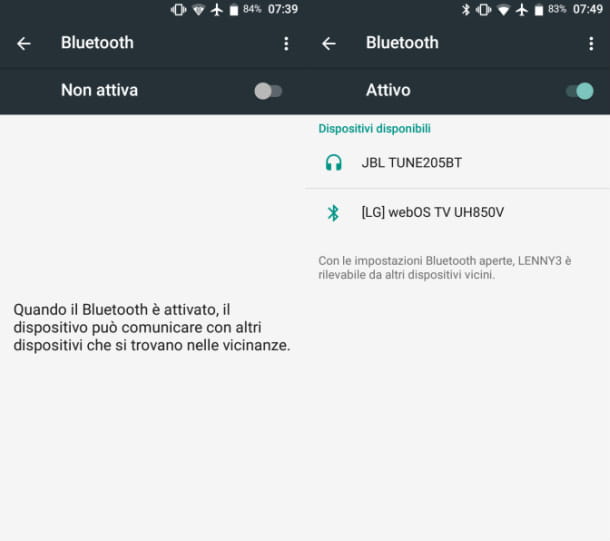



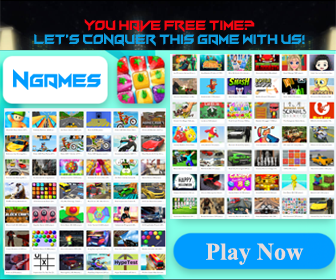





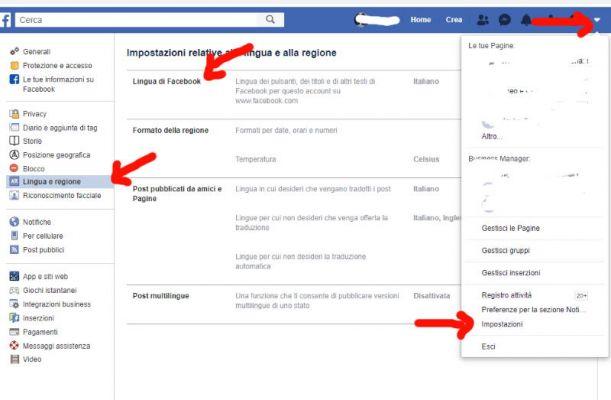
![[Solved] Android App Won't Open Problem](/images/posts/a150cb8db0eb50df4b79257485e3c04c-0.jpg)