How do you say? This is all very interesting and would you like to know more? Great! Position yourself comfortably and start focusing on reading the following. I'm sure that in the end you will be able to say you are very happy and satisfied with the results obtained. How about we bet?
Index
- How to download and install JDownloader
- How to best configure JDownloader 2
- How to set JDownloader to download fast
How to download and install JDownloader
First, let's find out how to download and install JDownloader. Below you will find indicated how to proceed, both on Windows that of MacOS. It's child's play, don't worry.
On Windows
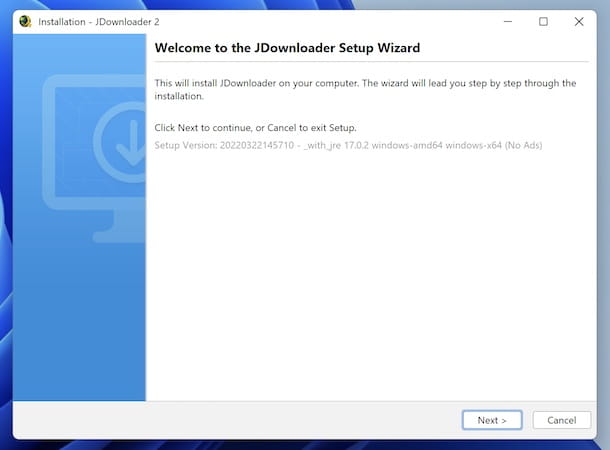
If you're interested configurare JDownloader su Windows and therefore you want to download and install this program on the operating system in question, first of all proceed to visit the official site of the software and click on the link Windows, then select that Download Installer (x64, Java xx) (if you have a 64-bit version of Windows) or on that Download Installer (x86, Java xx) (if you have a 32-bit version of Windows).
On the next web page shown, wait for the download screen to load MEGA and proceed with the download of JDownloader by pressing the button Download.
Once the download process is complete, open the EXE file obtained and, in the window that appears on the desktop, click on the button NEXT five times. Then complete the installation of the various components of JDownloader and conclude the setup by clicking on the button Finish, then wait for JDownloader to start.
Your macOS
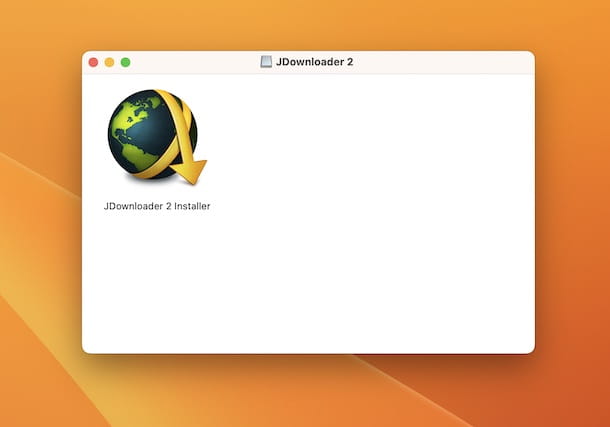
If you intend to configure JDownloader on MacOSinstead, go to the official website of the program and click on the link MacOS, then select the link Download Installer macOS Big Sur or higher (Java 17, Apple Silicon) (if you have a Mac with Apple Silicon chips, such as M1 or M2) or that Download Installer macOS High Sierra or higher (Java 17, Intel) (if you have an Intel-based Mac).
Once you have done the above steps, click on the button Download attached to the page of MEGA opened.
Once the download is complete, open the DMG package obtained, double-click on the icon JDownloader 2 Installer in the window that appears and press the button apri to start the installation process. Then click the button NEXT four times and wait for the program to install. If requested, also type the Password administration window. Finally, click on the button Finish and wait for JDownloader to start automatically.
How to best configure JDownloader 2
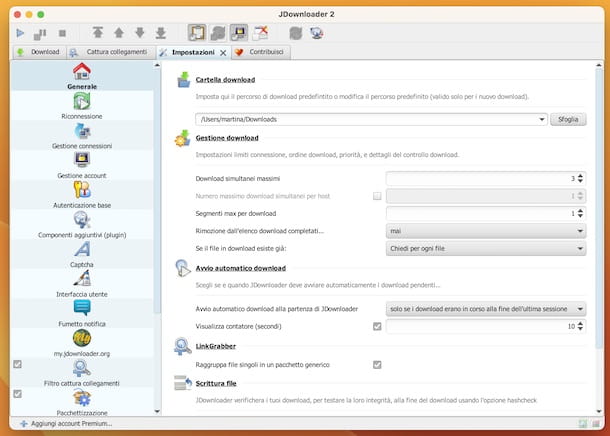
At this point, I'd say we can take action and go find out how to best configure JDownloader 2, i.e. the most recent version of the program, by intervening on the settings.
Therefore, after starting the program and once the relative window is visible on the desktop, access the settings by going to the menu Settings > Settings su Windows or in that JDownloader2 > Settings su MacOS. Through the new JDownloader tab that will open you can intervene on the software configuration.
To be precise, by selecting the item General located in the left sidebar you can intervene on the JDownloader settings through which to choose the downloads folder and you can set the number of maximum simultaneous downloads (I advise you to leave the value on the default option, but if you have a rather fast connection you can also consider raising it).
By section Basic authentications, however, you can enter the credentials of "simple" Internet sites and FTP servers. Even in this case, to configure your accounts click on the button Add and enter your required credentials.
It could also be convenient for you to configure JDownloader so that when the download is complete it automatically extracts the compressed archives. To define this, access the section Archive extraction, select the option Extract archives after download, move to the drop-down menu Delete the archive after extraction and choose if do not delete any files after extracting the archives, if move files to trash or if delete files permanently. In the field Password list located at the bottom, you can also write a series of recurring passwords that you want the software to use to try to automatically extract the protected archives.
Through the section Notification balloon you can set the notifications that the program should send you, from that my.jdownloader.org you can create a free JDownloader account to manage the program remotely, from that Link capture filter you can set filters for and through the automatic link capture function Packaging you can configure the rules to automatically define the download settings taking into account the properties of the files. There is also the section Minimize (system tray) from which you can set the minimization to the JDownloader notification area, in fact.
I also point out the section Advanced Settings, from which the functioning of JDownloader can be modified in a more in-depth manner and, precisely for this reason, changes should not be made unless you know exactly where your hands are being placed.
As for the ability to download and install updates software and plugins, I inform you that JDownloader does everything automatically, but eventually you can search for new updates manually by pressing the button with the globe at the top right of the main screen.
How to set JDownloader to download fast
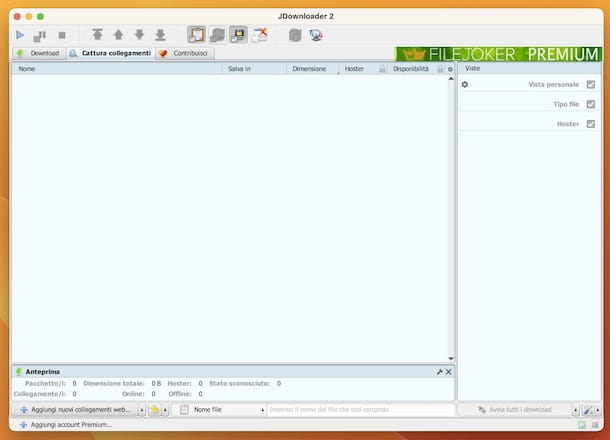
In conclusion, it seems only right to point you out how to set JDownloader to download fasti.e. which software settings need to be precisely adjusted to achieve this and how to make downloads.
Another suggestion is to try increasing the maximum number of connections to download the files, but only in case the download speeds are not sufficient.
To do this, locate the field connections max located in the lower right part of the JDownloader main window and type a number between 2 (which is the default) e 20 (which is the maximum recommended value).
To ensure fast downloads, I also suggest you do not use P2P programs or other software that can take bandwidth and then hitch while JDownloader is active.
Once everything is set up properly, to download the files of your interest, just use the system automatic capture of links of JDownloader which processes the clipboard of the computer and extracts the links related to the multimedia elements (images, videos or audio files).
That said, all you have to do to download a file with JDownloader is copy the link and if the software is running it will automatically grab the link and notify you with a notifies.
After that, all you have to do is open JDownloader, select the tab Capture links and make sure that the links captured by the program are the right ones, then press the button Play top left.
If you don't want to download all the files related to the captured links, select the ones of your interest using the combination Ctrl + click su Windows or cmd + click su MacOS and start the download by doing click destroy on any one and selecting the item Start download give the menu answer.
In addition to that as already explained, you can add files to download to JDownloader by going to the tab Capture linksby pressing the button Add new web links at the bottom right and pasting the address of the reference web page or directly the URL of the files in the box that opens. After that, press on the key Continue and wait for the program to show you the list of multimedia contents available for download.
Once the download of files with JDownloader has started, if you change your mind, you can interrupt the operation by clicking on the button Stop at the top left or you can delete a single file from the download list by going to the tab Download of the program, doing click destroy on it and choosing the option Delete give the menu answer.
Caution: downloading copyrighted content is illegal. The purpose of this article is simply to provide information and, therefore, it is absolutely not my intention to incentivize piracy in all its forms. I assume no responsibility for the use of this information for illegal purposes.
Deprecated: Automatic conversion of false to array is deprecated in /home/soultricks.com/htdocs/php/post.php on line 606


























