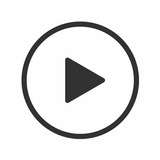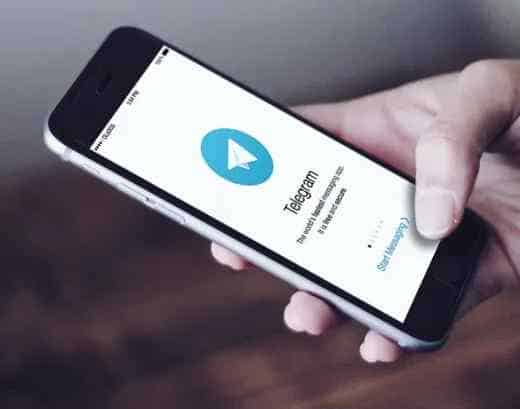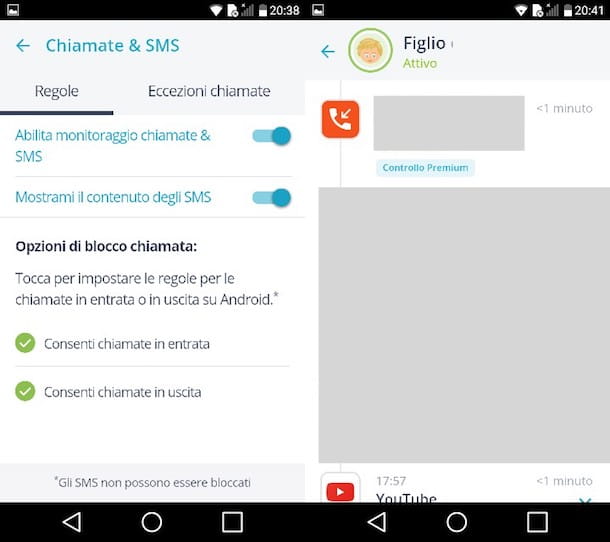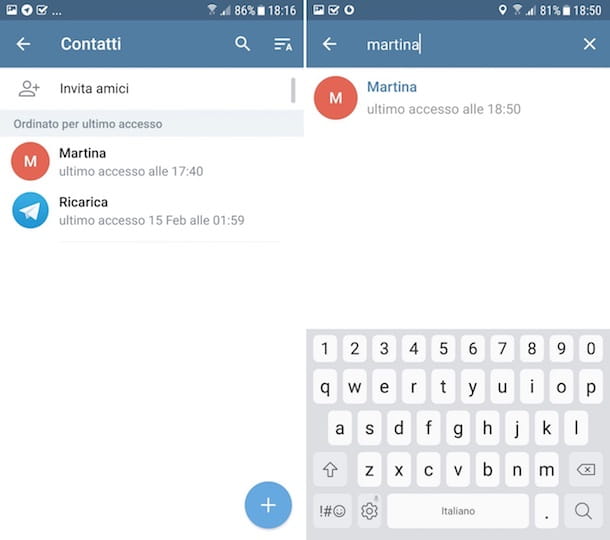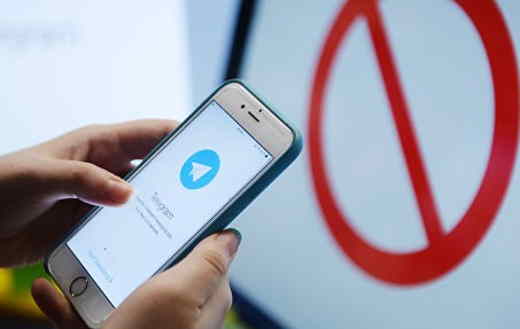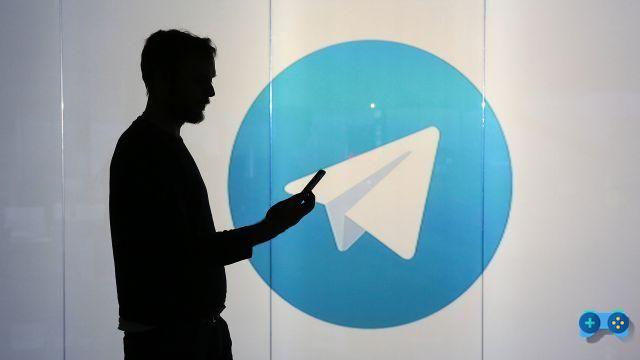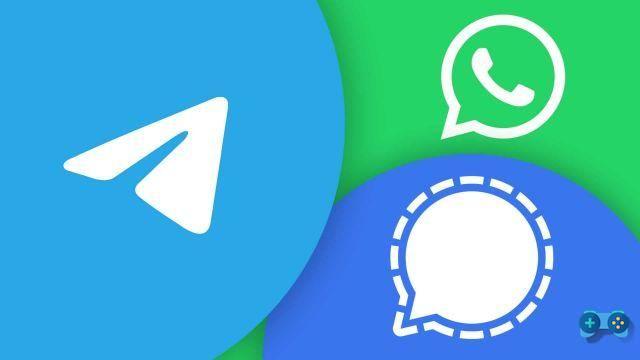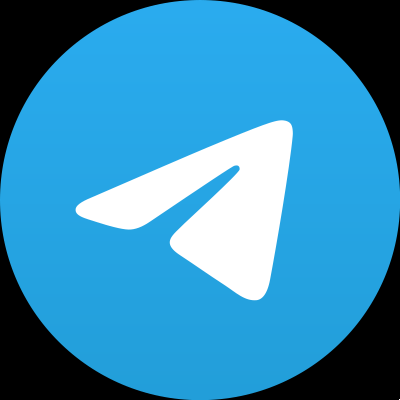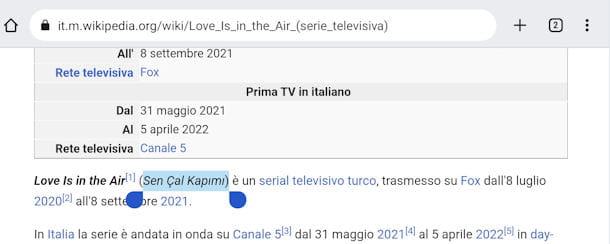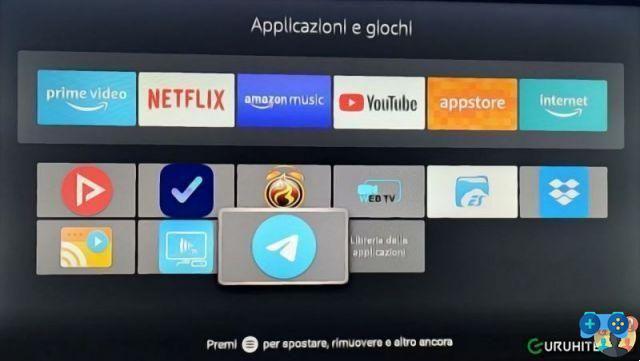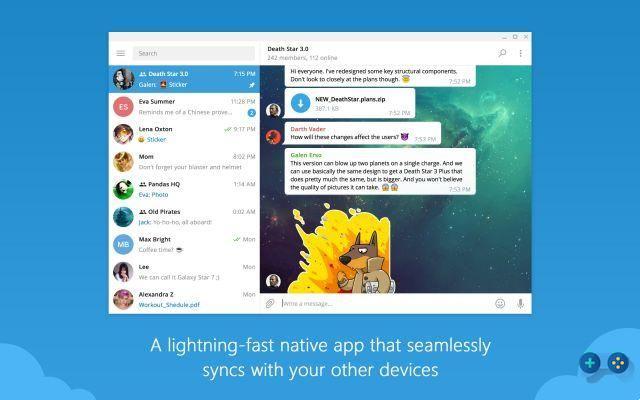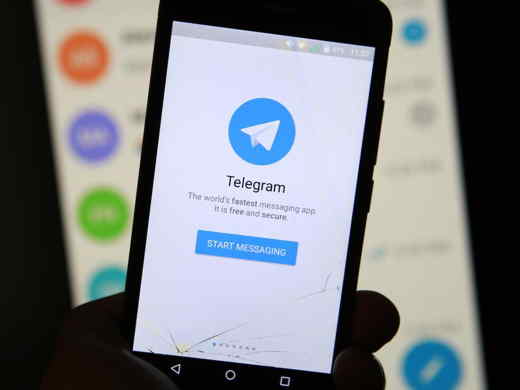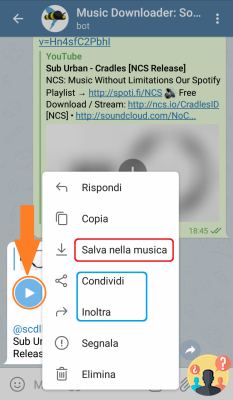How to delete messages from Telegram? If you've sent a message to the wrong person by mistake or written something you regret, knowing it can certainly be of great help.
But above all, you may be wondering if it is really possible to do this or that message sent so instinctively is destined to haunt you for a long time to come.
You can rest assured, the procedure exists and is also extremely quick and effective.
If you are ready, take a seat in your favorite armchair, take some time to devote yourself to reading and you will see that at the end of the guide everything will be clear to you.
Are you ready? Let's start!
Delete messages from Telegram even without self-destruction? You can!

We know full well that your attention will now have been completely captured by the surprising news of the self destruction, but before we get there we want to explain in detail all the other methodologies you have available.
Don't worry, we always reserve the best for the finale, by now you know us right?
Android
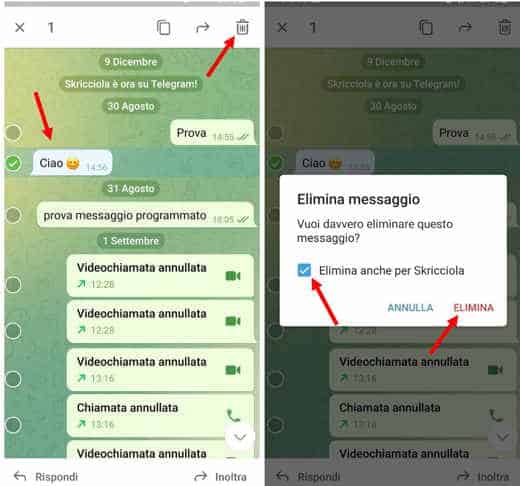
You have a terminal running Android and would like to know how to delete that embarrassing message about Telegram? Nothing easier, that's what we're here for!
First of all, of course, you will have to start the Telegram app for Android simply by pressing on its icon on the home of your smartphone and stop at its main screen.
It is here, in fact, that all the chats you have used previously are present, including the offending one. What do you have to do now? Simply click on the conversation of your interest e search for the message you want to deletee.
Once identified, hold it down for a few moments and you will notice how the trash can symbol, feel free to click on it and select the option Delete.
You will notice how the latter option has two others which specifically are: You really want to delete this message ed Also delete for [username].
Not ticking the item Also delete for [username] , you will make sure that the message is deleted only on your side, by checking this item, however, the text will be deleted on both sides and can no longer be recovered.
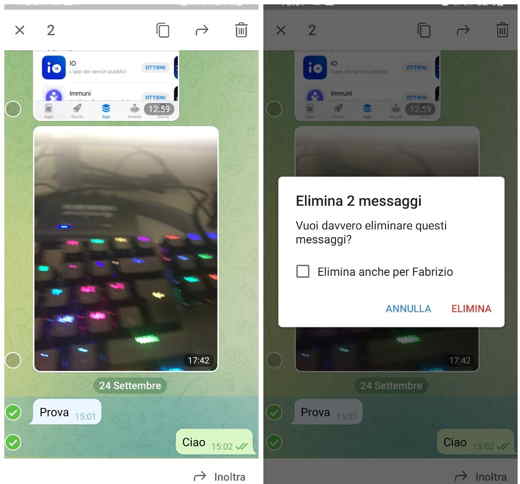
Of course the same goes for where you have to delete multiple messages, the procedure is the same, but remember that to select them all you will have to press for a few seconds on each of them.
Oh, we almost forgot, are you a particularly prolific writer and would your chats make Manzoni himself envious? If you do not want to scroll through the entire chat in search of the message to be deleted, just click on the classic icon consisting of 3 dots I will select the voice Search.
iOS
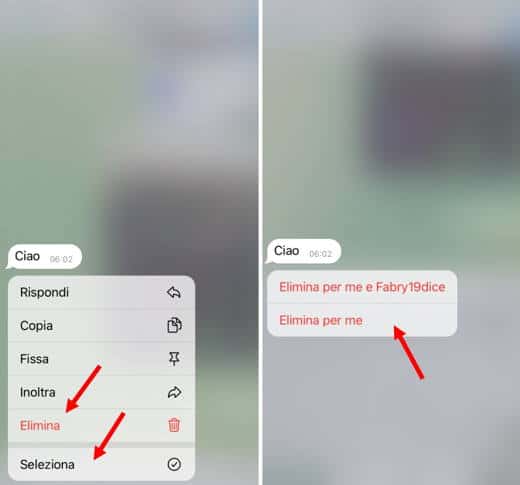
Do you have a terminal with iOS operating system? In this case, the first step will still be to start the Telegram app for iOS by pressing the relevant icon on the home screen of your smartphone and stop on the main screen.
From here you can see all the grouped chats made recently, among which there will also be the one of your interest. Open it and locate the message you want to delete, otherwise you can press on the user's name and select the item Search.
After finding the message you want to remove, press it for a few seconds and wait until it is selected, once done choose the option Delete and decide whether to delete it only for you or also for the recipient by selecting respectively Delete for me and [username] or Delete just for me.
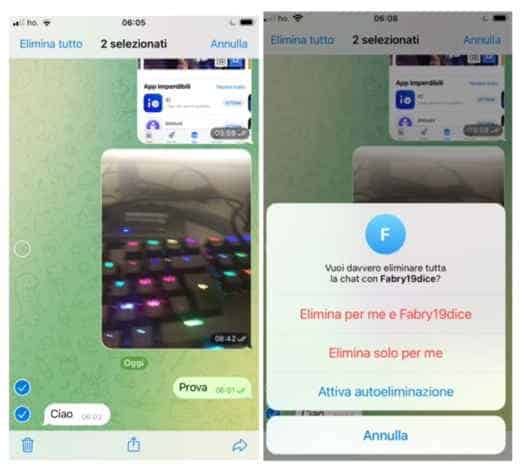
Here too, if you want to delete more than one message, just select one by pressing on it for a few seconds, and touch, in the menu that appears the item Select. Check all the messages you want to delete and then tap on trash can symbol, bottom left, or up Delete all, top right, to delete the entire chat.
On iPhone, you can also set auto-deletion of messages with the option Enable self-deletion. In practice, it is a feature that serves to automatically delete the messages sent in the chat in which you are operating after a certain period of time.
computer">computer">computer">computer
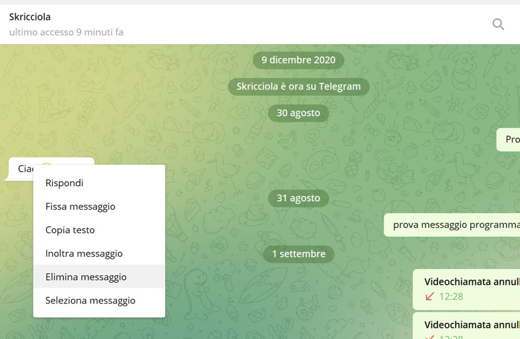
Do you use Telegram Desktop or Telegram Web? No problem, even in these cases it will be possible to remove unwanted messages.
Start the Telegram application from your PC or log in to your account with the relevant credentials for the web version and select the conversation containing the message or messages you are going to delete.
Quiet, the function Search is available in both cases and can help you if your conversations are particularly long or dated.
After finding the message of your interest, right click and choose the option as well Delete message, obviously then going to select the now usual check Delete for me o Delete for all.
If, on the other hand, you want to delete multiple messages, simply right-click one of them, choose the option Select message and go to select all the rest, the elimination procedure will follow the same steps that we have just indicated.
Read also: How to see chats archived on Telegram
Delete all messages from Telegram
Do you want to delete all messages of a particular conversation or just the chat history? With Telegram it is possible and now we will explain in detail how to do it.
Android
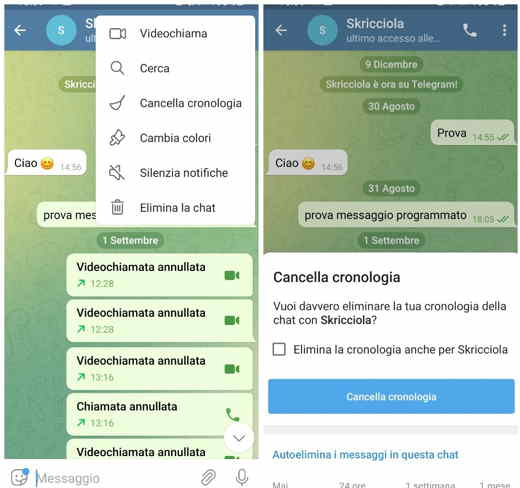
First you will have to start the app by clicking on the corresponding icon on the home of your smartphone and then stop on the main screen where all the various chats you have done are grouped.
At this point select the conversation of your interest to open it and click on the classic icon consisting of 3 dots placed at the top on the right.
Now you can choose between Cancel the timeline to delete the screen content or on Elimina la chat so as to eliminate it completely.
In both cases you will be asked if you want delete history or chat just for you or if you want delete history and chat for username as well.
iOS
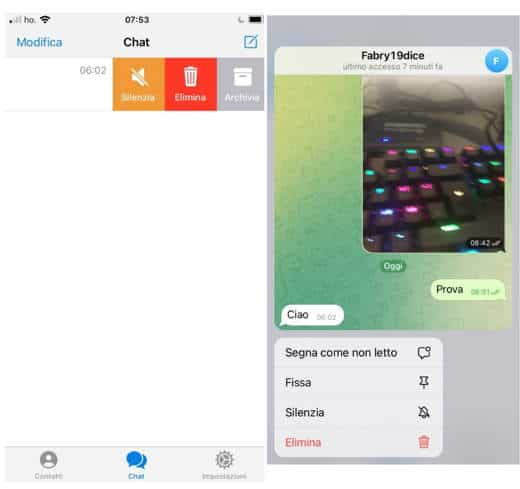
The procedure is also almost identical in the case of the iOS mobile operating system.
Then start the messaging app by clicking on the relevant icon on the home of your smartphone and stop on the main screen where all the chats you have done are grouped.
At this point you will need to identify the conversation on which you are going to intervene. Press for a few seconds on the chat name without opening it.
You will see the whole chat in miniature and a menu at the bottom. Touch Delete and choose one of the two items from: Delete for me and [username] o Delete just for me.
Alternatively, you can completely delete the conversation by doing a swipe to the left in such a way as to make the voice appear Delete.
By clicking it you can decide whether to delete it for you or for everyone, once you have made your choice click on it on Delete all and your chat will remain only a memory.
computer">computer">computer">computer
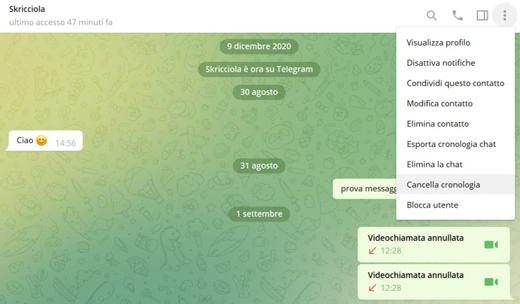
If you want to delete all messages from your computer">computer">computer">computer you can do it either by using the native application for Windows or Mac or by simply accessing it via the web, in both cases the procedure will be the same.
First start or log in Telegram desktop o Telegram Web and from the main screen containing all the chats, locate the one you are interested in.
Once done, click on the photo of the user or group account and choose the item Cancel the timeline o Delete chat based on what your needs are.
We remind you that even via PC you can freely choose whether to delete conversations just for you or for all users by clicking on the homonymous items.
Read also: How to promote the Telegram channel
How to delete Telegram chat for both
You will not have to do anything particularly difficult, in fact we have talked about it so far. Just start Telegram, locate the conversation you want to delete or even just a message, press for a few seconds and select the option Delete for all.
To get a more accurate description, just read the previous paragraphs.
When I delete a message on Telegram does a notification arrive?
You may legitimately ask this question, especially if you are concerned that the other person may disagree with your decision.
However you can rest assured, Telegram, as mentioned, has in the security and privacy of its users the cornerstones of its corporate vision and in fact following the deletion of a message or conversation no notifications or reports of any kind will be issued.
Read also: How to transfer stickers from Telegram to WhatsApp
How long do I have to delete a message from Telegram?
Are you already imagining yourself as a new Tom Cruise in a race against time to delete a message before it's too late?
Relax, you can postpone your mission impossible to another day, Telegram has lifted the 48-hour limit that existed until 2019 for the cancellation of a message or conversation and today it is possible to do so without any time limit.
How to automatically delete Telegram messages
How to delete messages from Telegram without requiring your direct intervention and therefore in a totally automatic mode?
We have finally come to talk about that functionality that we bet you find more intriguing and interesting even for practical purposes, just a moment of patience and everything will be clear to you.
Android
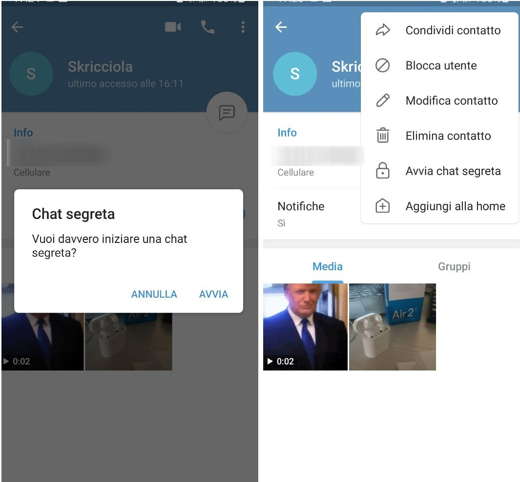
If you are using a device with an Android mobile operating system you will first have to start the Telegram app by clicking on the relevant icon on the homepage of your smartphone and then go to the main screen where all the chats you have made so far are grouped.
At this point, select the one you are interested in or start a new one through thepencil icon at the bottom right and click on the username at the top right.
Continue by clicking on the icon consisting of 3 dots at the top right and select the item starts chat secret and conclude by pressing on starts.
Start your conversation and at the end click on the icon with 3 dots placed at the top on the right and presses on the item Destruction timer, from the menu just appeared.
This last function will allow you to set a time to your liking that once expired will cause the chat to be deleted automatically, you will not have to do anything.
Great, right?
iOS
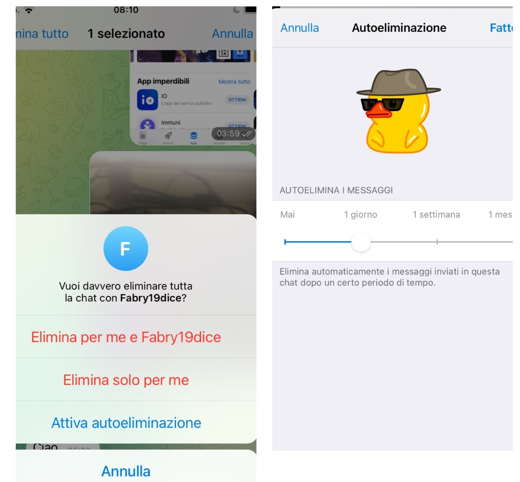
If you have an iPhone instead it is not necessary to create a secret chat to schedule the deletion of a chat.
After successfully launching the Telegram app, you will need to go to the main screen where all your conversations are grouped and select the one you are interested in to open it.
Press and hold on any message and press up on Delete Tutto. A window will open at the bottom with several options, including Attiva autoeliminazione. Plug it in and on the page of Autoeliminazione, move the cursor to 1 day, 1 week, 1 month. This way the chat messages will be deleted after the time period you choose.
Press on Done, top right to confirm.
Another solution is to press down on Contact Us and select a contact by pressing on it for a few seconds. A menu will appear: select Start secret chat. Set a time limit by tapping theclock icon below, and that's it.
computer">computer">computer">computer
As for the procedure via PC, we must inform you that it is only available if you use the relevant application for Mac. Currently both Windows and Web access are excluded.
However, in the lucky case that you actually have a macOS, all you have to do is start the application and focus on the main screen containing all the various chats.
From here you can select the one you are interested in or alternatively start a new one using theicon with sheet and pencil placed at the top on the right.
After making your choice, simply click on name user, press on the item Other and select the option Secret, conclude everything by pressing on starts.
Now if you want to set a time limit you can do it by clicking onicon dell'orologio placed at the bottom, that's all, simple right?
To stay on the subject, also read our guide on how to send photos with Telegram self-destruct.
Delete fixed Telegram messages
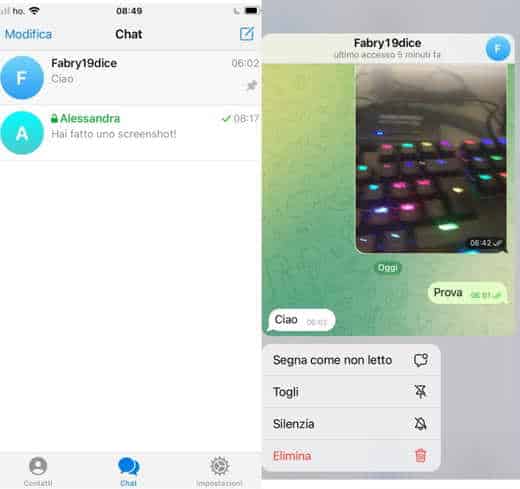
How to delete messages from Telegram but that they are fixed?
Fixed messages are the type of text that you can precisely set in such a way that they are always in the foreground with respect to the others; regardless of when they were actually written.
However, if you have changed your mind and want to delete them, all you have to do is rely on a decidedly user friendly procedure.
First start the Telegram app by clicking on the relative icon on the homepage of your smartphone. Then go to the main screen where all the various chats are grouped.
Find the conversation you are going to act on and open it to view the fixed message. Now you will have two solutions: remove it totally o deprive him of the property of being fixed.
- iOS: in the first case it will be sufficient to press for a few seconds on it and click on the option Delete from the menu just appeared. In the second, however, what you will have to do is press for a few seconds, wait for the menu to open and opt for the item Remove so that it is no longer fixed but still continues to be present in the chat.
- Android: For Android smartphones, the process is almost similar. By holding down the chat for a few seconds, a toolbar will appear at the top with thetrash can icon to delete the fixed chat and the crossed out pin symbol to remove the chat from the first position.
Deprecated: Automatic conversion of false to array is deprecated in /home/soultricks.com/htdocs/php/post.php on line 606