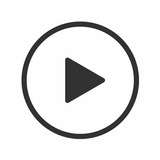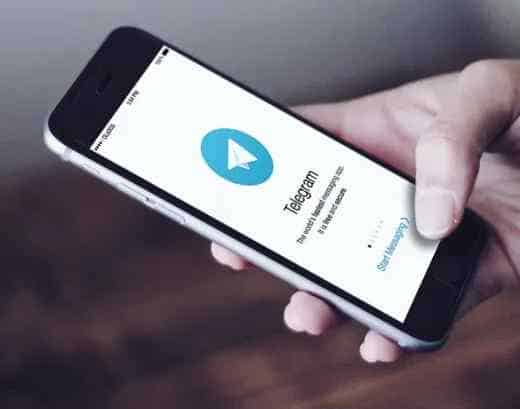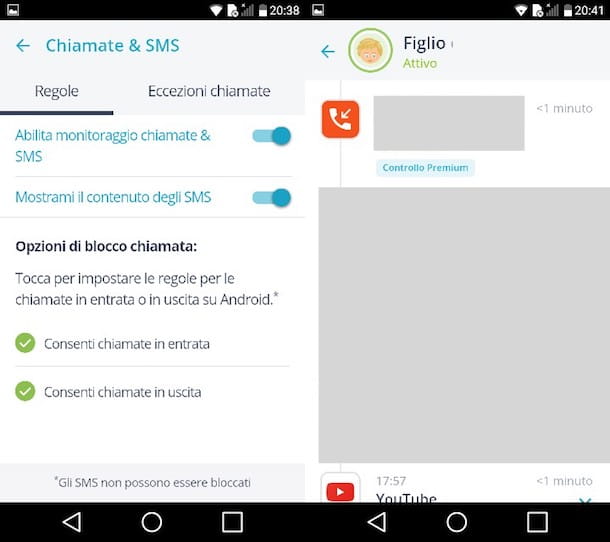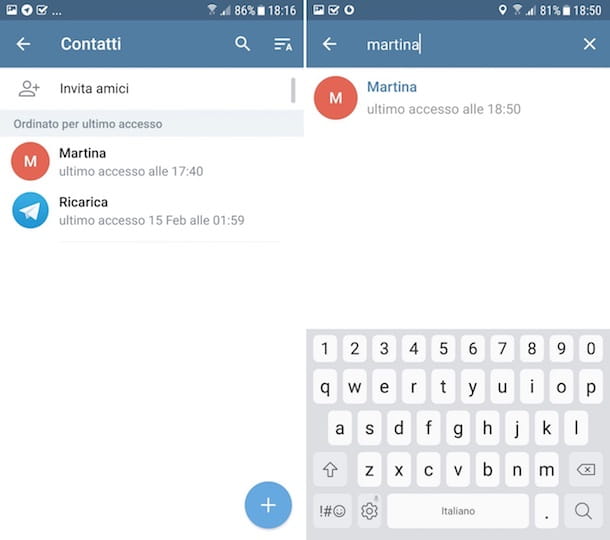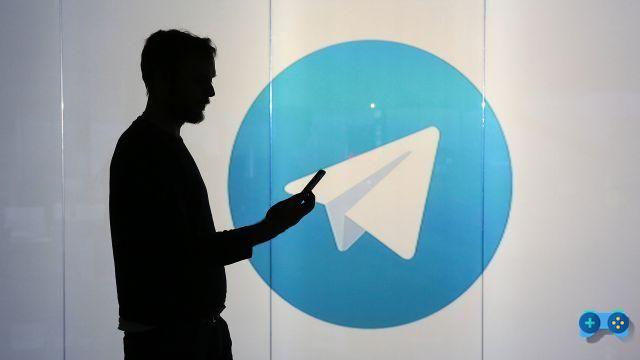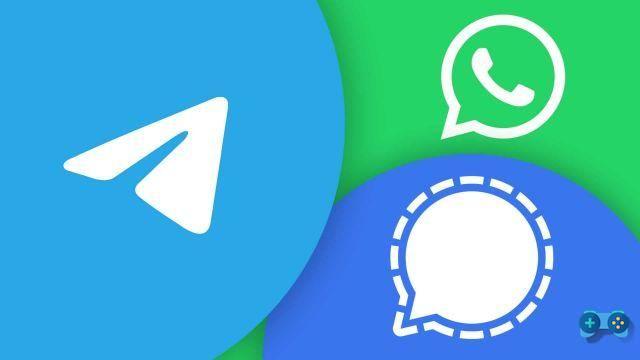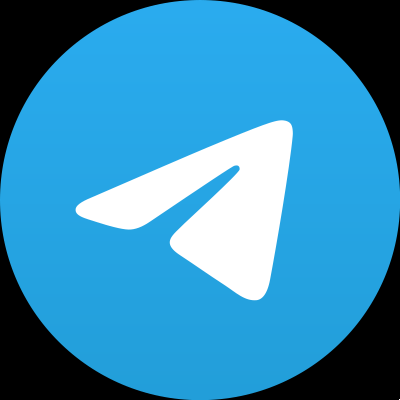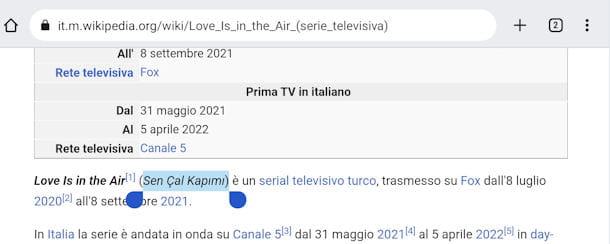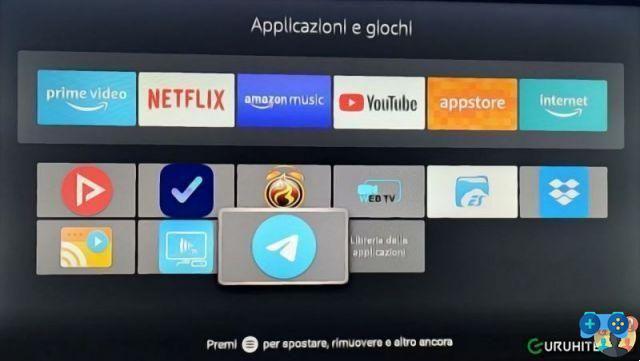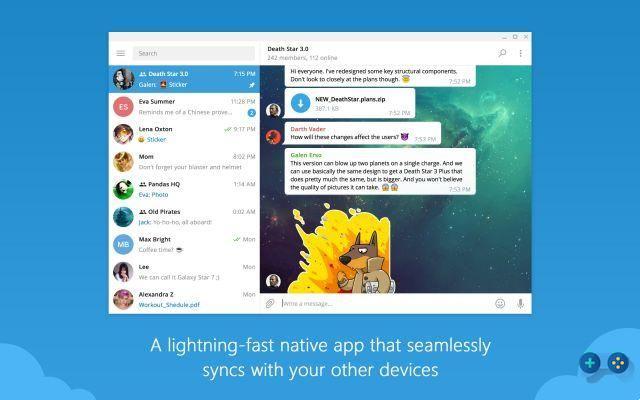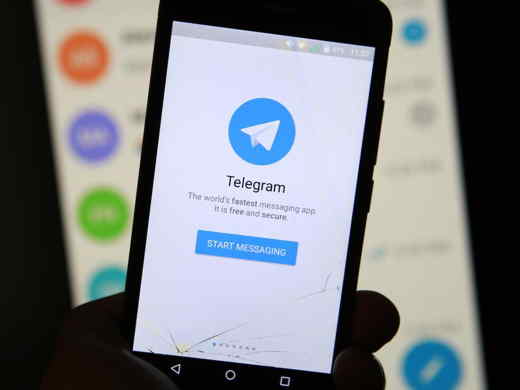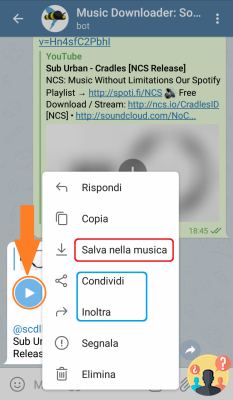You are perhaps looking for how to block on Telegram? Here is everything you need to know to block a person on Telegram quickly and easily.
In case you were harassed by a nuisance or more simply you would like that a particular person could no longer contact you through this service, we are sure that you would be willing to do anything to know, right?
So we are happy to tell you that yes, you can actually get rid, by blocking, of all those people you no longer wish to be in contact with and for the most part the procedure we are about to illustrate is really user friendly.
Do not you believe it? You will see it, or rather you will read it, with your eyes. As always, we recommend that you sit comfortably in the armchair, take some time and go into reading, at the end of the guide everything will be very clear to you.
Everything you need to know to block a person on Telegram
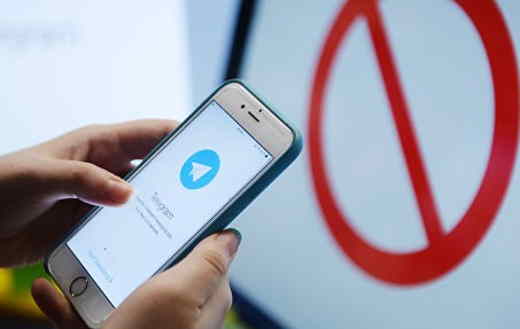
When you proceed to block a person, your account will not be magically deleted from his view, it will still be present but as if you had made your last access to the platform several months before, moreover any message that the other will try to write and send you will not will be delivered.
Obviously you will also be free to delete the user in question after blocking it, but you can rest assured from this point of view, in no way will a blocked person be able to contact you.
How to block a contact on Telegram
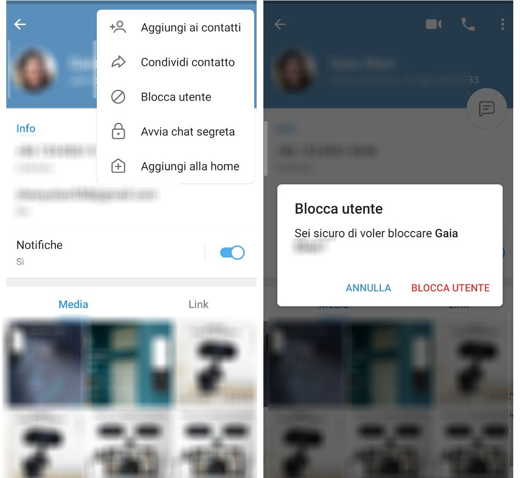
block on Telegram a contact, or rather unwanted in this case, all you have to do is:
- Launch the Telegram app for Android and iOS.
- Press the pencil icon at the bottom right.
- Scroll through the various contacts synchronized with your address book.
- Identify the user you want to block and press on it as if you were going to start a typical chat.
- Press on his name placed on the top bar and continue by clicking on theicon with 3 points which will open the settings.
- Once the settings screen is open, press on Block user.
- When asked are you sure you want to block the user, press again on Block user.
As you can see in a few simple steps you will no longer receive any annoyance from the annoyance.
Read also: How to delete a contact from Telegram
How to block a Telegram group user
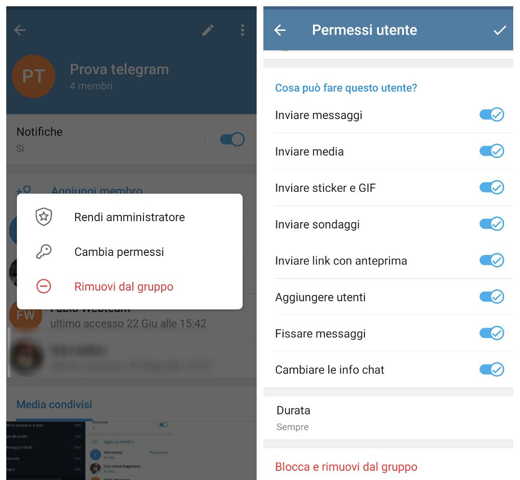
If the'administrator of a group on a specific topic on Telegram? Or even just simply an administrator of a group made up of friends and acquaintances? In these cases it can always happen that one or more people are no longer liked, what to do in this case?
We will explain it to you immediately!
- Launch the Telegram for Android and iOS.
- In the section relating to Chat locate the group you are an administrator of.
- Time tap on the group name placed on the top bar and all the contacts currently registered will appear.
- Identify what you intend to block and press long on the name in question.
- In the new window that appeared you will surely notice the presence of the voice Change permits, feel free to click and move to the section What can this user do?
Now you will have at your disposal as administrator a great possibility of choice ranging from preventing him from publishing any message simply by moving the appropriate lever from On a off the application of a ban lasting from 1 day to 1 week.
Also by clicking, at the bottom, on Block or remove from group You can also permanently ban a user from a group.
The procedure is identical on both the Android and iOS operating systems, with the only difference that on the Apple operating system for mobile all the items of your interest can be found in the section Limits reachable from Settings of the group.
Ah if you are then using Telegram to PC, do not worry even in the desktop version, Telegram will always provide you with the same features with the valuable advantage that you can follow the procedures described above to the letter.
This procedure will allow you to block a Telegram group user, obviously if you want to apply a completely personal block related only to your account, we refer you to reading the previous paragraph.
How to block a group on Telegram
In case you want to block an unwanted group, just leave it. To do it:
- Open the app Telegram.
- In the Chat, identify the group to be blocked and plug it on.
- Tap change three vertical dots top right.
- Press on Delete and leave the group.
If you want to prevent spammers from adding you to their groups, do this:
- Open the app Telegram.
- Tap the icon with the three horizontal lines and select Settings
- Go up Privacy and Security and then tap on Groups.
- In the Who can add you to groups, scegli l'opzione My contacts and confirm.
How to understand if a person has blocked you on Telegram
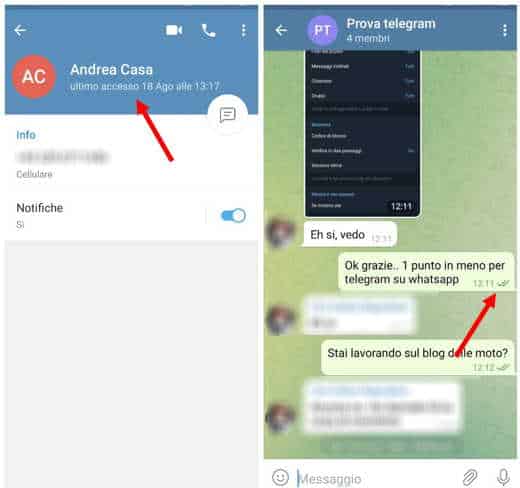
Now that you have learned how to block on Telegram you may also wonder if anyone has done the same process on you and then the question becomes: Is it possible to understand if a person has blocked me or not?
The answer? Continue reading and everything will be clear to you!
Last access
The first clue to understanding if you've been blocked is to take a look at thelast login.
Usually, except for very occasional users, Telegram provides rather precise temporal indications, such as when it refers to a user who has recently logged in, this means that access occurred at least once in the previous 48/72 hours.
But when the indication shows Last access a long time ago it means that more than a month has passed and this in itself is already a valuable clue.
If you are aware that the other person tends to connect frequently but you continue to see remote timing, the chances that you have been blocked are very high.
The Telegram ticks
You can have a definitive proof by trying to send a message. Telegram is designed in such a way that a a tick corresponds to a sent message, two ticks to one displayed.
Where even after days you continue to see only one check it means that there was no display and therefore you have been blocked.
Read also: How to understand if you have been blocked on Telegram
What happens if I block a person on Telegram
Don't worry, we assure you that your smartphone or tablet will not suddenly explode, but you may rightly wonder what implications your action may have.
So, let's start by telling you that the blocking is however a temporary measure, at any time you can go back to your decision and unblock the desired user, so don't worry it is not an irreversible procedure.
From a purely practical point of view you will simply deny the other person to be able to contact you either via text message or via calls and / or video calls.
Also, very importantly, the blocked user will not be notified of their current status.
What does he see contact blocked on Telegram
Allow us a small but clear similarity: when you proceed to block a person it is as if you are slamming the door of the house in their face, they will know that you are there however they cannot reach you.
It is a simplification perhaps even trivial, but which perfectly explains the state of things.
You must know, in fact, that a blocked contact will still be able to see yours since Telegram automatically synchronizes with the user's address book, however it will not accurately see the last login, your profile photos and if he will try to contact you in any way the communication will not be forwarded.
In this respect you can rest assured, Telegram is a platform that since its foundation has always acted to safeguard the privacy and security of its users.
The only way for a blocked person to contact you is if you want to and then proceed to unblock them, otherwise it will be impossible. In this regard, I suggest you also read our guide on what a deleted contact sees on Telegram.
How to get unblocked on Telegram
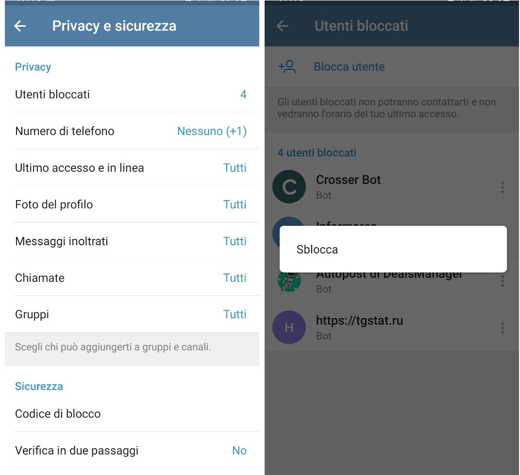
How to block on Telegram now it has no secrets for you, but what if you want to know how to get unlocked?
Let's see how to do it.
Your Android: in this case you will have to start the Telegram app, press on the now usual icon marked with 3 horizontal lines and go to Settings. Here you will have the opportunity to select the item Privacy and Security from which you will be able to view all blocked contacts. Tap the option users blocked and for each individual user presses on three vertical dots to view the option Unlock. By selecting it you will be able to unblock any blocked user. That's all, easier done than said!
Your iOS: Here, after launching the app, you simply have to press on the classic gear icon at the bottom, select the item Privacy and Security, going up users blocked and conclude by swiping from right to left on the desired contact and then pressing the button Delete that appears on the screen.
after identifying the contact to unlock, swipe it from right to left and press the button Delete that appears on the screen.
Don't worry, we haven't forgotten about the desktop version at all. If you are using the aforementioned version you will have to press the icon marked with 3 lines, follow the path that gives Settings leads to Privacy and Security, finally click on Blocked users and Unlock.
If you use a MacOS the procedure will be almost identical, as well as the path to follow. Just remember that to unlock a person you will first have to click on the item Modify and then lean towards the option Unlock.
Finally, in case you were using the browser version of the app, if you want to unblock a person you will have to go through the procedure described above for the operating system step by step Windows.
How to block messages, calls and bots on Telegram
In addition to people, on Telegram it is also possible to block messages, calls and bots.
Message blocking: in this case you just need to read the chapter, already illustrated in this article, which explains how to block a contact on Telegram.
Voice call blocking: you can decide to block calls on a single user's Telegram by tapping on the icon three horizontal lines, Then Settings> Privacy and security and finally on the option Call. In Who can call me? you can leave the item selected All while in Add exceptions, you can, in Never allow, touch the item Add identification and choose a person who will never be allowed to call you.
Bot block: if you want to block a bot, all you have to do is enter the chat of Telegram, locate the bot and click on it. Then tap onimage of the bot, at the top, and press the icon of three vertical dots, top right. In the menu that appears, tap on Stop bot. In case of second thoughts, follow the same steps and tap on Restart muzzle.
Deprecated: Automatic conversion of false to array is deprecated in /home/soultricks.com/htdocs/php/post.php on line 606