
THEIPTV on VLC is the topic that we will deal with in this article. A feature and a software still greatly underestimated by many users who have not fully grasped the potential of the player with the orange cone. Set up VLC for IPTVIndeed, it is very simple and for some time now, as far as live broadcasts are concerned, IPTV on VLC are reliable and of good quality. But there is also the whole On Demand world, where they are Netflix, Infinity, PayTv On Demand and much more. But before explaining to you step by step how to see IPTV with VLC, let's make some due introduction.
Index [Hide]
What is IPTV and what is VLC
When we talk about IPTV, you must first know that we are referring to theInternet Protocol Television which you can read more about here. Basically it is one broadcast standards that uses the internet to broadcast television channels. Numerous projects are under development to make this system the main television broadcasting channel in the coming years, effectively completely replacing cable and satellite TV.
What many ignore about IPTV, however, is the ability to access this diverse world through free software VLC, a media player that allows you to play all major multimedia file formats, both video and audio, without installing external codecs and, above all, without problems. By the way, it works on all major operating systems, is simple to use and is even available in one mobile version. Extremely versatile, it is therefore one of the progenitors of the genre and is used by cinephiles for its exceptional quality subtitle management. It is no coincidence that VLC is today one of the most used and loved media players in the world.
Furthermore, as mentioned above, configuring VLC for IPTV is very easy and therefore, also for this reason, it deserves to be in the libraries of all audiovisual content enthusiasts.
The first thing to do, of course, is to download for free and install VLC Media Player on your device:
- Windows
- Mac
- Android
- iOS
IPTV on VLC with Playlists m3u
Using VLC Player to watch IPTV is extremely simple, there are two quick and very easy methods to learn: the first method involves the use of a Playlists in m3u format, spread in this way as they generally consist of many channels. The lists can be easily found by browsing the web and quickly downloaded in just a few clicks.
Once the updated list has been obtained (and duly saved in the folder of your choice or on the desktop) it will be possible simply click it twice and see it start automatically on your VLC Player.
If the list is not automatically associated with VLC, then you will have to go to the second simple method:
- Open VLC via application link
- Drag the list to the program
Alternatively you can use the longer and more manual method:
- Open VLC
- Click on Average
- Click on Open File
- Select the saved Playlist
- Click play
Once the Playlist has been successfully loaded by VLC, the first channel will start streaming and you can start watching TV via IPTV on VLC. And so yes, also IPTV on VLC with Italian TV channels and all the other services also On Demand.
IPTV on VLC with address list
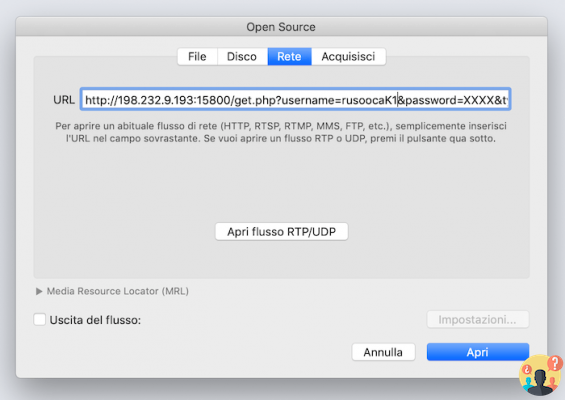
It happens that some lists are not available in m3u format (the format which, as you have seen, is read practically automatically by VLC). In this case it will be necessary to proceed through a different method which involves entering the relative address. Here's how:
- Open VLC
- Select Medium
- Select Open network stream
- Enter the address
- Click Play
At this point the list will be loaded and ready for use. Even with this method, therefore, you will not have problems with IPTV on VLC with Italian TV channels, Rai and all the other channels we have talked about.
FAQ and most common errors
After seeing how to configure VLC for IPTV, let's answer some of the most common questions that IPTV users ask about VLC.
How to choose IPTV channel on VLC
Once the list has been loaded and the streaming has started we will find ourselves on the first channel, you will ask yourself: how to change channel on VLC?
Also in this case we are talking about a very simple procedure. The choice of the channel (naturally among those present in the loaded list) involves combinations of keys or the use of an intuitive menu.
In fact, there are three possibilities for changing channels on VLC.
- to press Ctrl + L on Windows, CMD+L your mac
- Click on view and then on Scaletta
- Use the button at the bottom left (the one in the form of a bulleted list)
In this way you will open the list of available channels and, at this point, simply by doing double click on the desired channel you will be able to open it and start streaming.
IPTV playlist gives me error
In most cases, if an IPTV playlist returns an error message or a black screen it is because it was compromising the integrity of the list. Once you have checked that your internet connection is working properly and there are not too many devices connected (especially if you have a 7Mb line or less), you will have to try to update the channel list. This will almost certainly fix the problem.
IPTV channels are unstable
If IPTV on VLC is unstable for you, you may have stumbled upon one test list which is provided by some sites as a 'taste' of the potential of the service in order to advertise paid lists. From PC, we specify it, you can prevent VLC from automatically switching from one channel to another by activating the recycling function with the button you see in the picture.
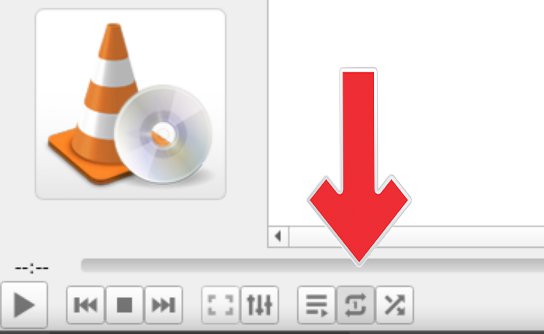
However, this function does not bring any benefit to unstable lists because unfortunately the server that hosts them is overload or transmissions malfunction. Again, be aware of how much bandwidth you are using. Yours ADSL in fact, it may not be sufficient for the amount of data required for viewing the video stream. If you have one 7Mb, you will almost certainly be forced to turn off or in any case not use other devices other than the one connected to the TV, PC or other device you are using to watch IPTV on VLC. If you have one instead 20MB or higher, the problem should instead concern the list as previously explained.
How to watch IPTV on TV if you don't have VLC
As you have seen, set up VLC for IPTV it's a really simple operation; in summary, all you have to do is download VLC Player, download a list in m3u format or find the web address of the list and upload it to the player.
Once everything is ready, just use the basic commands of the player to quickly choose the channel we want through CRTL + L (CMD + L for Mac) and enjoy it via IPTV on VLC with all the other available TV broadcasts.
 |
Deprecated: Automatic conversion of false to array is deprecated in /home/soultricks.com/htdocs/php/post.php on line 606


























