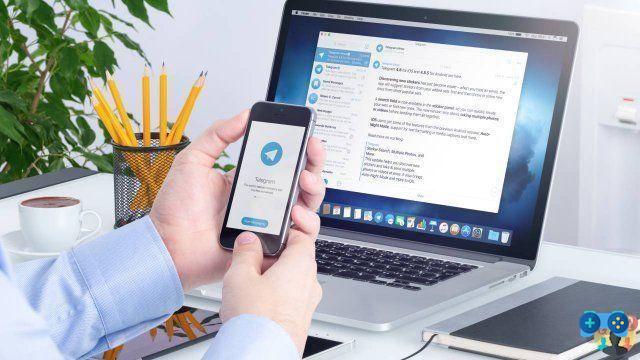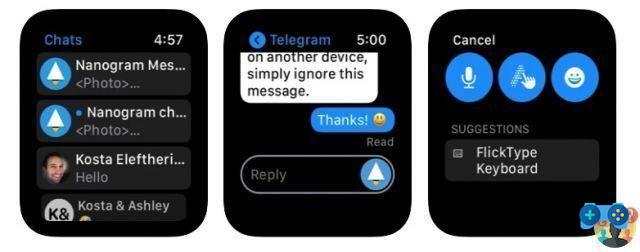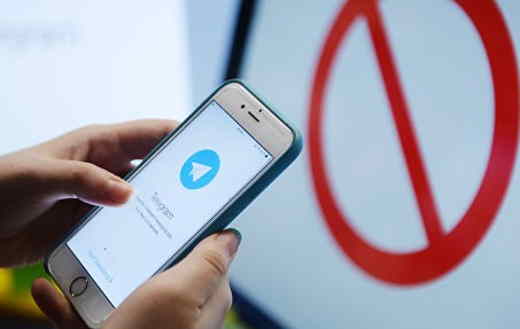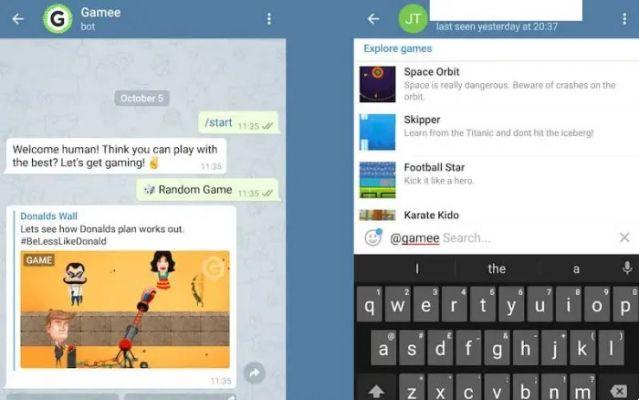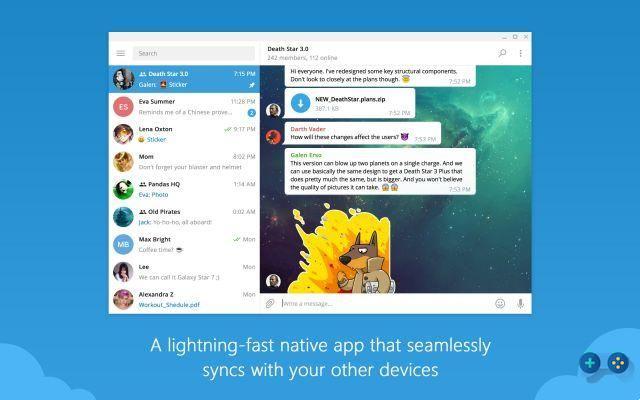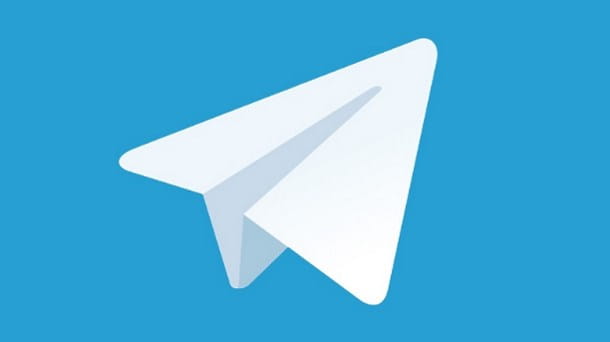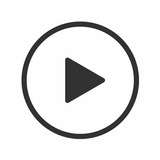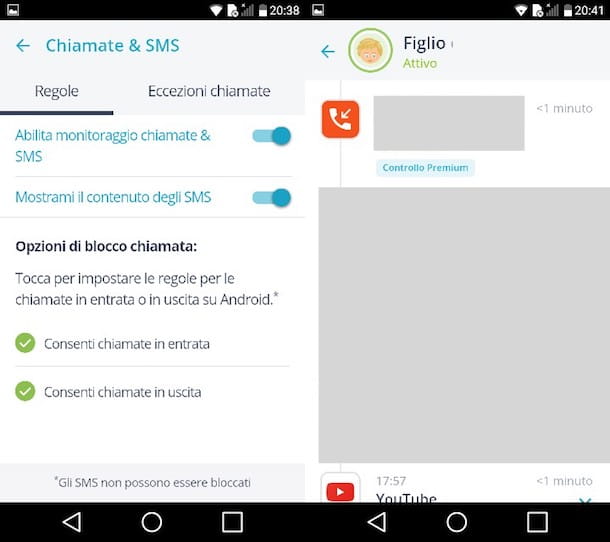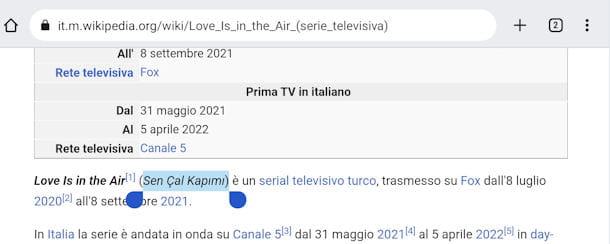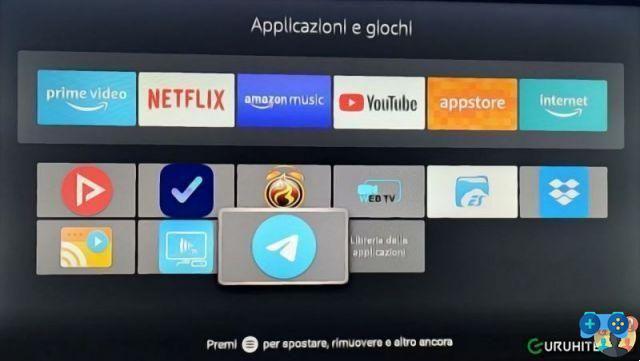Do you want to know how to send photos with self-destruct Telegram? Here is the guide to send photos and videos that self-destruct without making mistakes.
More and more users are using instant messaging applications, these allow not only to send photos, videos and texts to their friends but expand to many other features. One of the most popular applications is certainly one of the most popular applications Telegram, exceptional tool to communicate with friends, groups and undertake service communications for business activities.
Among the most interesting functions, of which we will deepen all aspects today, is the possibility of send photos in time. In fact, Telegram allows you to forward the photos you want to your contacts and then self-destruct them according to your needs. But how to send photos with Telegram self-destruct? In the next lines we will help you understand how to do it, trying to avoid turns of words and too complex guides. Are you ready? Grab your device, Android, iOS or PC and let's see what is the process to follow to send self-destruct photos.
Read also: How to see chats archived on Telegram
Self-destructing photos and videos? Only on Telegram!

TelegramWhile it will suit each operating system uniformly, the resolution process varies slightly depending on the device it is installed on. In order not to get confused we will divide it according to the operating system.
Android
We recommend that you update Telegram to have all the features of this fantastic application available. Having verified that it is the latest version, it is time to unlock the smartphone and start Telegram per Android.
On the main screen you will find all the chats you have communicated with in the last period, find the one you want to send the photo to self-destruct and press on it. If you have never conversed with the contact to send the photograph to, click onblue icon with a pencil in the center at the bottom of the screen, in this way you will enter the Telegram address book directly.
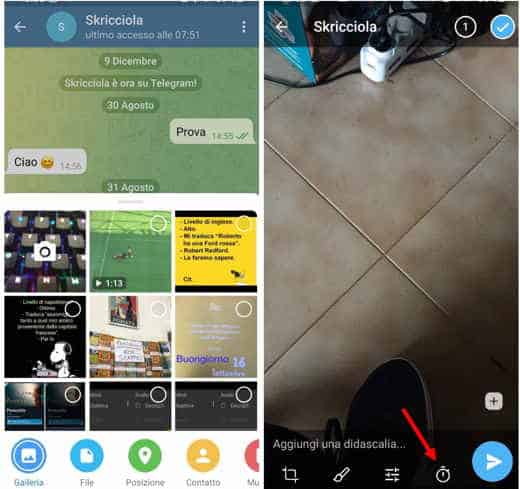
Once the contact has been chosen, the main chat with your friend will open, as you can see at the bottom right there are two icons, press on the one a staple shapea and from the many sections at the bottom of the screen select Gallery. Press on the image you want to send to open it and then tap the white dot at the top right to highlight it. Now before you hit the button Submit, located at the bottom right with the icon of theairplane, stop onchronograph icon right next to it.
Here you can choose the exact seconds in which the timer will self-destruct the photo after it is viewed.
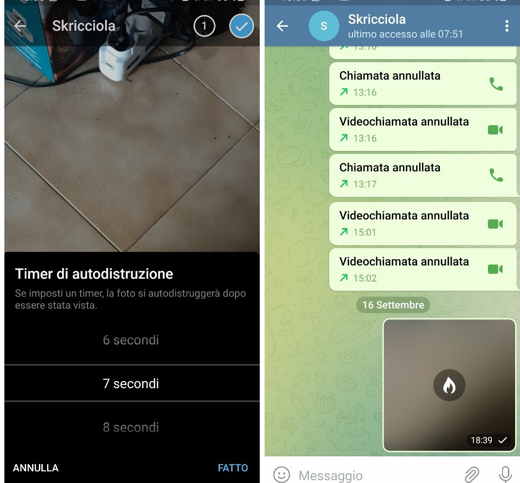
To send more images or videos, open Gallery, press on the image and tap on the dot at the top right to make it turn blue. Go back and repeat the same process for the other images.
iOS
The operating systems of the iPhone and iPad are slightly different from the more eclectic Android, but the process of sending self-destruct photos is simple as well.
starts Telegram for iOS and as for the Android version you will be projected on the home page with your groups and conversations. From here select the chat you want to send the photo to, or open a new one by searching for it in the address book using the search field.
Once the chat is open, it's time to choose the photo to send, to do this you have to press onpaper clip icon at the bottom left, select Photo or video and choose the desired photo.
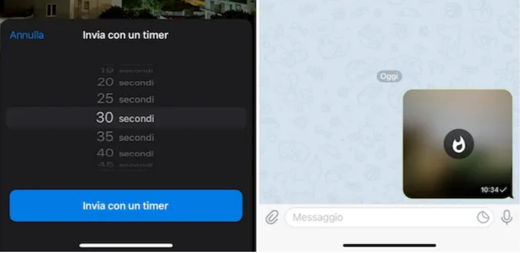
Now it will be enough for you press and hold the arrow icon for a few seconds which you will find at the bottom right of the image preview. Choose the voice Send with un timer and set the seconds for the self-destruction of the photo. To confirm press on Send with a timer and your contact will be able to view the image sent only for the time you have previously chosen.
computer">computer
Maybe you use Telegram mainly for work and you are used to starting it on your computer">computer, it is also possible here send self-destruct photos? The answer is neither positive nor negative, it depends on which operating system you are using. Windowsin fact, it doesn't allow you to do it while MacOS yes, let's see how.
apri Telegram desktop, you will find the icon in the Launchpad of macOS, start a secret chat and open the conversation you want to send the photo to self-destruct. Press on Other, then on Secret ed infine your starts. Now just click on theicon of the chronograph, below, and choose the timer time for self-destruct.
Go with the mouse on theicon of the paper clip and choose the item Photo and video from the drop-down menu. Choose the photo to send, click on the Telegram airplane icon and press on Submit you will have forwarded your self-destruct timer photo.
Read also: How to schedule a message on Telegram
How to send timed photos on Telegram using secret chats
As you have surely noticed from the previous paragraph, Telegram allows you to send secret chats. Although in the macOS system it is necessary to open one to send a photo in self-destruction, on Android and iOS it is possible to send it even without. But how to send self-destruct photos on Telegram using secret chat on Android and iOS? Let's see how you can do it.
Android
Summarizing the procedure, all you have to do is start a traditional conversation, turn it into a secret chat and then send the photo in self-destruction. But let's see in detail how to do it.
apri Telegram and press on the chat you want to send the photo to. Press the profile icon at the top and then tap the three overlapping dots at the top right to select the option Start secret chat. To the question Do you really want to start a secret chat? press on starts.
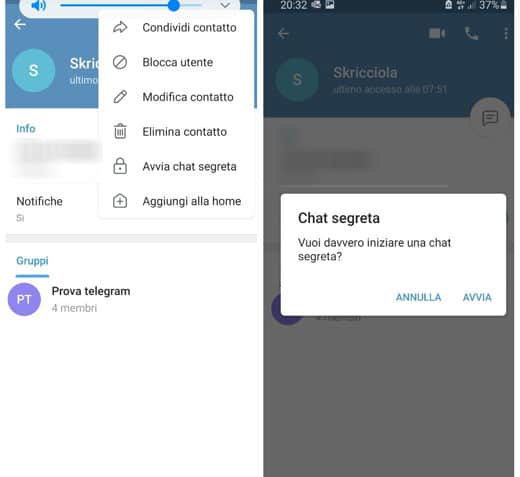
You are now officially in a secret chat with your friend or acquaintance and you can decide to send them any type of message just like a classic Telegram chat.
To send the photo in self-destruction press again on the three dots above, you will always find them at the top right, choose the item Self-destruct timer pressing on it and choosing the time and then pressing on Done.
Now it's time to send the real photo, click on paper clip at the bottom right and choose it from Gallery. Don't forget to put the blue tick at the top of the empty dot to send it correctly. At this point, all you have to do is press the icon of theletter aeroplanino and you will have sent the photo to self-destruct after a few seconds.
iOS
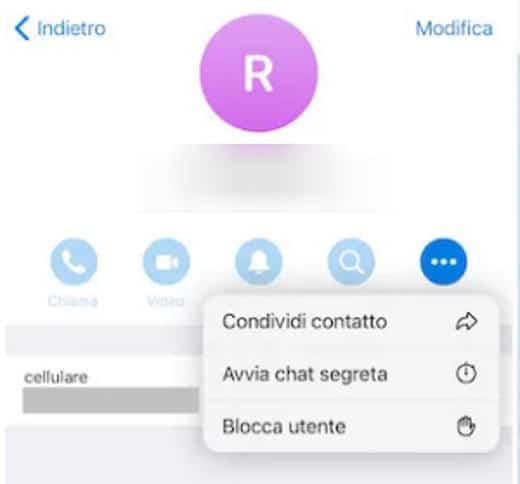
Even on iOS the procedure is the same, but let's take a closer look.
starts Telegram and open the conversation in which you want to send the photo, at this point we have to turn it into a secret chat, you can do it by pressing the button Other at the top of the screen and choosing the option Start secret chat. Don't forget to press on later starts to open it completely.
Now Telegram allows you to establish direct and secret contact by setting a timer for self-destruction. Press onchronograph icon, which you will find next to the text field, and select the desired time for deleting the photo.
Now we have to say a Telegram to send just that photo: press on the paperclip at the bottom left and choose it from yours Gallery or take one in real time. Now all you have to do is tap on the send button and you will have delivered the photo to the recipient.
I remind you about that iOS you can take screenshot of the screen inside the secret Telegram chat. After this operation, however, the recipients of the chat will receive a notification message.
computer">computer
As we anticipated in the previous lines on Windows it is not possible to send photos with self-destruction on Telegram, but on macOS it is. In order not to get bored in reading, we recommend that you read the previous paragraph.
Save photos and videos self-destruct Telegram Android and iOS

We are sure that the first thing you will have thought about is: "but how can I save the self-destruct photos they send me?". Fortunately, we have an answer to this question, but you will need to use an Android smartphone and a PC to do so. Let's see how.
You will need a third party application to do this, we will use scrcpy for convenience.
Scrcpy it is a program free oper source to control and view the screen of your Android mobile device (from version 5.0 or higher) via USB connection. It requires no app installation on your phone or PC or any root access and works with Windows, macOS and GNU / Linux.
After downloading, double click on scrcpy.exe and click on Extract everything specifying a path.
Connect your phone to your computer">computer by setting the methods for data transfer. Start the USB debugging mode from your Android smartphone by going to Settings> Developer Options> USB Debugging and move up ON.
In case you don't find Debug mode you will have to unlock the developer options and to do this you have to:
- Touch 8 times the writing "number build"Or"MIUI version"Or"Serial number"In info of your phone.
At the end you will unlock the Developer options and relative option Debug USB.
It is now necessary to give the permissions of Android Debug Bridge (to be done once):
- Go up Windows and look for the Command Prompt then click on it with the right mouse button to select Run as administrator.
- Copy the percorso where you extracted the folder scrcpy and in the command prompt type cd [the path to the scrcpy folder] and data Enter.
- Write adb devices and by Submit. You should get the entry "List of devices attached".
- Complete the procedure by confirming also on the phone (Consentire debug USB?).
Opening the terminal inside the extracted scrcpy folder and holding down at the same time "Shift + right mouse button"In a random place in the folder, select"Open PowerShell window here".
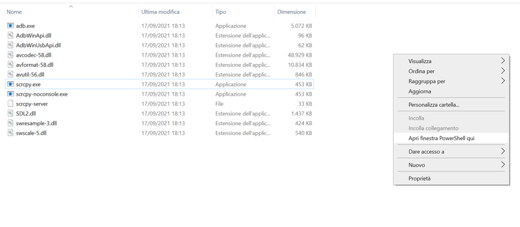
To see if your device has been recognized, type the command:
. adb devices
You should see the phone serial with the inscription device.
Then start the transmission with the command:
.scrcpy
To find out all the useful commands you have to type the command:
.scrcpy –help
At this point, with the smartphone connected to the computer">computer, type the command scrcpy —record file.mkv (you can also specify a path by typing: scrcpy —record c:provafile.mkv) and the phone will ask you to confirm. Press on Accept and the program will save on your computer">computer everything that will be displayed on the screen in its dedicated folder.
Here are the commands you can give to record
Commands to block the recording:
- scrcpy –no-display –record file.mp4
- scrcpy -Nr file.mkv
- Ctrl + C
A good alternative to scrcpy is Vysor. This is a program that you can use on browser but also on a PC by installing the program on your computer">computer's operating system and also theapp on the phone to communicate. It is free but features advertisements e low resolution transmission quality.
Also Read: How To See Android Screen On Windows 10 PC