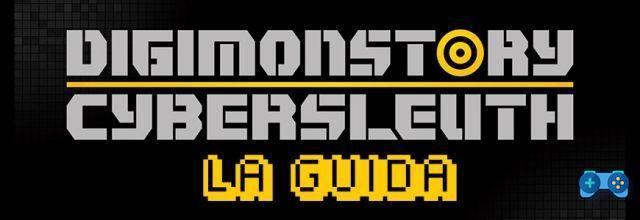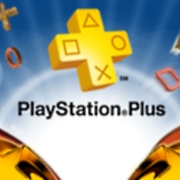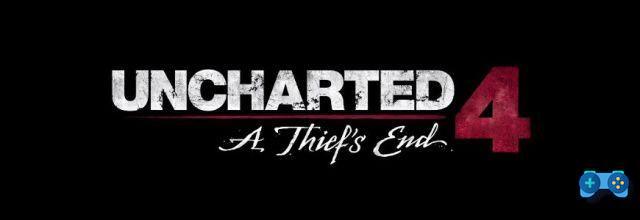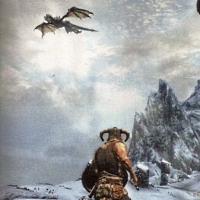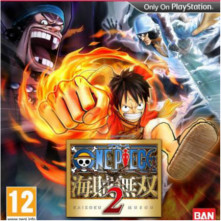The PlayStation 5 SSD is impressive, but it has limited storage space; here are some tips on how to optimize the console SSD.
PlayStation 5 is finally available and offers several new amazing gaming experiences. Besides Demon's Souls, Spider-Man: Miles Morales and Astro's Playroom, PS5 also supports a large list (that all games with update) of PS4 games available through the backwards compatibility feature. Simply put, PS5 has no shortage of games to play and download. However, with a large library of titles, most of which are huge in size, you will need to be a little more careful about data management.
PS5 (that differences between the standard and digital version) comes with a SSD da 825 GB, of which alone 667 GB are available for use. With the increasing size of games like Call of Duty: Black Ops Cold War - which hovers around 200GB - the available space on PS5 can run out quickly. This is a problem, because PS5 games must necessarily be installed on the internal drive and cannot be moved to an external storage. Instead, backward compatible games can instead be stored and played externally. At the moment, it is not possible to expand the internal memory, but Sony has stated that PS5 owners will be able to do so in the future. With this in mind, we want to offer some tips on how to optimize and maximize storage space for your new PlayStation 5.
PS5 Storage Tips
Prioritize the games you want to keep
One of the crucial aspects that you will have to take care of is it available storage space. It is never fun to buy a new game and then find that there is no space to download it. Every game you have in your library will take up space on the console's SSD, and this also affects physical versions that will have to load a large amount of data onto the SSD. While you may have the urge to download all your games at once, it is better to focus on the essential. You will always have access to those purchased in your account library, so even when you delete a title from the drive, you can still download it again.
Turn off automatic updates
Another tip is to access the system settings as well disable automatic update features. Typically, installed game updates will automatically download to the drive when the console is online. These include games you may have finished or don't play often. To maximize space, be sure to turn them off and focus on downloading updates for titles you play regularly.
Turn off trophy videos
An interesting change to the PlayStation trophy system is that it will now save a clip of the exact moment you earn a trophy. By default, the console will automatically save quick videos of every trophy you unlock in a game. This innovation can be great for those who want to save a particular moment. However, these video files will add up over time, and will take up valuable memory. To save space, we strongly recommend that you disable this feature completely.
If you want to save a particular moment from when you earned a trophy, the PS5 share button will allow you to save a video file that captures several minutes from your recent game session. So once something exciting happens, hit the share button and the moment will be saved as a video. It is always good to keep an eye on the increasing size of the media folder. So, every now and then, it would be a good idea to start deleting old videos that take up too much space.
Use an external storage device
PS5's sophisticated custom SSD is an impressive storage device, and it also dramatically improves the performance of previous generation games. You might be tempted to load everything onto the SSD, but PS4 games better save them to an external drive. Connect it via USB, this way you can download PS4 games directly to an external device and play them from there (although loading times vary depending on the unit you are using).
Take a good look before downloading
The PS5 line-up includes a number of games that are also available for PS4. However, a surprising oddity that comes with it is that it is possible to download PS4 and PS5 versions of the same game simultaneously on the next generation console. The best example is that of Spider-Man: Miles Morales; the new title of Insomniac Games can be downloaded on the new Sony console both in the PS4 version and in the PS5 version. Maybe you inadvertently end up downloading both. This could happen after selecting the "download everything". If this happens, much more storage space will be taken up than expected. To prevent this from happening, download purchased games directly from the library.
Deprecated: Automatic conversion of false to array is deprecated in /home/soultricks.com/htdocs/php/post.php on line 606