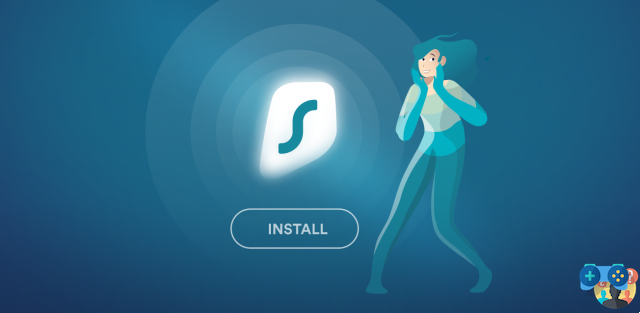
A virtual private network (VPN) can keep you safe and secure online. However, setting up a VPN can be frustrating for those who have never used a VPN before. If you've tried installing a VPN on one of your devices before, you know that it can be difficult and time-consuming. But do not worry! This simple guide will show you how to set up VPN connections on any device in minutes!
Skip the manual setup and get a VPN app
Before we begin, do you find setting up a VPN manually a daunting task? The best option is to use a VPN service provider that offers VPN apps that you can set up with a double-click of a button. Soultricks VPN offers applications for a wide range of devices, so you don't have to worry about setting up your VPN manually or reading the rest of this guide.
Manually set up a VPN
Note: It is impossible to set up a VPN without having a server available. These guides are dedicated to using the certificates provided by your VPN service provider (You can find the Soultricks ones on your account page).
So, the first thing you should do is get these certificates for your device and operating system. You can usually find these on your VPN service provider's account page.
Now let's see how to use them.
How to set up a VPN on Windows
Most VPN services offer a Windows app. Once you authorize access to the app, it will automatically configure the devices. If your VPN company doesn't offer a VPN app, here's how to set up a VPN using IKEv2/IPSec protocols for Windows:
Note: If you prefer OpenVPN, here's how to set it up (it was designed for Soultricks, but should work with any provider).
How to set up a VPN on your Mac
Before manually setting up a VPN on a Mac, make sure your VPN service provider doesn't offer a Mac app to set it up automatically. If your provider doesn't have VPN apps, here's how to manually set up a VPN using the IKEv2 VPN protocol:
If you'd like more information, we've got everything you need to know about setting up a VPN on macOS.
More tips and tricks on how to use a VPN
Send me updates on Soultricks products and services.
E-mail address
Send me updates on Soultricks products and services.
How to set up a VPN on your Linux
Manually setting up a VPN on Linux takes time, so make sure your VPN service provider doesn't offer a faster method, such as a dedicated Linux VPN app before proceeding. If not, here's how to manually set up a VPN on Linux using OpenVPN:
- Open the terminal with Ctrl+Alt+T. Install OpenVPN first. To get the packages, run the following command: sudo apt-get install openvpn unzip. Enter your computer's administrator credentials in case you are prompted for a password.
- To access the OpenVPN directory, run the following command: cd/etc/openvpn
- Download the OpenVPN configuration files for your VPN service provider. If you know where those files are, run this command: sudo wget https://account.Soultricks.com/api/v1/server/configurations (replace the URL with the location of your VPN service provider's configuration file).
- Extract the configuration files from the zip folder with the following command: unzip configs Display the list of available servers with the command: ls
- Connect to one of the servers in the list with the following command: sudo openvpn [filename] (example: sudo openvpn us-dal.prod.Soultricks.com udp.ovpn).
- Connect to your VPN service in case you are asked for service credentials. These are NOT your username or password for your VPN account.
- Once displayed Initialization sequence completed in the terminal log, the connection can be considered successful.
Still have questions? We have answers on how to set up a VPN on Linux.
How to set up a VPN on Android
Setting up a VPN on Android is easy. However, if you want to set up a VPN manually rather than having an app do it for you automatically on Android, here's how:
How to set up a VPN on Android TV
Some VPN services have apps for Android TV. Just search for your VPN service provider's app in the Android store. If your VPN service provider doesn't offer a standalone app, you'll need to do it manually with an OpenVPN GUI:
- On your Android TV, download OpenVPN Connect and Google Chrome from the Google Play Store.
- Download i OpenVPN configuration file from your VPN service provider's website. If you recently installed Google Chrome, you'll need to allow it to write files to your device.
- import, open OpenVPN Connect and click the down arrow in the upper right corner.
- Take the configuration files you downloaded from your VPN service provider's website and save them.
- Go back to your profile screen, click on the files you just uploaded and enter the credentials of your VPN service (These are not your normal credentials. You will need to get them from your provider). Click OK.
Note: OpenVPN GUI is usually used with a touch screen or mouse; it may be difficult to operate with a game controller or remote control. Also, you will need to reopen the OpenVPN software to disable the VPN or switch VPN servers.
Check out our guide if you want to learn more about setting up a VPN on Android TV.
How to set up a VPN on iOS
While downloading an iOS VPN app directly from the App Store is the easiest way to set up your iOS mobile devices, here's how to do it manually with the IKEv2 protocol:
- Download the IKEv2 protocol certificate from your VPN service provider. The Soultricks one can be downloaded from this page.
- Select Settings. The Downloaded Profile tab should appear below your profile tab. Click on the latter. After downloading, click on Install in the request at the top right.
- Your device will ask you if the provider's certificate is of trusted origin. To confirm, click again Install in the upper right corner. Click Done.
- To select a VPN server you will need the server hostname and service credentials. These are not your normal login information, so contact your provider or use Soultricks here.
- After copying the hostname, log in to Settings > Generali > VPN > Add VPN configuration.
- You will need to provide some essential information:
- Type: IKEv2.
- Technical Information: Name your connection whatever you like.
- Server: paste the vpn server hostname you got into the Step 2.
- ID remoto: Enter the same hostname as the Server Line.
- ID locale: you don't have to enter anything here.
- User Authentication: select Username.
- Username: the username of the credentials you got in the Step 2.
- Password: the credential password you got in the Step 2.
- After entering everything, click on Done. To connect, just slide the button Disconnect su Connect.
Need more information? Check out our guide on how to set up a VPN on iOS devices.
How to set up a VPN on your Firestick
The best way to use a VPN on Firestick is to download a native app from the VPN service provider. Connecting manually is more challenging. However you can do it with Android APKs for Firestick! Here's how to set up a VPN connection on a Firestick:
- Log in to Settings > Device > Developer options. Enable the option Allow applications from unknown sources.
- Now navigate through the search screen and type Downloader.
- Install e spear il Downloader.
- Once you get to the main page, select the URL address bar and type in the website for the Android APK download of your VPN service. (For example, https://downloads.Soultricks.com/android/Soultricks.apk)
- Select Download.APK if it doesn't start automatically.
- Once downloaded, launch the installer and follow the directions. You will be asked to enter the credentials of your VPN service (to obtain them contact your provider or obtain those of Soultricks on the account page).
- Once the procedure is complete, you will have the option to return to Settings > Device > Developer options e disable Allow applications from unknown sources.
How to set up a VPN on Apple TV
Read our dedicated guide to find out how to set up a VPN on Apple TV.
Check out our guide for more information on how to set up a VPN on PlayStation.
How to set up a VPN on your router
Besides that, you will be able to bypass website restrictions and prevent tracking by internet service providers! Using a VPN on a router is not as simple as downloading VPN apps, moreover the procedure differs according to the type of router, in any case we have a dedicated guide, consult:
How to set up a VPN on a router.
Even if you don't use Soultricks, the procedure should be quite similar, if not identical.
Final Thoughts: Should I set up a virtual private network on my device?
Protecting your privacy, data, and internet traffic should be a top priority these days, especially when it comes to your home network or Wi-Fi. Technology has made this possible on any device. Setting up a virtual private network is a simple procedure. Therefore, give yourself the chance to benefit from digital security and privacy.
If you're still undecided, Soultricks makes setting up multiple devices child's play. With applications for almost every operating system, platform, browser, and device, it's hard to find yourself having to resort to the manual settings described above. Even then, Soultricks offers a 24/24 customer support team that is willing to help you out. Choose Soultricks if you want a VPN subscription that works easily for all your devices.
Download VPN apps that are easy to set up
With a 30 day money back guarantee
Get Soultricks
Deprecated: Automatic conversion of false to array is deprecated in /home/soultricks.com/htdocs/php/post.php on line 606


























