You are working in Excel and find yourself a list of names and surnames that you want to reverse before sorting them? Well, in this article I will show you the right formula for reverse first and last names in Excel, all you need to do is read on to understand how to change the insertion order.

It often happens to insert data in an Excel sheet and then realize that the insertion order is wrong. For example, if you have entered a list of names and surnames in a single cell, and you need to sort them, you will find serious difficulties because the sorting will be done by name and not by surname. Custom and common sense want a list to be arranged in alphabetical order, therefore through the surname of each individual name.
How to reverse first and last names in Excel it's simple: just a formula.
If you have a column A with a list of names that includes the first name before the surname separated by a space, set up a column B where the upside down names with surname and first name will end.
The function to be used is called "RIGHT". You can insert this function with the Insert> Function command, or type the following command directly in cell B1:
= RIGHT (A1, LENGTH (A1) -FIND (""; A1)) & "" & LEFT (A1, FIND (""; A1) -1).
It is a complex formula made up of several sub-formulas.
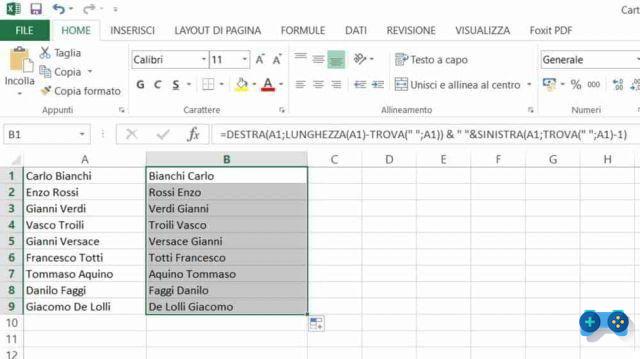
In addition to the RIGHT function, you may also notice the LEN, FIND and LEFT functions. Of course, instead of A1 you have to insert the reference to the first cell of your list.
Without analyzing every single step, the general philosophy of the function is this: you instruct Excel to locate the text beyond the space, then move it to the beginning of the string, dividing the first and second words with another space.
Once the formula has been entered in the first cell (B1), you must make sure that the same operation is also replicated for all the other cells, for all the names and surnames of the list.
Select the cell that contains the formula you entered and select the lower right corner of the cell, then holding down the left mouse button, drag the pointer to the last cell.
The formula will automatically be copied to the cells below, with the references updated.
Eventually you will be able to reverse first and last names in Excel.
Alejandro Crespo Martinez
We are a specialized and passionate team of virtual reality. We have extensive experience in this area. We decided to create ForVirtualRealityLovers to share all our information with customers and users. We have quality information. You can find tips, guides, interviews, top products and much more! If you are curious, enter our site ForVirtualRealityLovers.com and discover the virtual world! 😉
How to swap rows and columns in Excel ❯
Articles related to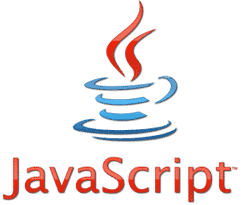
Javascript: Display random images on your site
How to split large files
How to keep the fan under control when our PC gets hot
Microsoft launches the new Office 365 Home Premium
How to read files with MKV extension?
Word does not open: The document may be read-only or encryptedAdd a comment from How to reverse first and last names in ExcelSoftware
❤️Chi Sleep For Virtual Reality Lovers?For Virtual Reality Lovers we are a team of people who aim to give you all the best information about Virtual Reality. What information do we share?We share everything you need to know about virtual reality, tips, prices, features, guides and much more !. 🤖What are the best virtual reality products?We have the best information section on the best virtual reality products. 
 This work is under a Creative Commons Attribution-Non-Commercial-No Derivatives 4.0 International License. 2021/primerpaso.me X Check out our best articles!
Programs to delete undeletable files
How to compare two text files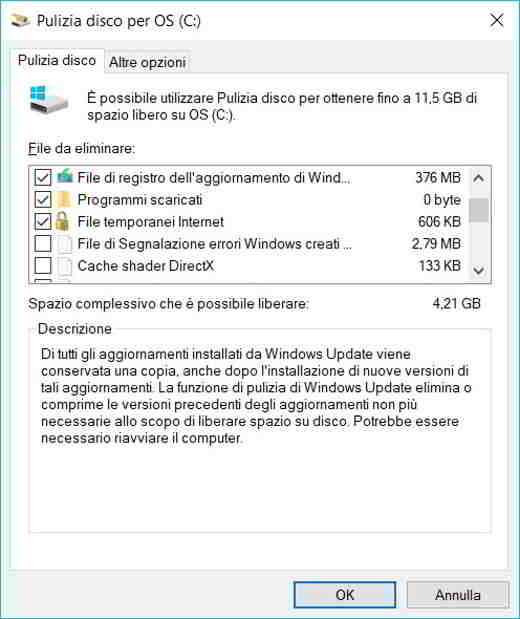
Programs to delete unnecessary files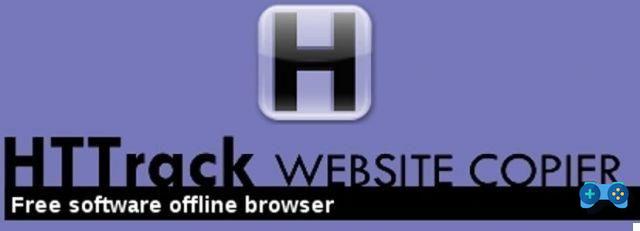
How to download and clone an entire website |
Deprecated: Automatic conversion of false to array is deprecated in /home/soultricks.com/htdocs/php/post.php on line 606


























