Project Siena is the Microsoft platform that allows you to create applications for Windows 8.1 without knowing any programming language.
The new editor to create apps for Windows 8.1 is an experiment in the Beta phase, already available and capable of letting you develop apps without the need to write even a line of code.

The tools and features of Profect Siena
The Project Siena application comes with a Modern UI graphics, the same used for the Start screen: tile icons, well-defined retractable buttons and an environment designed for touch control. The language for now is in English
Al centro we find the box dedicated to the design of the App, where we will place all the elements that will make it up.
The top menu it is not immediately visible, to make it appear it is necessary to press the right button of the mouse. Pressing on "Fillet”We save or open the current project. "App Data”Allows you to link external content to the app: images, RSS, Excel tables. Pressing the button Preview on the right, the application preview opens.
On the lower profile there are buttons that allow access to certain functions and that change according to what we select in the central pane. If we want to act on the background, for example, they allow us to choose its color or an image.
If, on the other hand, we have highlighted a button, they offer the possibility to manage its behaviors. Moving to the right, just press the icon (+) to have an eye on all the instruments of Siena. With an interface that is always tiled, there are a number of useful functions to create the structure of the app. From here, in fact, we insert images, geometric shapes, text fields, sliders, galleries, video and audio players, buttons and much more. Each of these is customizable both in size and in colors and features. A text field, for example, can be enabled for searching or selecting certain options, such as the language of the texts or the choice of other useful services.
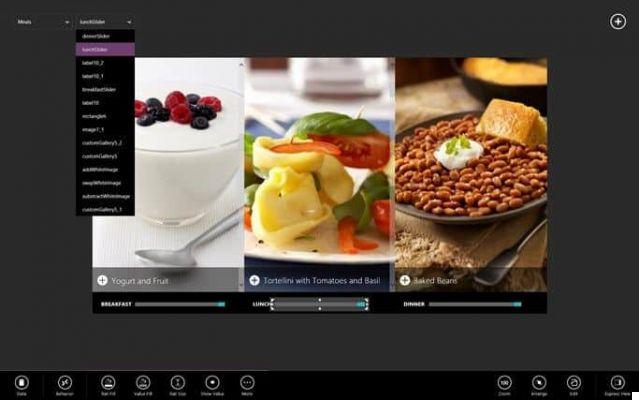
The upper part of Project Siena requires an in-depth analysis: the bar that we open by clicking the right mouse button allows access to various data sources. These can external e internal: the former exploit some Skills Internet, in the latter it falls anything that can come from our hard drive, such as Excel tables, images, and more.
Siena is considered as a useful workspace to put together a series of data, organize them and make them easily accessible through the apps we will design. Without the information behind the app, it would lose its raison d'etre. If we want to create an App containing a photo album we will have to use sources inside the hard drive, namely images. Otherwise, if we want to create a product catalog we will have to act by referring to documents already prepared and prepared in advance on the hard disk.
For external data, information sources from the Internet can be linked to the application. By clicking on the "App Data"And then on"Data Sources“, To insert a search engine within the app, it is possible to exploit resources such as Bing. Thanks to the "Bing Translator”It is also possible to add an internal translator.
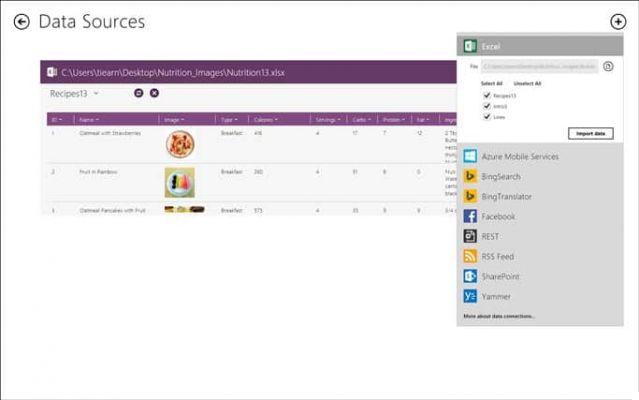
Siena also allows the insertion of RSS feed for adding news from major sites, as well as the connection with Facebook. For each of these functions it is necessary to have a account di Windows Azure, which corresponds to a numerical identifier to be recognized by Project Siena.
In this way it will be possible to manage the personal platform dedicated to news, translations and any other aggregable data. Windows Azure is the service that allows developers to use certain functions made available by Microsoft, such as the characteristics of the Bing search engine or the automatic translator. If our needs don't include massive access to these resources, the account is free.
Some important details of Project Siena
To view all the functions hidden behind every single element of the App, just click on the "Express View". In the "Behavoir”We find the code underlying its operation. In "Data"We have the textual specifications such as the name, in"Design”We have all the part concerning the appearance: color, alignment, border color, font and so on.
Each item shown on the right can be changed by pressing the mouse and allows you to interact with the app functions faster than in the traditional work environment.
The potential and purpose of Project Siena
The potential of Project Siena are many, but it is important to remember that the type of applications that can be created cannot be compared to that of those who use a programming language.
However the intent of Project Siena is to make the creation of the App within everyone's reach for the most varied uses. This project can be used to create apps that allow you to share your passions, such as cooking, photography and much more. Making something you like is really simple.
However, the platform is anything but superficial and confirms itself as a tool that can become truly complex. It all depends on what you want to create.
We can choose whether to create simple applications or add different data forms to the one already created. In this case, Siena is no longer as immediate as it seems, indeed it will be necessary to hang the dynamics of script interaction and functions belonging to each element. For example, we can customize the buttons by writing code in order to make them perform particular actions without ever losing the support of the graphical interface of the platform that will help us with the view of pages of tags and lines of instructions.
In conclusion, Siena allows to realize also complex applications in exchange, however, for an intense study of its functioning.
How to download Project Siena and use it
Before using Siena, let's try to understand what kind of app we want to create. Then we can install the platform (you must have already installed Windows 8.1) at the following link Microsoft Project Siena. To familiarize yourself with the tools, you can follow the video tutorials made available by Microsoft at the following link: Tutorials and Samples Project Siena or download examples of the App made in the tutorials.
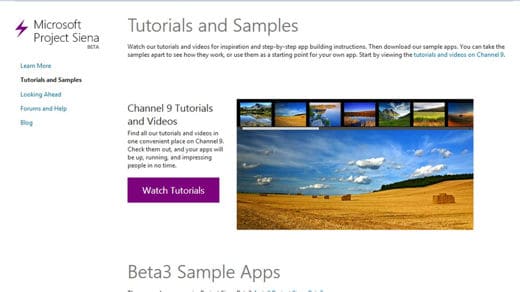
Unfortunately, everything is in English but the name of the functions valid for any language will facilitate our task.
We create our first App with Project Siena
After downloading Project Siena in Windows 8.1 from the link above, let's start it. We press the right mouse button to open the top bar and click on "App Data". Let's select the first item "Insertion Picture".
Let's explore our hard drive and go in search of the folder that has the images we need. We select the ones we prefer and click on the button apri.
We arrange the thumbnails of the images at the top. To do this, just drag the border of the box that contains them. Let's open the menu Visuals on the right and select "Image". An additional box will open that we will have to place in the center just below the photo previews.
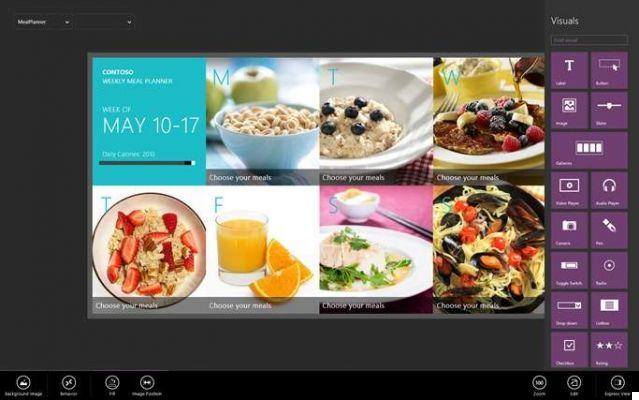
In the lower bar we click on "Image”And at the first menu we select the item Gallery3!Selected, finally we choose "Image". In the central box we will see the selected image appear in real size. To try the app, we click the button Preview top right.
For programmers who don't use Project Siena?
Professional developers who know languages like C#, C++, Visual Basic for use with tools such as Visual Studio Express 2013 e Blend for Visual Studio, indispensable for handling code and customizing apps, they will always be a step ahead of those who really don't know how to program.
Blend is in fact essential to obtain a free license for developers, which allows you to directly try the app developed on the Windows Store. To this address http://msdn.microsoft.com/it-IT/windows/apps/jj679957 you will find all the elements that will help you, with a series of practical guides, to design and publish your App.
To get a detailed overview of the publication of an app on the Windows Store, requirements, contract, price, report and more, just take a look at this link: Overview of publishing an app on the Windows Store.
Video Tutorial - Create an app in a minute with Project Siena
Deprecated: Automatic conversion of false to array is deprecated in /home/soultricks.com/htdocs/php/post.php on line 606

























