You need to send large files to your friend on WhatsApp or Facebook but you don't know how to do it? You also have to send something via email but the file weighs too much? Quiet with Dropbox you can upload the file to the cloud and send it as you want with a simple click.
Email services, such as Gmail and Hotmail, impose limits on the size of attachments we want to send. However, even if the file you want to send is within the allowed limits, it is never pleasant to find an attachment of several Megabytes in the mail. Slow connections and a bulky attachment could block the reception of messages for a long time.
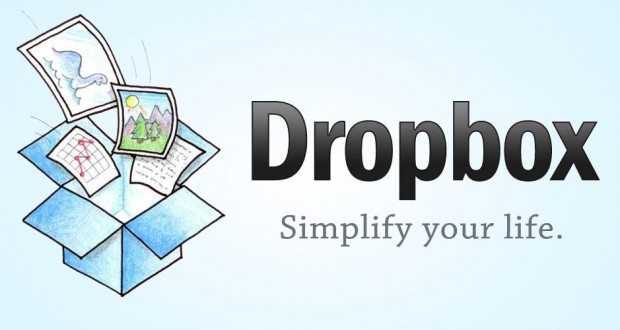
The solution for send large files on WhatsApp and Facebook è dropbox. All you have to do is create an account to have it available immediately 2 Gigabytes of free space. You can then upload your file online and get a link. At this point, just send the link to the recipient who can download the file in comfort by simply clicking on the link you sent him. by email or on WhatsApp o Facebook.
How to create a Dropbox account and send large files
If you don't already have an account dropbox, you have to connect to the site and click on Sign Up and enter the requested data: name, surname, email and password. After creating your account, for free, you have to go back to the starting page and click on Log in. Enter your email address and password and choose again Log in.
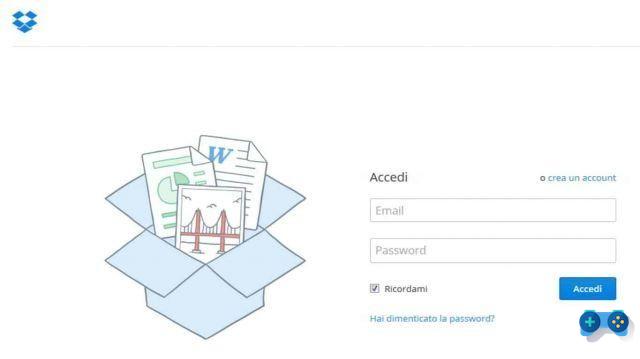
Once you enter Dropbox you will find yourself in an environment similar to Windows Explorer. Create a folder with a click on New folder or choose to share an existing folder, and insert your file by selecting it on your computer. If it is multiple files you can also zip them. If you want to delete a folder click with the right mouse button on the folder and choose the item Delete.
To upload your chosen file to Dropbox online, you need to open the Dropbox window and the one with the file to upload. From here drag the document to Dropbox and wait for the operation to complete. When the file is loaded, select it and choose the command Share. In the next window write the recipient's email address in the box Send this link to or copy the link to send it to whoever you want on Facebook or WhatsApp.
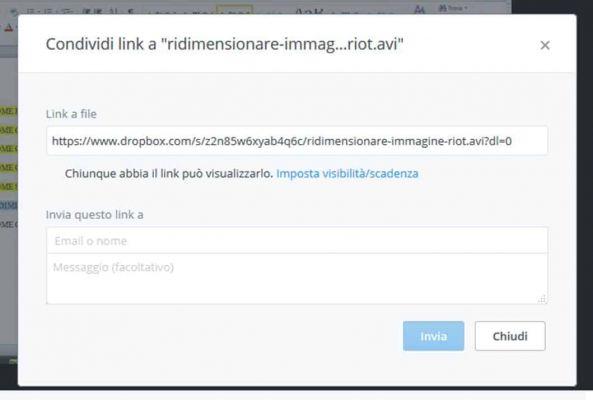
There is also a small space where you can write a short message. When you're done, click Submit to send the link. The recipient will receive an email with a link. By clicking on that link, the user will be able to download the file even if they are not subscribed to Dropbox.
The mobile version of Dropbox allows opening the file of your folder, to click on the share symbol to send the link of the file not only on WhatsApp or Facebook or via email, but also to other social channels such as Google + and Twitter.
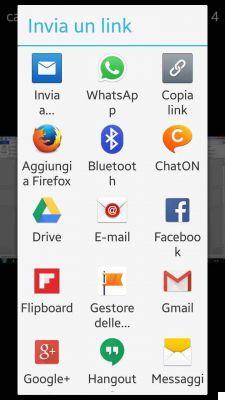
Dropbox is a free cloud storage up to 2 Gigabytes, if you want more space you can subscribe to the Pro version with 1TB of space for € 9,99 per month or the for Business version with unlimited space for € 12 per month. You can still get more space by performing the actions listed below, Dropbox will give you a 48 Gigabyte bonus:
- Install Dropbox on your computer
- Move files to your Dropbox folder
- Install Dropbox on the other computers you use
- Share a folder with friends or colleagues
- Invite your friends to join Dropbox
- Install Dropbox on your mobile device
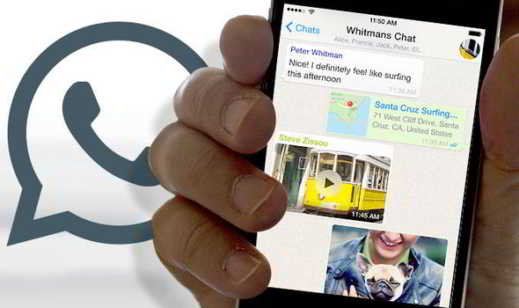 How to compress video for WhatsApp
How to compress video for WhatsApp
Deprecated: Automatic conversion of false to array is deprecated in /home/soultricks.com/htdocs/php/post.php on line 606


























