Are you working in Excel and you need to merge Excel cells but you don't know how to do it? Here is a guide on how merge two Excel cells within a document.
Merge cells in Excel is a simple operation. Read carefully the instructions I will give you and put them into practice by taking at least five minutes of free time. I guarantee you will be able to achieve your goal and merge cells in Excel quickly.
The instructions I am about to give you are valid for all versions of Microsoft Excel, starting from 2007 onwards. So relax, enjoy your reading!
How to merge two Excel cells

Merge Excel text cells it does not require special skills, all you have to do is open Excel and locate the cells to merge.
Click on the first cell and hold down the left mouse button to select the other cell to merge (one or more cells), to the right of the first one you selected.
You can merge two Excel cells either horizontally or vertically, or select cells below or to the right of the first cell you selected to merge multiple cells.
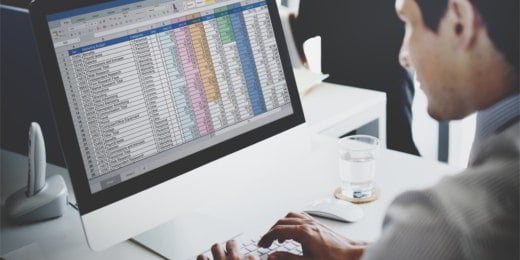 How to compare two tables in Excel
How to compare two tables in Excel
Now that you have selected the cells to merge, go up Home and presses on one of the options listed below:
Merge and center align
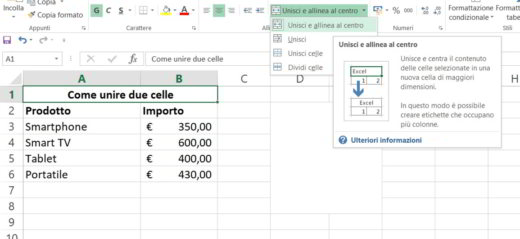
Merge and Center Align (in other versions Merge and Center): merges the contents of the selected cells into a larger cell and centers the text inside it. If you have selected multiple cells on multiple rows, the adjacent cells in each row will be merged horizontally. This way you can create labels that span multiple columns. When merging cells, only the value in the upper left cell is kept and the other values are deleted.
Merge
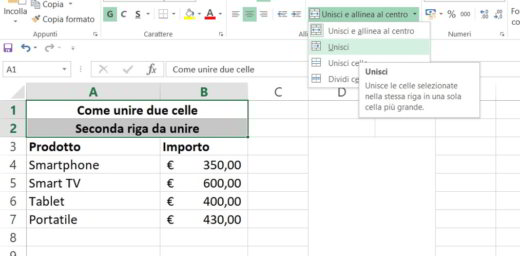
Merge: merges the selected cells in the same row and left justifies the text inside it. If you have selected cells arranged on several lines, the adjacent cells will be merged horizontally. When merging cells, only the value in the upper left cell is kept and the other values are deleted.
Merge cells
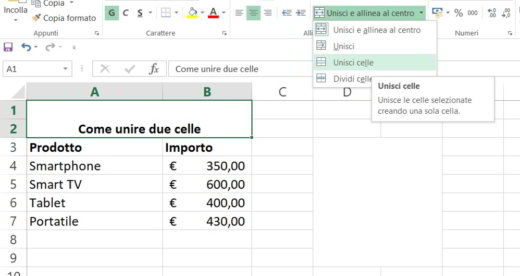
Merge cells: merges the selected cells horizontally and vertically, to create a large cell where there are multiple rows. When merging cells, only the value in the upper left cell is kept and the other values are deleted.
Alternatively, you can select the two cells to merge and click with the right mouse button and then select, in the menu that appears, Format Cells> Alignment and check the item Union celle. Press the button OK and the game is done.
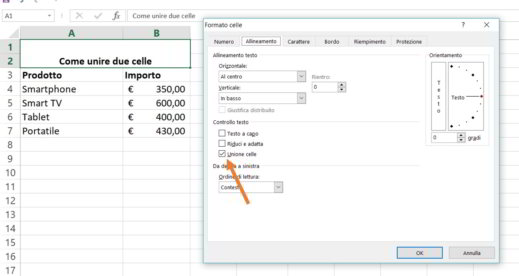
The same features are available both on Excel Online (you will need to have a Microsoft account), the web version of Office, and on smartphones and tablets available for Android, iPhone / iPad and Windows 10 Mobile.
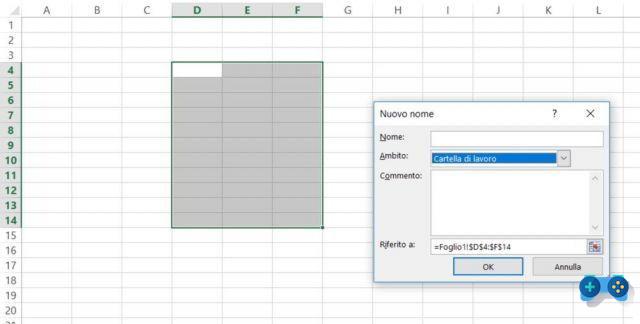 How to name cells in Excel
How to name cells in Excel
How to split two Excel cells
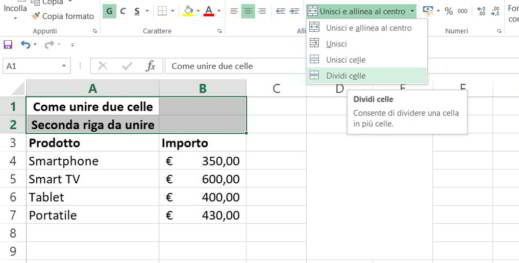
If you want to retrace your steps and split cells in Excel, you must first select the merged cell with the left mouse button. Then go up then up Home and press the arrow down inside Merge and Center Align (or Merge and Center). Press on Divided that to split a cell into multiple cells.
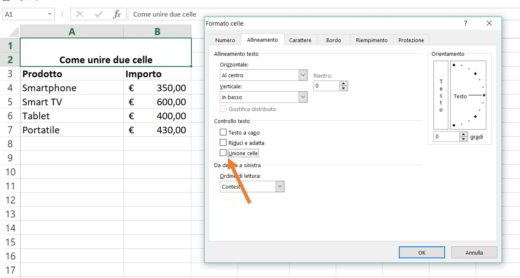
Alternatively, you can select the merged cell and right-click, in the pop-up menu select Size celle and Alignment, uncheck the item Union celle then press the button OK.
How to merge two Excel text cells
If your intent is not to merge Excel cells but to combine text from two Excel cells, then you can use the ampersand with the & symbol.
Combine two text cells with ampersand
To merge two text cells in Excel you need to:
- Select with the left mouse button the cell where you want to insert the combined data.
- Type the symbol = and select the first cell to combine with the left mouse button.
- To type & and leave one space in quotes (& ”” &)
- Select, with the left mouse button, the next cell to combine the texts and press Submit.
The resulting formula should look like the following example =A1 & ” ” & B1.
Combine two text cells with Concat
Alternatively you can use the CONCAT function by following the steps described below.
- Select the cell where you want to put the combined data
- Type = CONCAT (and select the first cell that contains the first text
- Type ; to separate the cells to combine and add a space with quotes and press Enter
- The formula should look like this: = CONCAT (A3; "concatenation test") or =CONCAT(A3;A4).
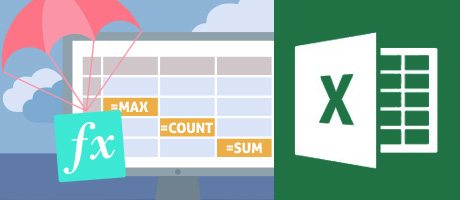 How to view the formulas of an Excel sheet
How to view the formulas of an Excel sheet
Deprecated: Automatic conversion of false to array is deprecated in /home/soultricks.com/htdocs/php/post.php on line 606


























