Microsoft Word of the Office package integrates a very effective dictation tool, let's find out together and see how to dictate a text in Word su Windows 10 and macOS.
Writing a lot: emails, posts on social media and so on, over time is becoming more and more tiring, even for those who are passionate about computers. With the latest versions of Word, a powerful dictation tool has been added that can faithfully transcribe what we say into the microphone allowing us to rest our hands at least for a while.
With the arrival of smartphones, voice recognition has been used more frequently by developers. This has led to a greater presence of microphones in the equipment of notebooks, favoring the possibility for interested users to write through their own voice but at the same time creating a customs clearance of this technology since the programs used often were not up to the situation. Thanks to IT companies, such as Microsoft, we worked on the introduction of dictation within PC applications. I am an example of this Cortana and the universal dictation function for accessibility purposes of Windows 10.
Index
How to dictate a text in Word

Word has a powerful dictation system, cloud based, reliable and well proven. Dictating words to get Word to write is a fairly simple process, but it does have some requirements.
To dictate on Word you must have one Internet connection and you must have a subscription to the Office 365 platform.
This will allow you to use Word's built-in function which will also recognize languages and punctuation. Pronouncing the various punctuation marks such as: full stop, comma, question mark, exclamation point, exclamation point, semicolon, colon, open quote, close quote, etc. Word will apply them in the dictated text.
Enable online speech recognition
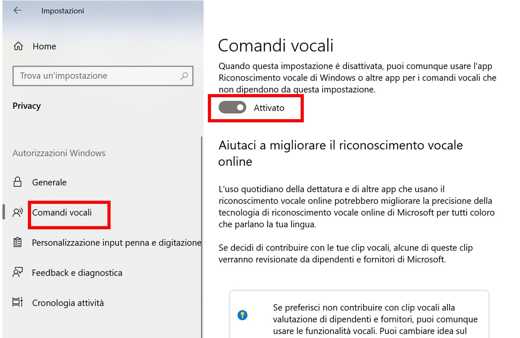
Before you leave, make sure that online speech recognition is activated on Windows 10. So, go on Settings> Privacy and in the left column, select the item Voice commands.
At the center of the page, check if the switch of the Online speech recognition is activated. If it isn't, flip the switch to On.
Also choose if you want to help improve online speech recognition to improve accuracy by clicking on the button Start contributing with my voice clips.
How to transcribe audio to Word in Windows 10
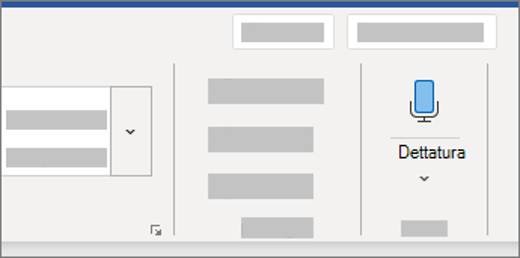
If you are interested in dictating in Word instead of typing and you are on Windows 10, surely you will need a working microphone, whether it is integrated into the computer or the one connected via USB or jack. The are also fine headphones with microphone.
Open then Microsoft Word and create a new document or open an existing one. To use dictation go to the menu Home and click on button in the shape of a microphone in the upper right area. Alternatively, you can also press the buttons at the same time WIN + H, to start voice dictation by trying to accurately spell out the spoken words.
Word will enter the text where the cursor is placed and at the end of the line it will wrap automatically. Enter punctuation by saying it explicitly and correct errors with the keyboard without turning off the microphone.
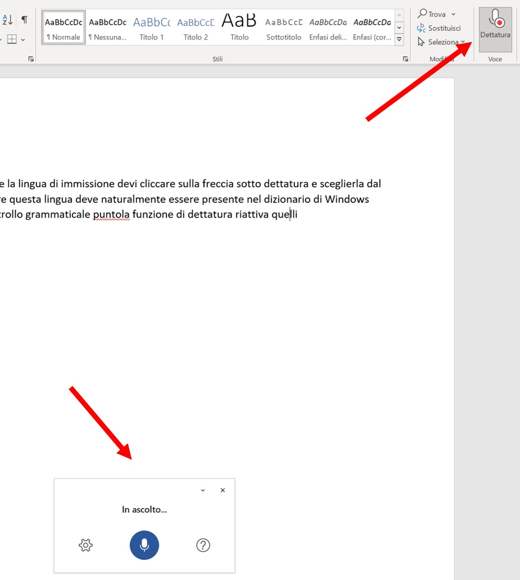
By default, dictation is set to the document language in Office. If you want to change the input language, you have to click on thegear icon, in the box below where the cursor icon is located, and select Language spoken then change the language by choosing one from the pop-up list. It must of course be present in the Windows dictionary as is the case for the grammar checker.
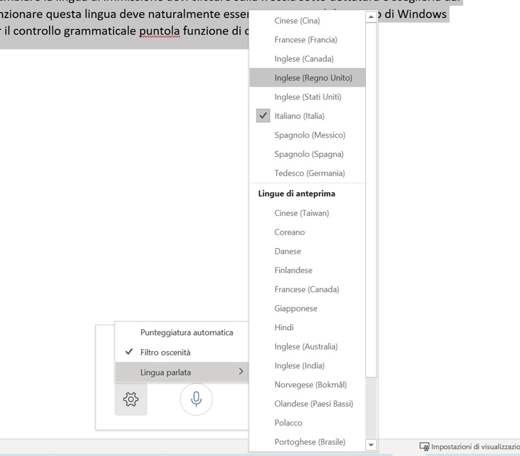
Still in the same section, you will find the Filter obscenity and Automatic punctuation.
To stop the dictation and therefore also the recording, just click on the button again Dictation, always on the menu Home. However, you can restart it at any time and also use it in existing documents.
To find out which commands you can use only with your voice, you must hold the mouse arrow over the icon Dictation and click on the item tell me more to open the online help.
In case you encounter problems, check that the permissions for the microphone are unlocked and that access to the same is activated, by going to Settings> Privacy> Microphone. Press the button Modification, and in the window Microphone access for this device, slide the switch to On.
For errors: "The dictation does not hear the user"Or"There is a problem with the microphone“, Make sure that the microphone audio is not muted and that the microphone is connected. You can try to test it before you start by going to:
- Home > Settings > System > Audio.
- In the Audio Settings go to Input > Test the microphone and look for the blue bar that goes down and up as you speak into the microphone. If the bar moves, the microphone is working properly.
Finally, if you have a Microsoft account, you can dictate a text on Word also with theapp Word Online opening the page of OneDrive and pressing the button Go to my OneDrive.
This method is very useful for transcribing a lesson or for recording a meeting on Meet. Just connect to Meet from your smartphone and bring it close to the PC microphone to dictate on Word and save the online lesson.
How to put dictation on Word mac
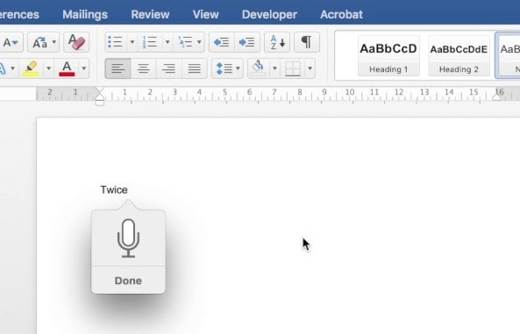
For Apple computer owners, it is possible to dictate a text to Word simply by enabling the Dictation option. Go to the menu of the Apple> System Preferences> Keyboard. Here select the tab Dictation and move the option slider Dictation, su Si e poi premi sul pulsating Enable dictation. The item also ticks Use Enhanced Dictation.
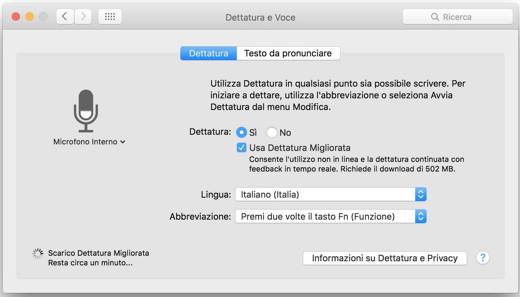
Wait a few minutes for the Enhanced Dictation to download.
Start the program Word from the folder Applications o Launchpad, press the button twice FN and once the window with microphone symbol, you can start dictation. To close, press the microphone window again.
List of vowel punctuation
Here are the sentences to dictate and related output regarding punctuation marks:
- point .
- comma ,
- question mark question mark?
- Exclamation point !
- wrap new line new line
- two points :
- semicolon ;
- open quotation marks closed quotation marks ""
- opening parenthesis closing parenthesis ()
- percent sign percent sign
- open square bracket close square bracket []
- open single quote close single quote ''
- ellipsis ...
- dash -
For more information on voice dictation with Office 365, I invite you to read this support guide.
Voice dictation on Word on Android
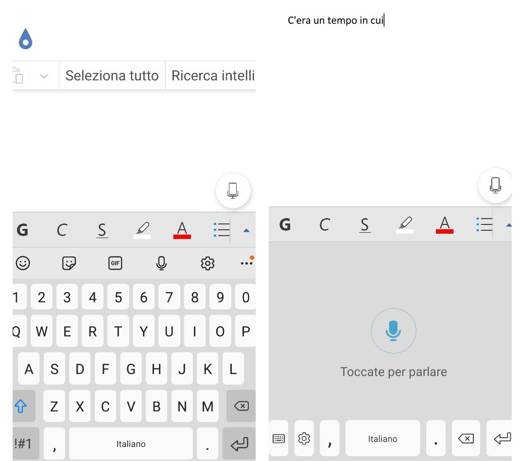
Want to find out how to dictate to Word on an Android mobile device? You can turn on the Google Voice Typing option. To check if it is active, go to Settings> General> Language and Input and stop on On-screen keyboard. Press on Manage keyboards and verify that Google Voice Typing has the lever up ON.
Alternatively you can download GBoard, the Google keyboard. Open Word, do New document and step on the sheet to bring up the keyboard. Press on the microphone and start dictating.
Voice dictation in Word on iPhone
iPhone e iPad, the operation is just as simple. Launch the Word and tap on the writing area to bring up the keyboard. Pajamas on microphone, at the bottom, and then on the button Enable Dictation and start talking. The text you say will be displayed on the screen in real time.
You may also be interested in these guides on: How to dictate on Google Docs e How to dictate on a smartphone. As a program for transcribing foreign languages, I recommend you How to transcribe a video lesson in English.
Deprecated: Automatic conversion of false to array is deprecated in /home/soultricks.com/htdocs/php/post.php on line 606

























