Do you work with your computer daily and have never made a backup copy of your system yet? Are you afraid of losing your data and want to protect yourself from virus infections or system crashes? Then you definitely have to keep reading this article because I will tell you about it how to backup your PC data in a few simple steps.
EaseUS Todo Backup Free is a free software, for personal and business use, which allows you to create a backup copy of your PC files, also offering disk clone and recovery solutions and support for system and application backup.
How to install Todo Backup Free

back up your data with Todo Backup Free 10.0 you must first download and install it. Connect to its official page and click on the blue button Download Now. On the next page choose the Free version and click on Download. Enter your email to start the download and at the end double click on the file tb_free.exe.
In the window that appears click Ok to confirm the language and then on the button NEXT to confirm the installation of the version Free, which will allow you to speed up backup and storage. Accept the software license agreement by clicking on Accept, and immediately press the button twice NEXT to start the installation procedure of Todo Backup Free on your PC.
At the end click on end and check the item Launch EaseUS Todo Backup Free.
At startup you can decide to confirm the Free version of Todo Backup by pressing Later or buy the version All Backup Home at 32,94 euros and use the coupon indicated by the software, to take advantage of a discount at 19,46 euros and press on the item Buy Now in the top menu.
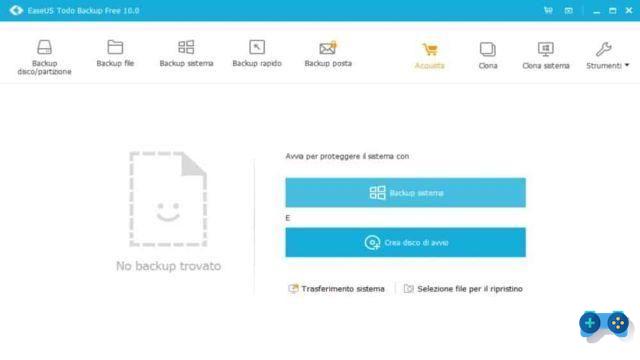
To start backing up your data with Todo Backup Free 10.0 you can choose one of the options offered by the software: Disk / partition backup, File backup, Quick backup, Mail backup, Clone, System clone and tools. To protect the system, click on System backup, the button in the main window, and select the hard drive in the window that opens. Press down on the button Proceed and start the procedure taking into account the path where the backup will be saved.
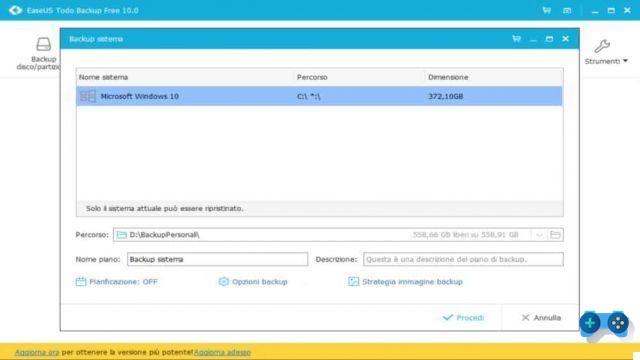
Also in the main window of Todo Backup Free you can also click on Create startup disk, take advantage of incremental backups by reducing the time required to update a previously produced image and take advantage of the functionality Planning, which allows you to schedule automatic backups to perform background operations.
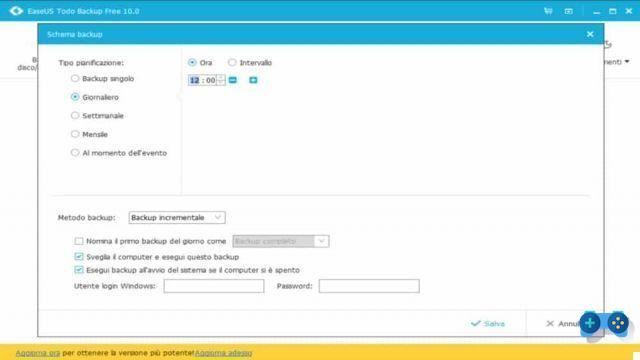
The other features of Todo Backup Free are: the ability to clone your PC's Hard Disk elsewhere, cloud backup support, data transfer to another external media, compatibility with Windows and migration from OS to SSD / HDD .
How to create a backup copy of your hard disk
To create a backup copy of your PC you need to click on Disk / Partition Backup at the top and select the folder on your PC where you want to store the copy of the hard drive. After selecting it, click on the button Proceed to start the copy procedure of your Hard Disk. By clicking on Route you can safely choose an external support and confirm. While in Your name piano you can decide to name the backup copy.
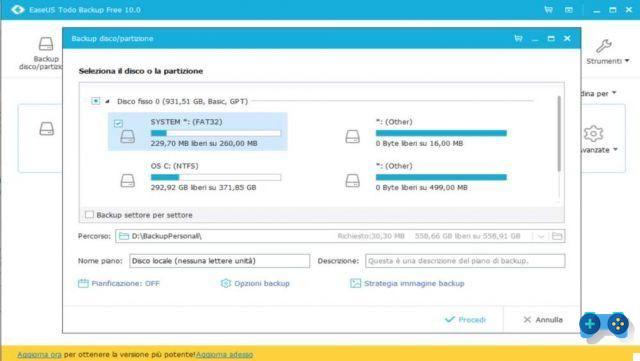
At the end by pressing on Advanced you can check and manage the created image or delete it.
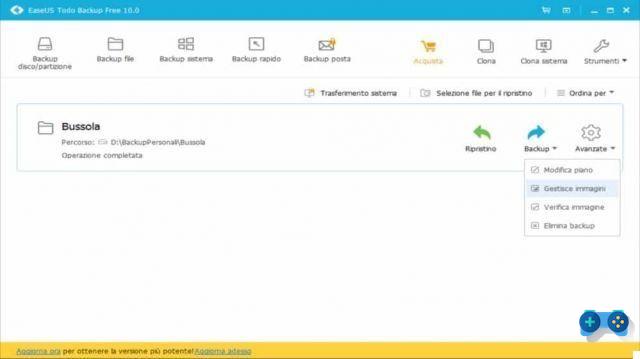
Easy to use and safe for your data, Todo Backup Free continues to be the most used backup software in the world, and in its latest version, 10.0, it offers the following options:
- Checks and fixes the corrupted backup task when it is run for the first time.
- A new feature called System Clone to clone the system.
- Clone / Restore between disks with different sector sizes.
- Instructive UI that helps you to use the product easily.
 How to create a backup to protect Windows files and disk
How to create a backup to protect Windows files and disk
Deprecated: Automatic conversion of false to array is deprecated in /home/soultricks.com/htdocs/php/post.php on line 606


























