Lately yours hard drive makes strange noises? Do you want to know if he is still in good health or if it is time to change him? Read on and I'll reveal to you what to do if the hard drive makes strange noises.
How to tell if the hard drive is failing?
You have to know that if the hard drive makes strange clicking noises you will have to prepare for the worst because it means that he is abandoning you. The first step I recommend you take is to make a full backup of your data to keep it safe.
Before resigning yourself and putting your hand to your wallet, you can try to repair the broken hard drive and make a last attempt by relying on technology S.M.A.R.T. Self Monitoring Analysis and Reporting Technology.

This is a fully BIOS managed monitoring system. Its role is to analyze the health of the hard disk by reporting in detail all the operating parameters of the unit. It is also able to provide useful instructions to understand how much operating life remains on the media, and is used both in solid state hard drives and in mechanical ones.
Each disk is made up of sectors that are read and written according to the instructions received. When one of these is damaged e S.M.A.R.T. detects a failed write attempt, the sector is marked as corrupt.
However, there are 36 spare blocks that can be used precisely for these needs. If the sector is damaged then the hard drive would be thrown away.
When you read the diagnostics S.M.A.R.T. you have to pay attention to the voice Reallocated sector count, which serves to indicate the spare blocks used. Another feature to consider is Current pending sector count: indicates bad sectors due to some read errors. These are considered intact until they are hit by a spelling error. Again, too high figures indicate a disc that can be damaged at any moment.
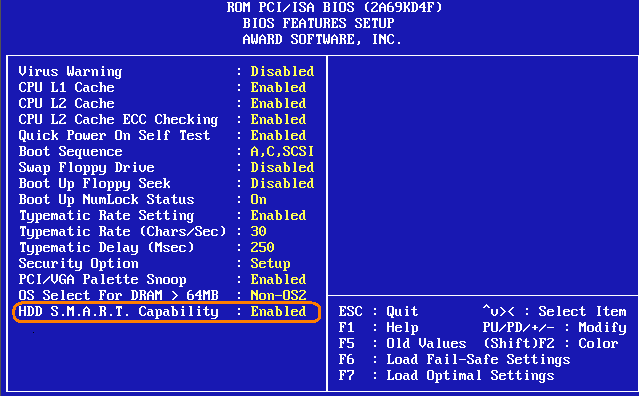
How to use SMART support from the BIOS
The first step in using the diagnostic system SMART BIOS is that of:
- Start the PC
- Enter the BIOS by repeatedly pressing or F10 (for PCs after 2006 or F1 for PCs before 2006)
- Once in the BIOS, use the arrow keys to select the hard drive and press Enter.
- Select SMART Support and press Enter.
- You can choose, if your BIOS allows it, three types of tests:
- SMART Status Check - checks the SMART status of the hard drive.
- SMART Short Self-Test - performs a short self-test of the hard drive.
- SMART Extended Self-Test - performs an extended self-test of the hard drive.
- Start the test by pressing Enter.
- At the end click on Esc.
If this fails, I recommend that you prepare to replace your hard drive.
 How to format an external hard drive
How to format an external hard drive
Deprecated: Automatic conversion of false to array is deprecated in /home/soultricks.com/htdocs/php/post.php on line 606


























