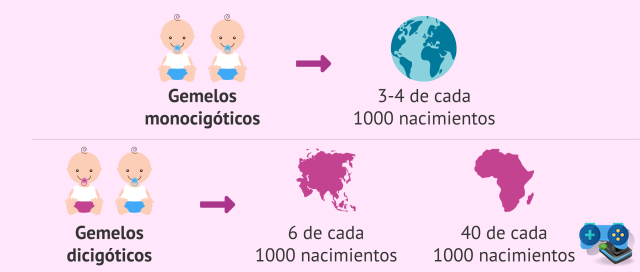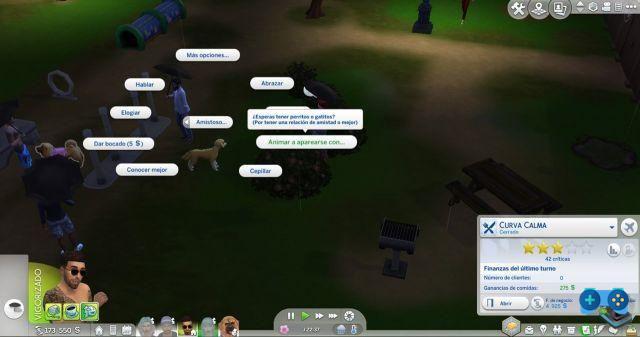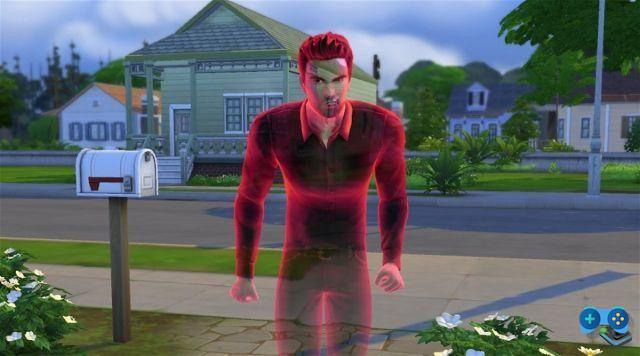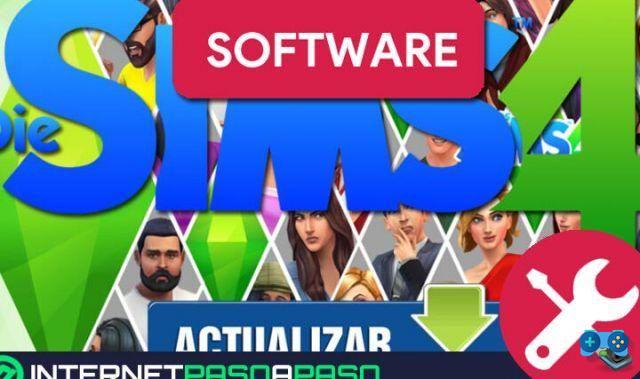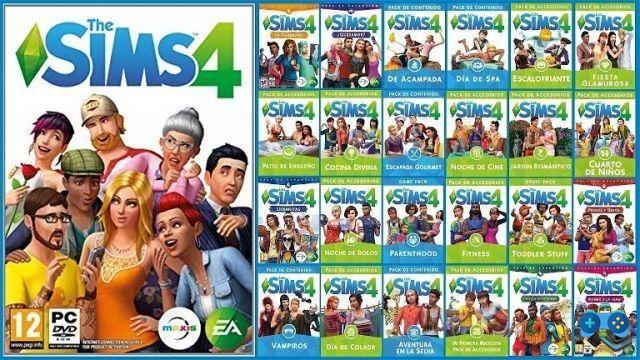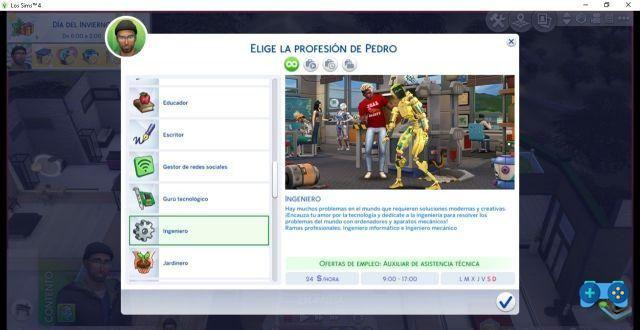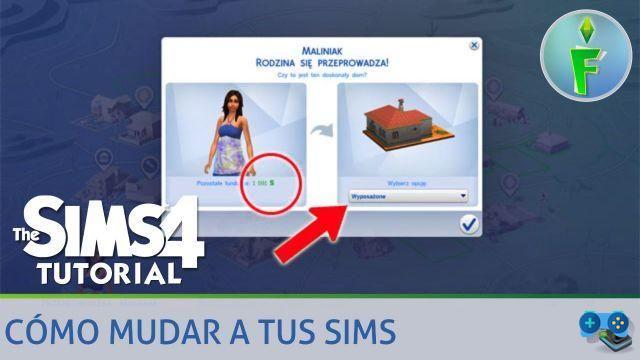Welcome to SoulTricks, your source of information and tips to improve your experience in The Sims 4. In this article, we will show you tricks and techniques for changing the size of objects in the game, whether to make them larger or smaller. Read on to find out how!
How to reduce objects in The Sims 4?
If you're looking to reduce the size of objects in The Sims 4, you're in the right place. Here we will show you two simple methods to achieve this:
Method 1: Use of the bb.moveobjects trick
The bb.moveobjects cheat is a very useful tool for resizing objects in The Sims 4. Follow these steps to shrink an object:
- Open the cheat console by pressing Ctrl + Shift + C keys.
- Type bb.moveobjects and press Enter.
- Select the object you want to reduce.
- Hold down the Shift key and press the [ key to decrease the size of the object.
- Repeat the previous step until you obtain the desired size.
- Press the Esc key to exit editing mode.
Method 2: Using size modifiers
Another way to shrink objects in The Sims 4 is by using size modifiers. Follow these steps:
- Select the object you want to reduce.
- Right click on the object and choose the Resize option.
- Drag the ends of the object inward to reduce its size.
- Click the confirm button to apply the changes.
How to enlarge objects in The Sims 4?
If you prefer to enlarge objects in The Sims 4, we also have the solutions for you. Here we will show you two methods to achieve this:
Method 1: Use of the bb.moveobjects trick
The bb.moveobjects cheat can also be used to zoom objects in The Sims 4. Follow these steps:
- Open the cheat console by pressing Ctrl + Shift + C keys.
- Type bb.moveobjects and press Enter.
- Select the object you want to enlarge.
- Hold down the Shift key and press the ] key to increase the size of the object.
- Repeat the previous step until you obtain the desired size.
- Press the Esc key to exit editing mode.
Method 2: Using size modifiers
Just like shrinking objects, you can also use size modifiers to enlarge objects in The Sims 4. Follow these steps:
- Select the object you want to enlarge.
- Right click on the object and choose the Resize option.
- Drag the ends of the object outward to increase its size.
- Click the confirm button to apply the changes.
Frequently Asked Questions
Can I shrink or enlarge any object in The Sims 4?
Yes, you can shrink or enlarge most objects in The Sims 4 using the methods mentioned above. However, keep in mind that some objects may have size restrictions and cannot be modified.
Are there limits to how big I can shrink or enlarge an object?
In theory, there are no limits to how big you can shrink or enlarge an object in The Sims 4. However, keep in mind that shrinking an object too much can cause it to lose detail and look pixelated, while enlarging it too much can cause it to appear pixelated. looks distorted. It is advisable to experiment with different sizes to find the right balance.
Conclusion
In short, resizing objects in The Sims 4 is possible thanks to the bb.moveobjects cheats and size modifiers. Whether you want to shrink or enlarge an object, these methods will allow you to customize your gaming experience. Remember to take into account the limitations of some objects and experiment with different sizes to get the best results. Have fun creating your virtual world to suit you!
Until next time,
The SoulTricks team
Deprecated: Automatic conversion of false to array is deprecated in /home/soultricks.com/htdocs/php/post.php on line 606