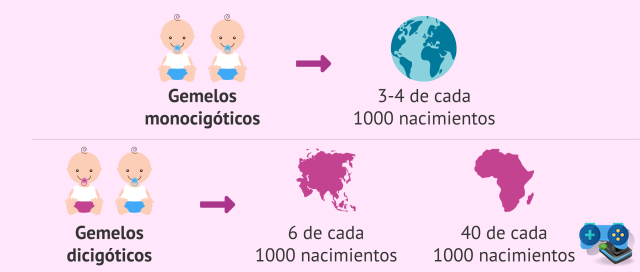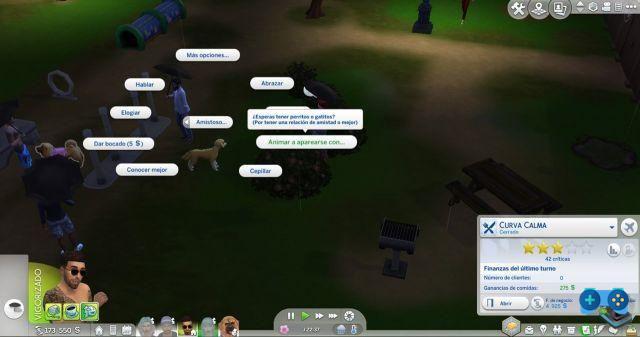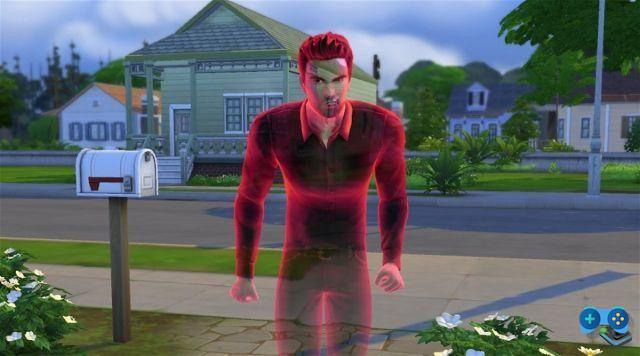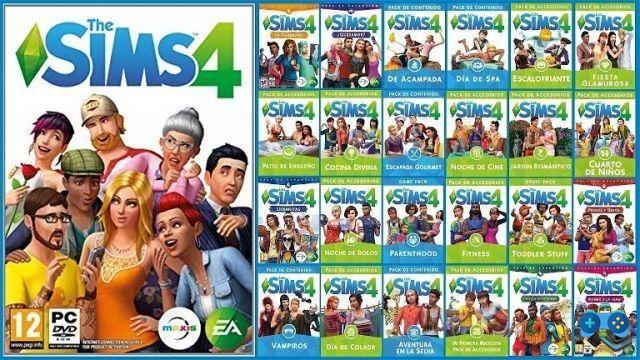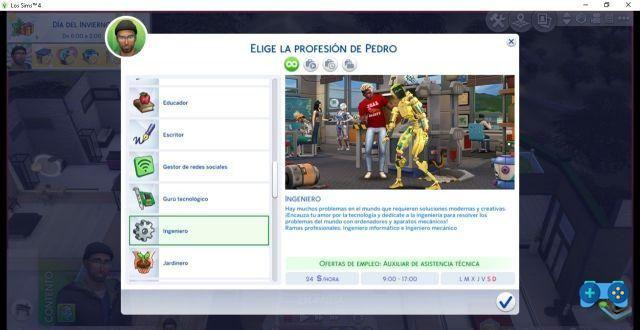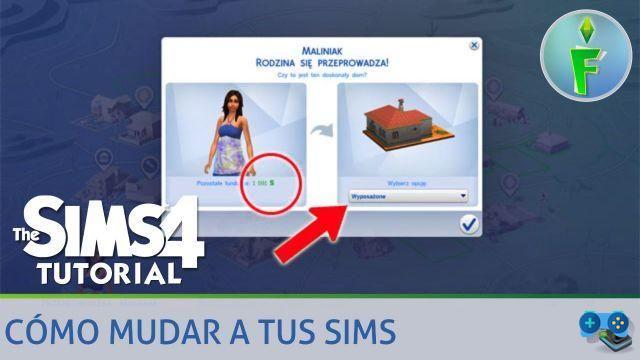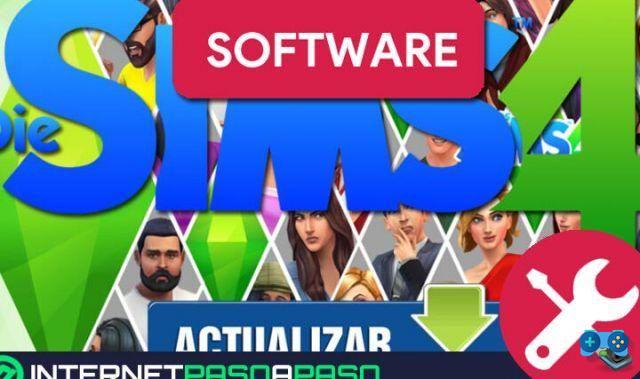 Article: How to install and update The Sims 4: complete guide
Article: How to install and update The Sims 4: complete guide
Welcome to our complete guide on how to install and update The Sims 4. In this article, we will provide you with all the information you need to fully enjoy this popular life simulation game. You will learn how to download expansions and packs, as well as how to reinstall an expansion or pack if necessary. We'll also cover The Sims 4 pirate DLC. Read on for all the details!
1. How to install The Sims 4
Installing The Sims 4 is a quick and simple process. Below we show you the steps you must follow:
- Head to the official website of The Sims 4 and select the download option.
- Choose the version of the game you want to install (it can be the base version or a special edition that includes expansions).
- Click the download button and wait for the process to complete.
- Once the download is complete, run the setup file and follow the instructions on the screen.
- Once the game is installed, you can start enjoying The Sims 4 on your computer.
2. How to update The Sims 4
It is important to keep The Sims 4 updated to enjoy all the improvements and bug fixes that are being implemented. Follow these steps to update the game:
- Open the Origin client on your computer.
- Select your game library and look for The Sims 4 in the list.
- Right click on the game and choose the Update option.
- Wait for the update to download and install.
- Once the process is complete, you will be able to start the game with the updated version.
3. How to download expansions and packs
The Sims 4 has a wide variety of expansions and packs that add additional content to the game. Follow these steps to download them:
- Open the Origin client on your computer.
- Select your game library and look for The Sims 4 in the list.
- Right click on the game and choose the View expansions and packs option.
- Explore the different options available and choose the one that interests you the most.
- Click the purchase button and follow the instructions to complete the transaction.
- Once the expansion or pack is purchased, it will be automatically downloaded and installed in your game.
4. How to reinstall an expansion or pack
In case you need to reinstall a The Sims 4 expansion or pack, follow these steps:
- Open the Origin client on your computer.
- Select your game library and look for The Sims 4 in the list.
- Right click on the game and choose the View expansions and packs option.
- Find the expansion or pack you want to reinstall and right click on it.
- Select the Reinstall option and wait for the process to complete.
- Once the reinstallation is complete, you will be able to enjoy the content of the expansion or pack again.
FAQs (Frequently Asked Questions)
1. Is it legal to install pirated The Sims 4 DLC?
2. Can I install expansions and packs in a pirated version of The Sims 4?
No, expansions and packs are only compatible with legal versions of The Sims 4. If you have a pirated version of the game, you will not be able to install or enjoy the additional content offered by expansions and packs. We recommend purchasing a legal version of the game to access all its content.
In conclusion, installing and updating The Sims 4 is a simple process that will allow you to enjoy this popular life simulation game. Always remember to acquire DLCs legally to avoid problems and guarantee a safe experience. We hope this guide has been useful and that you can enjoy The Sims 4 to the fullest. See you next time!
Article written by the SoulTricks.com team
Deprecated: Automatic conversion of false to array is deprecated in /home/soultricks.com/htdocs/php/post.php on line 606