To understand how to see Windows 10 and Mac PC components, in the past it was intended to open the case and try to read the abbreviations of the various components to view the technical specifications, today all this is no longer needed, in fact there are not only tools integrated into the operating system but also many applications able to do this for we.
Windows 10 Tools to see PC hardware components

Here are several ways to see Windows 10 and Mac PC components and find useful information to find out the brand or model of a specific hardware component. I will reveal how to see the components of the PC not only on Windows but also on macOS, and above all which are the best third-party software that perform this task effectively.
System Information

To view PC components, a good tool in Windows 10 is the option System Information. It provides all the information regarding the system and hardware peripherals of the computer.
To open the System Information window, press simultaneously WIN + R, the window will open Run. Here type msinfo32 e premium pulsating OK. Once entered you will see the information necessary to understand what are the hardware elements that make up your PC.
Windows 10 settings
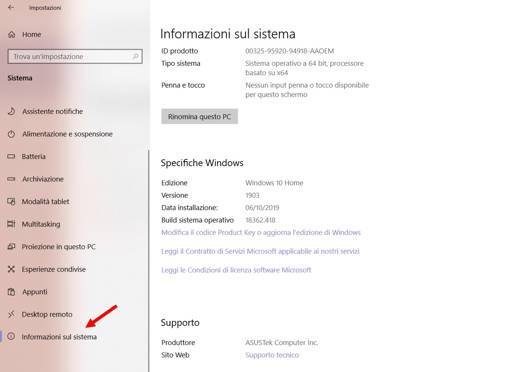
If you use Windows 10 to check the components of your computer you can take advantage of the system settings, where you can find the technical characteristics of the PC.
Go up Home and press the settings icon (gear) and press on System.
Select System Information, in the left sidebar and check the Windows specifications on the right column. You will see the main information you need.
DXDIAG (DirectX diagnostic tools)
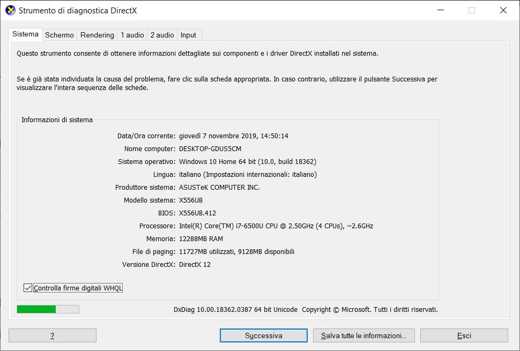
DXDIAG the DirectX diagnostic tool, present in all Windows versions, also provides useful information on the components of the PC. To open it always presses the combination of keys Win + R and type in the Run the command dxDiag, then press OK.
At this point you will see the hardware information of your computer. If you want you can also press on other tabs at the top and save all the details provided by pressing the button in a text file Save all information, located at the bottom right.
Command Prompt
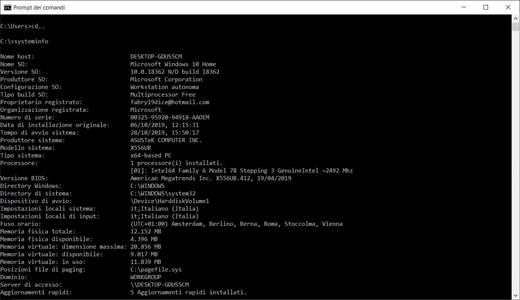
even the Command Prompt turns out to be a useful tool for the purpose of this tutorial. To open it type cmd in the search bar on the Windows desktop.
In the window that appears, type the command systeminfo I awarded Submit on keyboard. In no time you will see all the system information and hardware peripherals your computer is using.
Device management

The ultimate mode for see Windows 10 and Mac PC components is the most detailed one. This is the window Management devices. To access this utility you have to type in search bar on the Windows desktop 10th of Home, Management devices. In the window that appears you will see all the hardware components divided by type.
Next to each category you will see an arrow, by clicking on it you can expand the section and know the exact list of installed components. With the right mouse button and clicking on Property, you will be able to see more details.
Read also: How to see the temperature of the PC
MacOS Tools to see the hardware components of the PC
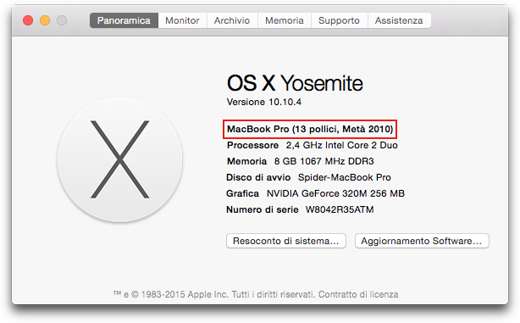
If you have a Mac you can see the components of the PC through the section About this Mac. To access it, you have to click on the symbol of Apple, at the top left of the desktop, and then up About this Mac, in the menu that appears.
You will be able to view all the information on the hardware and system features of your Mac. The tabs are different:
- View: shows a general overview of the PC components. Here you can also view the components of the Mac in use divided by category, just click on the button System report.
- Monitor: Shows information about the monitor.
- archive: Shows information about internal disks and connected storage drives.
- Memory: Show RAM information.
Software to see the hardware components of the PC
In addition to the predefined Windows tools, there are also software to install on your PC and that perfectly do the job of determining and providing you with the details of the hardware components installed on your computer.
For example you can use AIDA64. It is a software also used by IT technicians and is used to detect every detail of the installed hardware components.
The Extreme it is usable free for 30 days. Sufficient time to take note of the specifics regarding processor, RAM, card video and anything else.
But let's see how it works.
Let's go to the official site www.Aida64.com and under the heading Support, placed in the menu at the bottom right, click on Downloads. Among the many downloadable versions shown we choose the voice AIDA64Extreme Exe package.
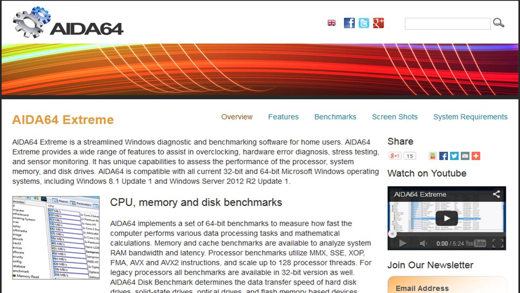
Among the server from which to download we choose AIDA64.com or one of the others indicated. Once installed we will find on the left some functions availablewhile a right la main window that summarizes some options.
Let's find out each single detail of the hardware components installed in our computer.
From the left menu we click on the item Sheet Mother. The details will appear on the right with theidentifier and name. Important detail for Bios updates.
for RAM by pressing left on the item SPD we will see even the production date of the assembled benches appear on the right. Useful information for adding RAM modules to existing ones.
For the processor the additional entry exists Multi CPU to identify each core as a single processor. There Video Card it is identified in an even more precise way, indicating each item useful not only to identify it but also to know its properties.
AIDA64 it is also capable of putting stress on the PC to check its resistance. Press in bar of the tools upper icon representing a monitor, this will open the system stability test.
To compare the power of our hardware components with other systems, we can click on the function Benchmark from the left menu we choose an item among those present and go to View> Refresh.
AIDA64 Extreme video explanation
Deprecated: Automatic conversion of false to array is deprecated in /home/soultricks.com/htdocs/php/post.php on line 606




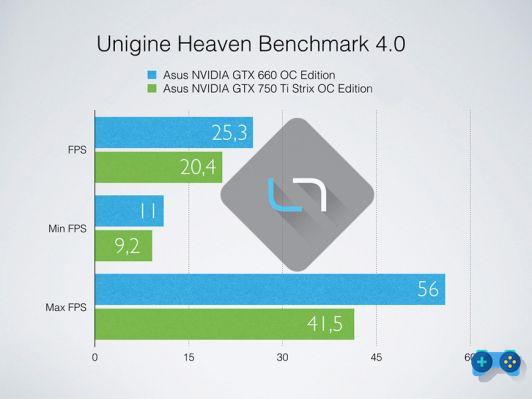







![[Guide] AMD Radeon 6970 bios flash on Radeon 6950](/images/posts/5a4f2e1de64af0ab9157a8720bbd4b54-0.jpg)













