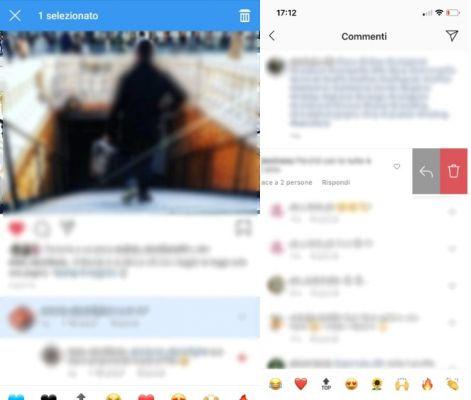
Depending on the type of device you use, some mechanisms may differ slightly from each other, but always in the greatest ease.
Once inside you have to go to your profile, by clicking on the little man icon at the bottom right, to look for the photo or video that interests you, containing the comment you want to delete. Alternatively, you can access the recent activities section through the little heart symbol.
After selecting the photo or video, press the message icon, in the shape of a cloud, to locate the comment you want to delete. Once found, just hold down on it, if you're using Android, or swipe from right to left, if you're using iPhone, and click on the trash can button to delete it.
Once you find the post, the steps are the same as described above. So, after clicking on the message icon and finding your comment, just hold it down if you're using Android, otherwise swipe from right to left if you're using iPhone and click on the trash can to delete it.
How to block comments under some posts
Alternatively you can also decide to block comments under some posts. Also in this case it is a very simple operation that takes a few minutes, but which can be performed only via smartphone. Here's how to do it.
If desired, this operation can be carried out before the publication itself. That is, after choosing the photo or video you want to publish, adding the filters and the caption, just choose the "advanced settings" and select "disable comments". Finally, proceed with publishing the post.
If, however, you want block some people from commenting on our posts, in this case you have to go to your profile and access the "settings" from the menu at the top right. In the privacy section select "comments". Here there are two possibilities: "allow comments by" to allow everyone, only followers or only those you follow to comment, or "block comments by" to block some users individually.
Deprecated: Automatic conversion of false to array is deprecated in /home/soultricks.com/htdocs/php/post.php on line 606


























