Do you have a Word document with too many blank lines and you don't know what to do to make it readable? Are you looking for a solution that is not too demanding and you don't want to waste your time manually deleting blank lines between Word carriage returns? Relax, in this guide I want to explain to you how to delete blank lines in word in a few simple steps. All you have to do is dedicate a few minutes of your free time to this short guide and carefully read what I am about to tell you.
How to delete blank lines in Word

Delete blank lines in Word it is simpler than you think and does not require computer skills, quite the contrary.
Start Microsoft Word and depending on the version of Office installed, locate the tab Replace and click on it. It is usually on the menu Modification or, as in the case of Word 2013, among the Home menus.
If you can't find it, type the key combination CTRL+SHIFT+s.
When the window opens Find and Replace, type in Find: ^ p ^ p, while in the field Replace with: the word ^ p.
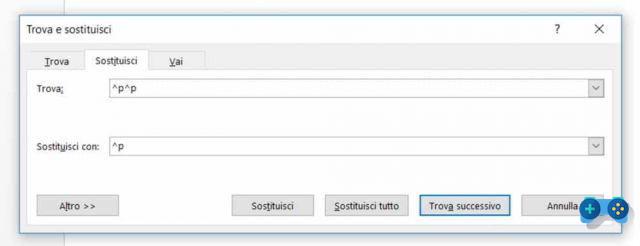
These are paragraph end symbols. You are basically telling Word to replace two or more paragraphs with just one.
Press the button Replace All to allow Word delete blank lines in Word,
By doing this you will be able to delete blank lines in Word with minimal effort.
Also Read: How To Delete Blank Rows In Excel
Deprecated: Automatic conversion of false to array is deprecated in /home/soultricks.com/htdocs/php/post.php on line 606


























