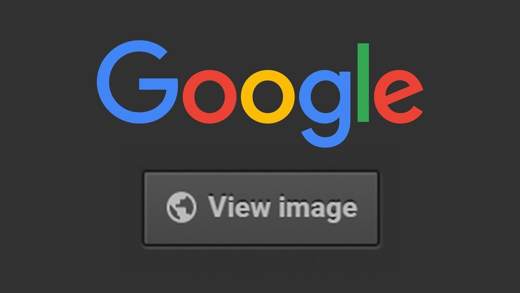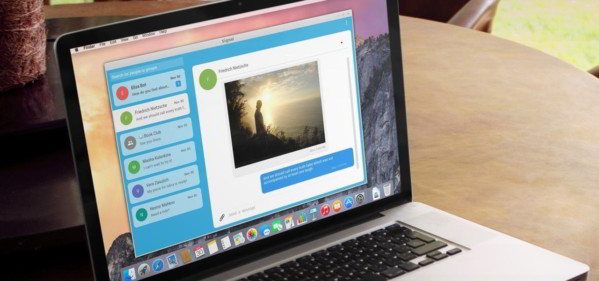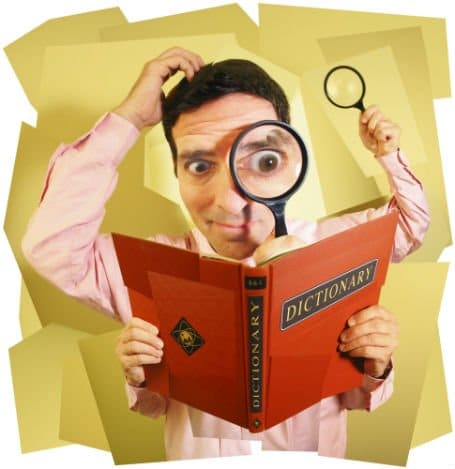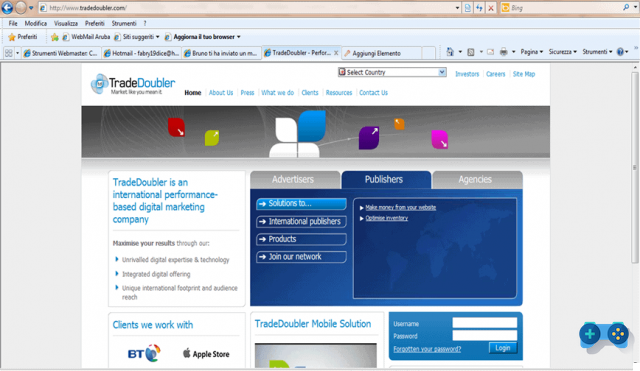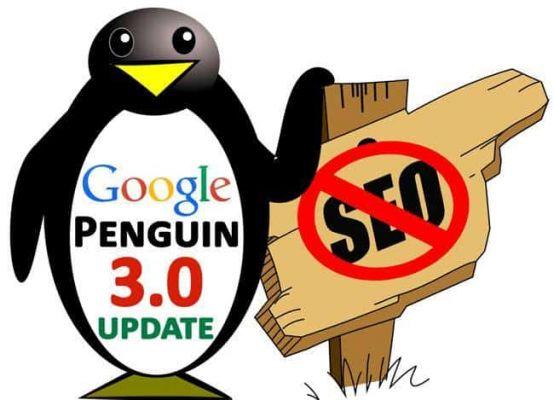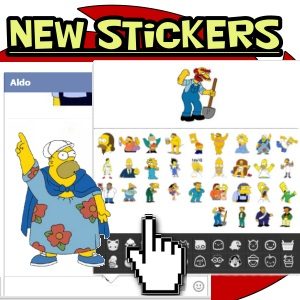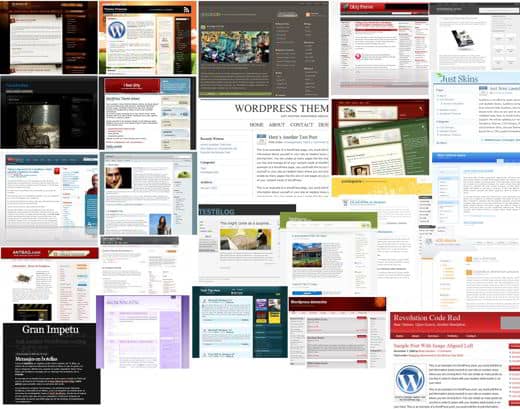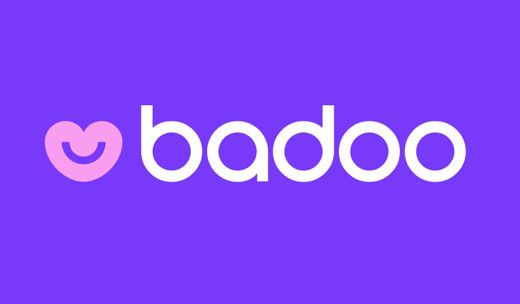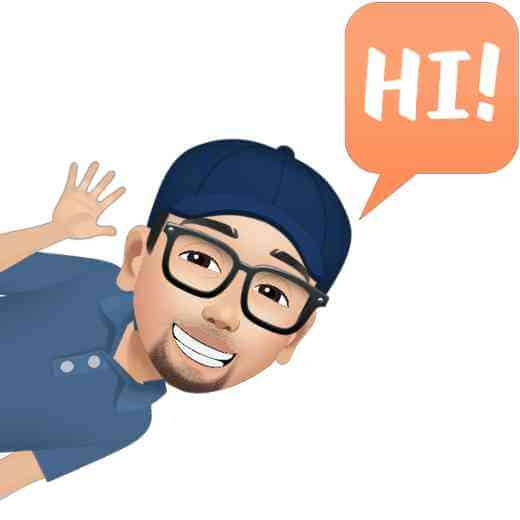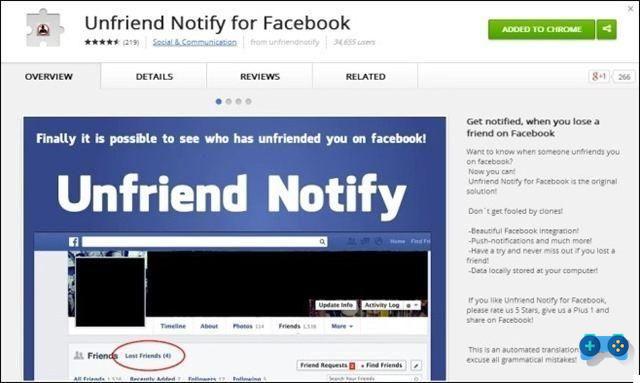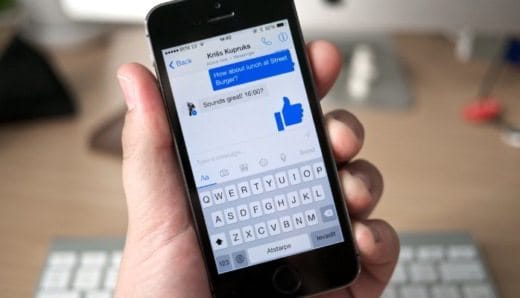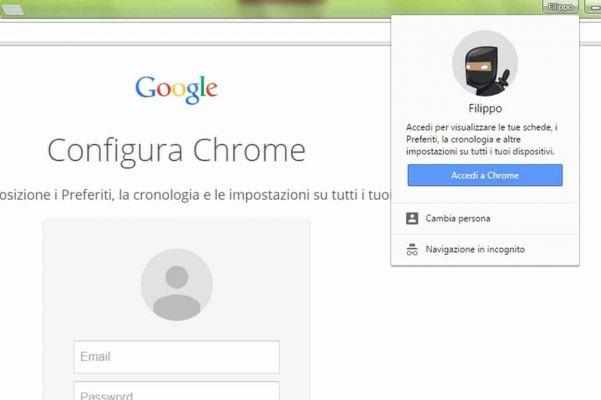
Most of our data and a lot of sensitive information pass through browsers. If the browser program such as Chrome is shared, because it is installed on a computer with multiple Windows users or simply used by several people, it is better to customize the access to the browser, to use the preferred settings but also to preserve your privacy.
But let's see how to create and use different user profiles with Chrome.
If you want to keep Add to Wishlist, Temi e Settings separate from those of other users, you must first click on menu in Chrome, located at the top right, and select "Settings".
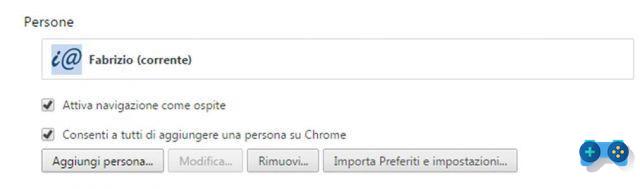
Among the various sections, identify "People", Then click the"Add Person".
In the dialog box that appears in the center of the page choose an image and enter a name for the new account. By default a Desktop shortcut. If you don't care, remove the check mark in the "Add shortcuts on the Desktop".
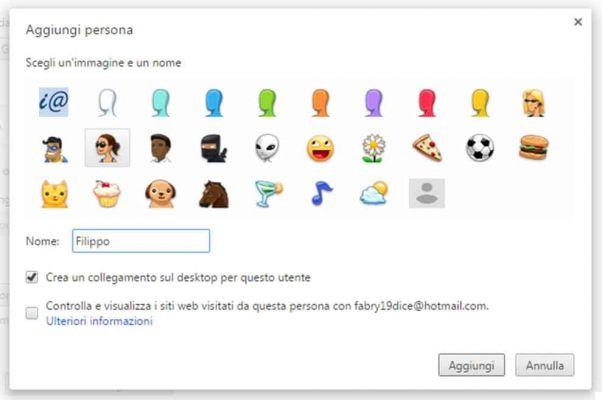
Click on "Crea". A new window will appear with the chosen image displayed in the upper left corner. In this new window you can log in to the browser with a Google account to associate the account with the user.
After logging in, all your Favorites, applications and browser extensions will be synced with your account.
After having also created a second profile, in Settings> Users you will be able to see the list of active users.
To switch between users, simply click on the icon in the upper corner of the window and select the user. Alternatively you can use the key combination CTRL + MAIUSC + M.
To delete a user profile, you need to open the window of the user you want to delete. Check the icon in the top corner and make sure it is the correct user. Go, then, in Settings of the browser and, in the section People, click on “Remove".
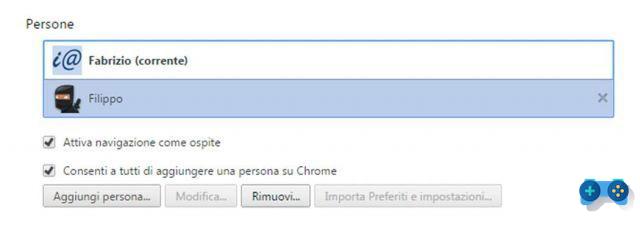
Chrome will ask you for confirmation of the operation. All data associated with that account (passwords, favorites, themes and settings) will be lost.