If you often get annoyed by the automatic launch of advertising videos while browsing the Internet, you should know that you can take action and permanently block all autoplay videos from websites. How? Read on and I'll reveal to you how to block Internet videos from auto-playing through Firefox, Chrome, Internet Explorer, Safari and Microsoft Edge browsers.
All you have to do is spend a few minutes of your free time and read this quick and easy guide.
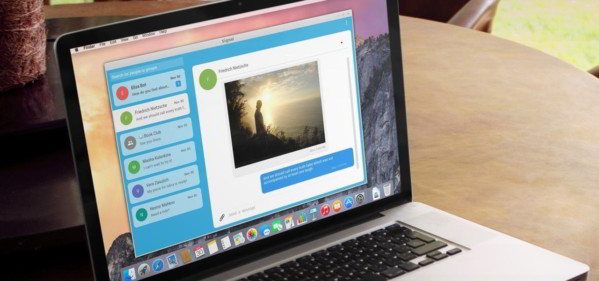
Before explaining how to proceed, I want to clarify that there are two types of videos: those that start automatically because they use Flash and those that instead use HTML5.
MOZILLA FIREFOX
block the automatic playback of Internet videos, including those with HTML 5 that do not use Flash, and avoid clicking on the movie every time, you can act directly on the most advanced browsers such as Firefox Mozilla, which hides a large amount of customizable functions.
To disable automatic playback of movies on Firefox Mozilla, you must, after opening it, type the command in the address bar about: config and press the button I'll be careful, I promise o Accept the risks, to continue. The browser management panel that you will find after submitting, contains many items, each superintendent of a Firefox behavior. In the top bar that allows access to the internal search engine, type the command media.autoplay.enabled and press Enter on your keyboard. Click on the true value of the value column to assign it the value false. This will block the autoplay of videos on Mozilla Firefox.
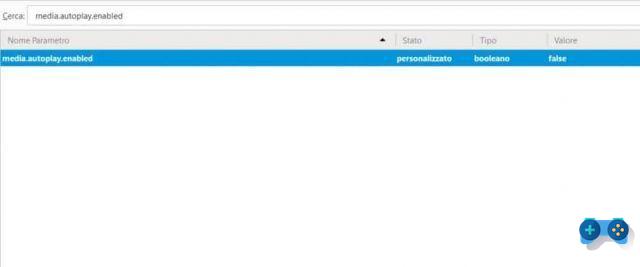
To block flash videos instead, you have to type the command in the address bar, about: addons and press Enter. In the section Plugins locate the item Shockwave Flash and change the option from Always on to Ask before activating. This way you will have disabled the automatic start of the videos and to start them you will have to press an activation button.
To block the autoplay of Youtube HTML5 videos you can also try this add-on: Stop Tube HTML5.
GOOGLE CHROME
block autoplay of videos on Chrome, start the Google browser and type, in the address bar chrome: // settings / then press Enter on your keyboard. Click on the link Show advanced settings at the bottom of the page and then press, in the section Privacy, the button content settings. Find the section Flash and check the item Block sites from running Flash. Press the button end.
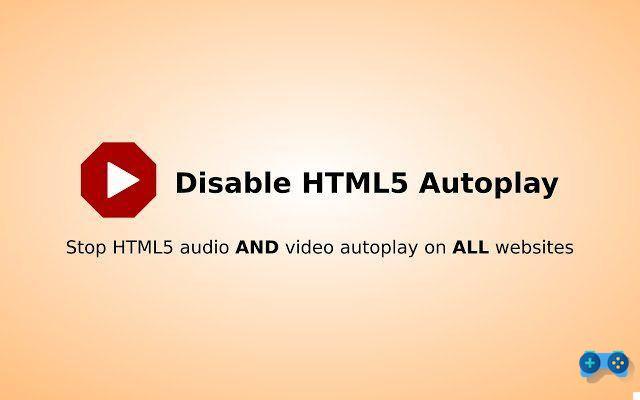
As for the HTML5 video blocking of websites you can try the Disable HTML5 Autoplay extension. This will disable the autoplay of website videos and audios.
INTERNET EXPLORER
To disable video playback on Internet Explorer also in this case you must disable the Flash plugin. Then open up Internet Explorer and click on Settings (gear icon) and then select Safety to activate the option ActiveX Filtering which will block the autoplay of streaming videos on Internet sites. For older versions of Internet Explorer, you can instead block the use of Adobe Flash Player by clicking on the icon with the three dots, at the top right, to select Settings> View Advanced Settings and click Disabled for option Use Adobe Flash Player
Another proposed solution is to go on Settings> Internet Options, choose the tab Safety and click Custom level for the Internet area. In the popup that appears put a tick on disable for option Show videos and animations on web pages that don't use an external media player. Then go to the section Add-ons management from Settings and double click on the media player and press on Remove all sites.

Unfortunately in Internet Explorer there is no specific command that allows you to block the playback of HTML5 videos, the only solution is to insert the website in question among the sites to be blocked. So go on Settings> Internet Options> Security, select the area Restricted sites and click on the button Sites. In the pop-up that opens, add the site you want block automatic playback of videos both in HTML5 and Flash and that's it.
SAFARI
Also for Apple's browser, Safari there are several solutions for block video playback in Flash and HTML5. Since there is no direct command like that of Firefox, I found several tricks on the net to try and apply. Let's see what they are:
The first is this, for anyone who owns the operating system from Mavericks on:
Da Safari> Preferences> Advanced, tick the item: Stop Plugin to save energy. Still on the same screen in Safety, check the item Plugin consent and then click on Plugin Settings. Locate the media type plugin to set to block autoplay to choose Block o Ask su When I visit other websites I awarded her end.
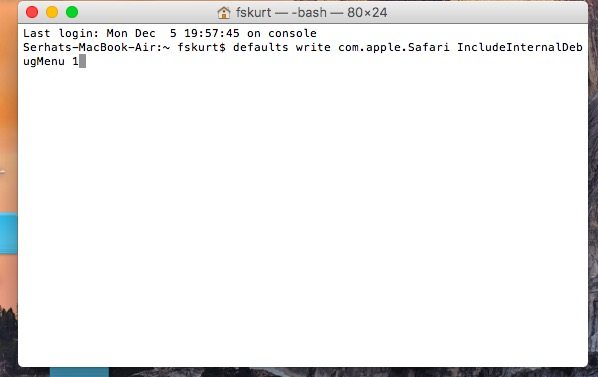
Another solution (works with Sierra and Safari 10) is through the su commands terminal da Launchpad> More.
defaults write com.apple.Safari IncludeInternalDebugMenu 1
To enable and check video management in the new menu: Debug in Safari you have to go to: Debug -> Media Flags -> Video Needs User Action.
To disable the menu you have to type instead:
defaults write com.apple.Safari IncludeInternalDebugMenu 0
For other Apple operating systems you can try the two extensions for Safari: ClickToPlugin e ClickToFlash. The former prevents Safari from automatically launching plugins, while the latter takes care of Flash content to apply restrictions.
MICROSOFT EDGE
Finally, here we are with the latest Windows 10 browser. Unfortunately, like Internet Explorer, Microsoft Edge does not offer an option capable of blocking the autoplay of Internet videos, especially HTML5 videos. It offers the possibility to block the use of Flash by disabling Adobe Flash Player, but doing so inhibits not only the use of flash videos but other types of content as well.
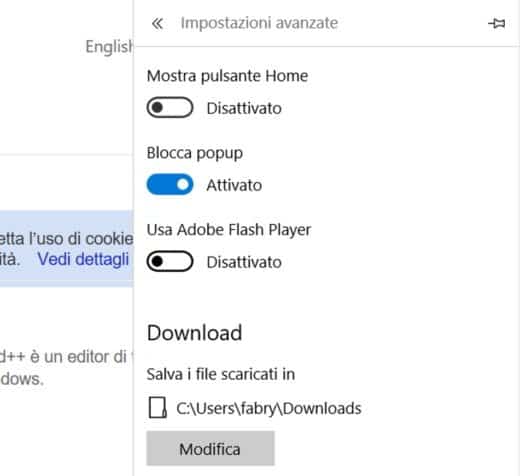
To disable flash videos, you need to open Microsoft Edge and click on the icon with the three dots, at the top right, and then select Settings> View Advanced Settings and set to Disabled, the command Use Adobe Flash Player.
Deprecated: Automatic conversion of false to array is deprecated in /home/soultricks.com/htdocs/php/post.php on line 606


























