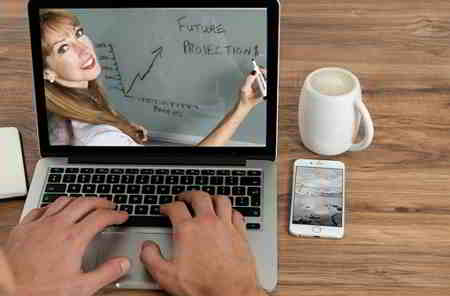How to recover passwords saved on Chrome and other browsers. A useful guide in case you have forgotten the password of your mailbox or access to online services.
You saved yours password dei siti web nei browser Chrome, Firefox, Internet Explorer e Edge and now have you forgotten them? It is certainly not a good thing to have browsers memorize your passwords, both for the security of your data and for privacy. However, there are two ways that, without too many artifices, allow you to recover passwords saved on browsers.
How to recover passwords saved on Chrome, Firefox, Internet Explorer and Edge manually

1. The first mode is manual, it allows you to retrieve the list containing usernames and passwords from the browser by simply navigating within the settings.
How to recover passwords saved on Chrome
To recover passwords saved on Chrome, all you have to do is click on the button Menu, top right, then up Settings and then on Show advanced settings down. Scroll down the page until you find the section Password and Forms and click Manage Password to open the list with all the sites for which you have saved the password. By clicking on the items and on the button Show, the password will be displayed. If prompted, also enter your Windows password.
How to recover passwords saved on Firefox
Per Firefox you have to open the Settings by clicking on the icon at the top right, then on options, then choose the tab Safety and click on Password Save. In the window that opens, you can view the passwords by clicking on the button Show password.
How to recover passwords saved on Internet Explorer 11
With the arrival of Wndows 8.1 to recover passwords saved on Internet Explorer 11, you can view them by going to Control Panel> Credential Management. Here you find the entry Web credentials in which there are all the sites with the passwords you have stored (to access you must enter the Windows login password). Attention with Windows 7 it is not possible to view passwords but only to delete them. However, you can use external programs. This mode also works with Windows 10.
How to recover passwords saved on Edge
Le password in Edge they are not stored by the application, but are managed directly by Windows thanks to the tool Manage credenziali. To access it you have to type in the Windows 10 search bar: Control Panel and immediately afterwards follow this path: Control Panel User Account Credential Management.
Clicking on Show, find passwords saved with Edge.
How to recover passwords saved on Chrome, Firefox, Internet Explorer and Edge automatically
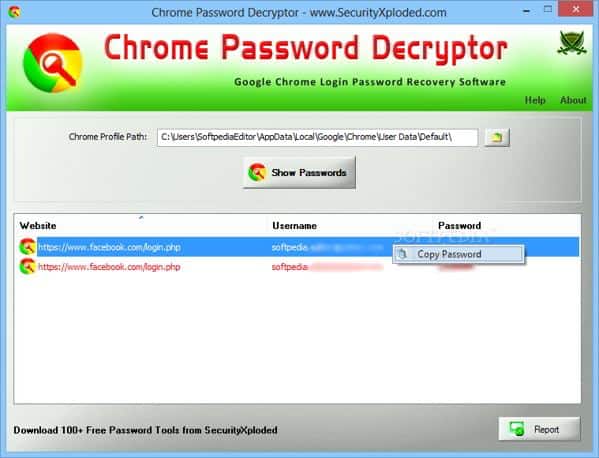
2. The second mode, the automatic one, allows you to retrieve the list containing usernames and passwords from the browser by downloading free software.
How to recover passwords saved on Chrome with third-party apps
To recover passwords saved on PC with Chrome through a program, you can resort to Google Chrome Password Decrypter, a free application with a user-friendly and easy-to-use interface. It saves the effort of entering the access data to a site each time and automatically displays the login and password stored in the Chrome browser.
How to recover passwords saved on Firefox with third-party apps
To recover passwords saved on PC with Firefox through a program, you can resort to FirePasswordViewer. After installing and launching it click on the button Start Recovery to view the passwords hidden under the asterisks, and view them by clicking on the button Show Password. To export them, just click on the button at the bottom right Save as HTML.
How to recover passwords saved on Internet Explorer 11 with third-party apps
To recover passwords saved on PC with Internet Explorer through a program, you can resort to IE Pass View. It is a free application that reveals the passwords stored in Microsoft's browser but also deletes them in case you no longer want to use them. For each stored password you will also have the site address and username. You will also be able to select one or more items from passwords and files to export them in different formats.
How to recover passwords saved on Edge with third-party apps
With Edge you can try the program SterJo Edge Password. This is a small utility that will recover all the forgotten login details stored by the new Microsoft Edge browser. You will also be able to view the URL, including username and password for each entry.
Other useful articles
Deprecated: Automatic conversion of false to array is deprecated in /home/soultricks.com/htdocs/php/post.php on line 606