Are you tired of your Facebook profile photo and would like to find something more original? If you don't like using your photo as a profile picture, read this practical guide carefully, because we will reveal to you how to create an avatar on facebook showing you the best procedure step by step.
After launching the Rooms, the convenient function for group calls, Facebook has also added the possibility for users to create an avatar and use it not only as a profile picture but also to have nice personalized stickers to use in comments on posts or in chats with friends .
In this article we will analyze how to create an avatar on Facebook and Messenger, how to edit an avatar already created e how to use it both on Facebook chat and other chats.
How to create an avatar on Facebook
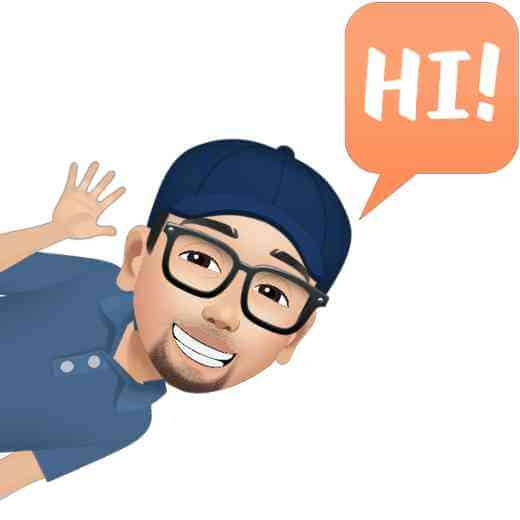
To create your avatar you need to download the app Facebook for Android and iOS and immediately after launching it, go to the menu Avatar. You can find it in the menu at the top right (icon with the three horizontal lines). Press the button Other and then on the voice Avatar.
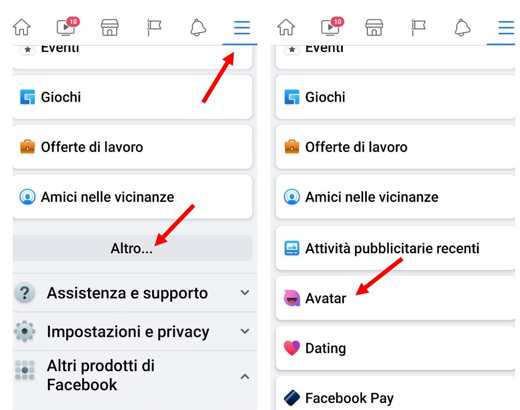
At this point you will find yourself faced with the procedure for creating your avatar. To make a character that truly resembles you, you can press the function icon mirror (top right icon) in the interface for bring up your image taken by the front camera of your mobile. In this way you can choose, among the many options, the ones that suit you best.
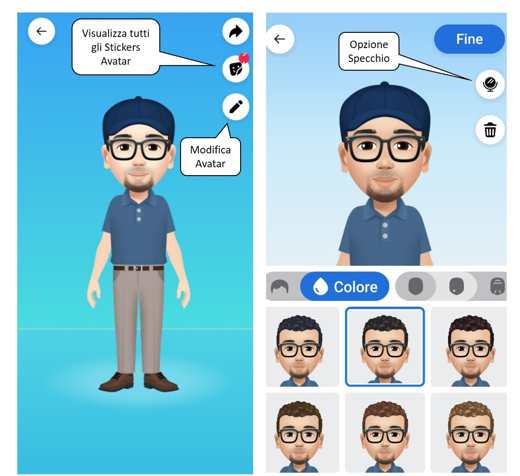
By scrolling the toolbar, immediately below the avatar, to the right, you can see all the available options and customize the skin colour hair crafts Of the eyes body size and even choose theclothing.
When you are satisfied with your avatar, you can save the result by pressing the button end top right.
After completing and saving the avatar, you can view a complete preview and you can decide to return to the editing mode by pressing the icon Pencil, in case you are planning to change something.
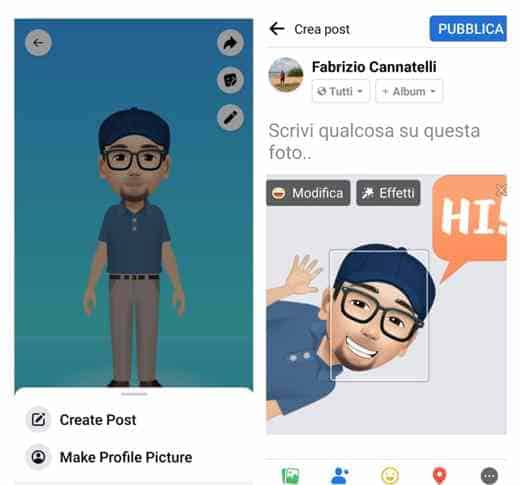
If you want to set your avatar as a profile picture, you can do this by pressing the button at the top right Arrow, which you can also use to create a post.
How to use the avatar on Facebook
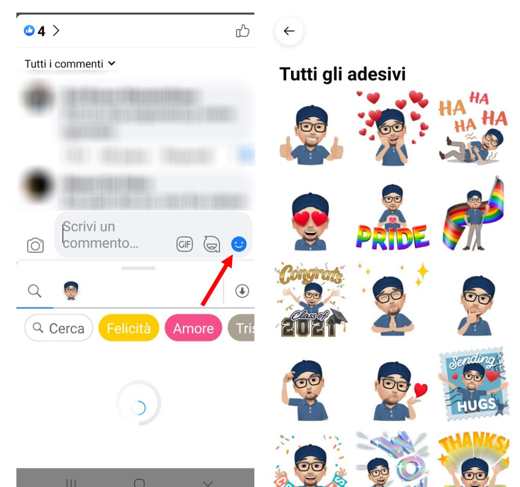
Once you have saved the avatar you can use it in Comments on Facebook and in conversations also from other platforms (like your website).
To do this, simply press the button marked with a in the text fields face that laughs (the one next to the keys that allow access to GIFs and stickers).
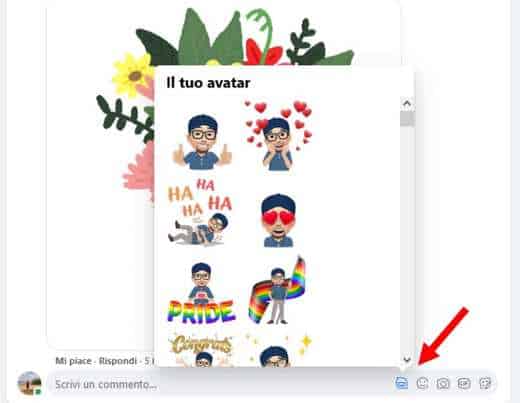
To use the new avatar-based animated stickers on the desktop version of Facebook, for example when you want to make a comment, just click on the comment box and then press the degli key adhesives. Inside, you will find, among the categories, the laughing face which contains your avatar.
How to create an avatar on Messenger
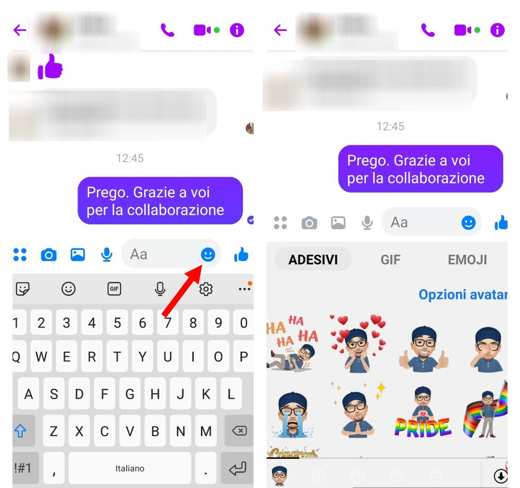
The Facebook avatar can also be used and installed on Messenger, Facebook's instant messaging or video chat app available for Android and iOS.
After installing it on your smartphone, start Messenger and log in with your credentials.
Open any conversation and in the writing box press the button Smiley.
Choose the key characterized by smiley face with tongue out (not that of Stickers or Stickers). At this point you will enter the avatar creation mode.
Wait for the upload and press on Create your avatar.
Now all you have to do is follow all the steps described above for the avatar created on Facebook and enjoy your character on the chat Messenger.
How to change my avatar on Facebook
The menu for editing the avatar Facebook it is only available on the Facebook app for Android and iOS. To reach this screen, open the app and press the menu icon (the three overlapping horizontal lines), at the top right, and select Other and then Avatar. To change your character press thepencil icon. At the end always remember to tap the button end.
How to use Facebook avatar on WhatsApp and other chats
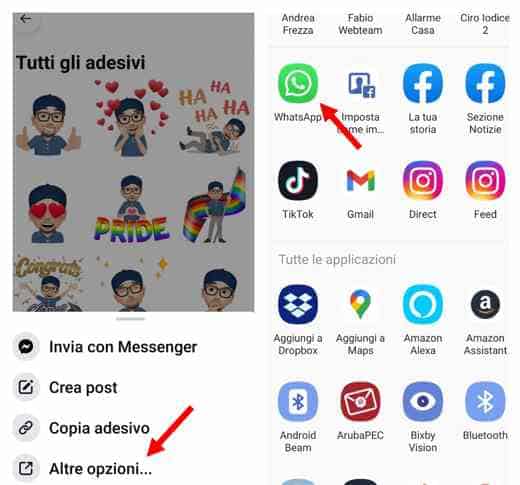
Now that you've seen how to create an avatar on Facebook here's how to use your custom avatar on other platforms. Just follow these steps:
- Open the app of Facebook your Android or iOS.
- Go to the menu top right (the one with the three overlapping dashes).
- Select More> Avatar.
- Press the stickers button and choose one.
- Fai tap her Other options to access the menu sharing.
- Send the sticker of your choice in the messaging app you like most (for example WhatsApp).
Read also: How to create avatars on WhatsApp
Deprecated: Automatic conversion of false to array is deprecated in /home/soultricks.com/htdocs/php/post.php on line 606


























