The Facebook app has been updated these days with new features concerning the addition of three new elements: the Stories, the Direct e new filters to the camera.
To understand how to create Facebook Stories first you have to take a look in the Home part of the app, you will see a box with inside not only your rounded photo but also that of all your friends who have decided to share a Story. All Stories not yet viewed will have photos highlighted in blue.

If you want to watch your friend's Story, just tap on their photo and watch the playback of photos and videos that the user has wanted to add to their Story in the last 24 hours. You will find the publication time at the top left.
While the Story is playing, you can press the button Reply, positioned below, and write a direct response to leave a comment. By pressing, instead, on X, located at the top right, you can stop playing the chosen Story.
Now that you understand how Facebook Stories work, I'll explain how to create Facebook Stories.
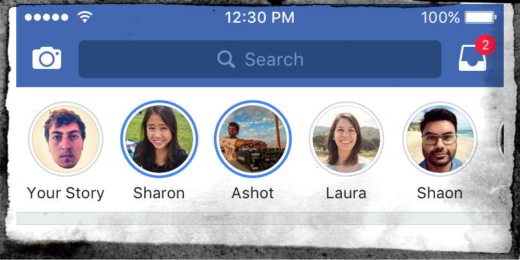
The first step to create a Story on Facebook is to press the camera icon, located at the top left, and choose if you want to take a video or a photo or if you want to upload content already present in your smartphone.
To use Facebook Stories and take photos and videos in real time, after pressing the camera icon, you must press the Start button and give Facebook consent to access your camera by clicking on the link Allow and you can again on Allow to allow Facebook to take photos and record videos. You can decide to activate the front or rear camera by pressing the circular icon with the two arrows and then press the round button, located in the center, once to take a photo or by holding it down to make a video, which can have a maximum duration 25 seconds.
At the end you can decide to share the Facebook Story by adding different effects and colors. By pressing the symbol of Stella, located at the bottom left, you can choose a series of different effects to apply. If, on the other hand, you want to enrich the image with drawings e written, you can click onicon of the brush, located at the bottom right, to color the image and on theAa icon, bottom left, to write something. By pressing on the button at the top end, your changes will be acquired and saved each time.
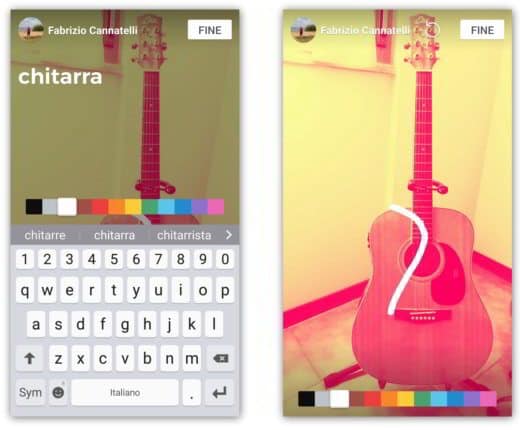
You can also create a Story by sifting through your photos and videos in your smartphone's Gallery. To do this, after clicking on the camera icon, at the top left, you have to press the photo icon, at the bottom right, and choose the content you want to share.
At the end of your choice, all you have to do is press the arrow icon, at the bottom center, and check the item The tua storia then press on Blue arrow, down.
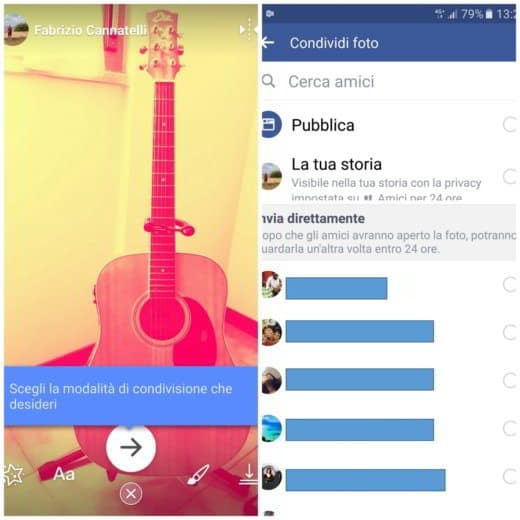
By doing this, your Story will be shared and will remain available and visible for 24 hours. It will be present in the box where your Stories and those of your friends are allocated. You can add more by clicking on Add and review those published whenever you want.
find out if anyone has viewed the Story, just have a look if a blue border is visible next to your image. If you then want find out who viewed the Story, you have to open it and press on the item viewing, located at the bottom left (not yet available on Android).
You can delete your story, opening it and clicking on the icon at the top with the three vertical dots, and tap on Delete Photos or Videos.
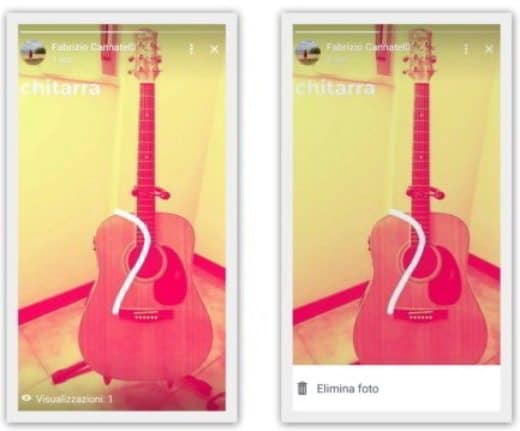
Your Stories can be saved in your smartphone in the moment create the Stories (where you insert writings and drawings) by pressing the icon of the arrow directed downwards, or after choosing Your Story in the Home of the Facebook app, during playback press the icon with vertical or horizontal dots and select Save photos / videos.
How do you send Direct
In addition to Stories, Facebook has introduced i Direct. These are private messages in which it is possible to exchange photos and videos in a confidential form. To understand how Direct works, you must select a photo or video on your smartphone through the camera icon on the Facebook home page or take a photo and press the arrow button to the right of publication and then tick the selected recipient in the Send directly section. Those who receive the photo will be able to open the photo and look at it again within 24 hours.
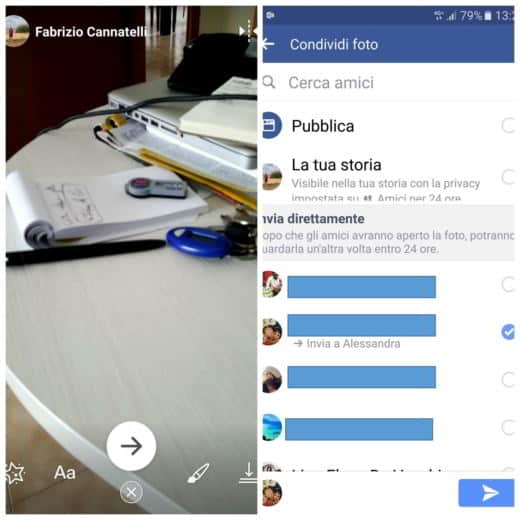
To view all Direct received and manage them, go back to the Facebook home page and click on the box-shaped icon at the top right.
Finally, evolutions have also been applied to the camera. The photos and videos made through your smartphone can be published and shared not only on the Diary but also through Stories e Direct.
Deprecated: Automatic conversion of false to array is deprecated in /home/soultricks.com/htdocs/php/post.php on line 606


























