You are on the Internet and you are browsing a web page that you want to save on your computer or mobile device, there are several solutions to do this. For example, you could print it, add it to your browser favorites, or still save it as a PDF file.
Let's see together how to convert a web page to PDF to make it easier for you to share and print an article that you think may be of interest to your contacts.

If you need to convert a web page to PDF and you don't want to install any software, in this guide I propose several solutions: try the site Web2PDF, use browser extensions, try the function Microsoft Print To PDF if you are working with Windows 10 or still use the apps for Android and iOS:
How to convert a webpage to PDF online
Web2PDF is a free online service in which all you have to do is enter the URL of the Web page you want to transform into PDF and that's it. Connect to the official Web2PDF Convert page and enter the URL of the Web page to be saved as PDF in the field located in the center of the page.
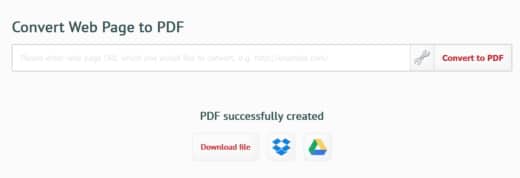
After typing theURL, press the red button Convert to PDF and wait a few seconds.
Web2PDF will create a PDF file that you can save on your PC by clicking on Download file, or on the cloud: Google Drive o dropbox.
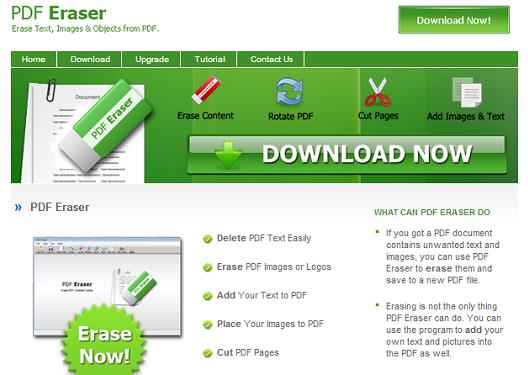 Edit PDFs as if they were images
Edit PDFs as if they were images
How to convert a webpage to PDF on Android
If you have a cell phone instead Android, you can use the Web2PDF di Warenix, to turn the Internet page into a PDF file to be conveniently saved on your mobile device.
All you have to do is download the app for free Web2PDF from the Play Store and install it on your Android smartphone or tablet.
At the end of the installation, go to apri and type the URL of the page you want to transform into PDF, in the field Convert this URL. In case you can also rename the file, choose the page size (A4, A3, etc.) and the orientation (vertical, horizontal).
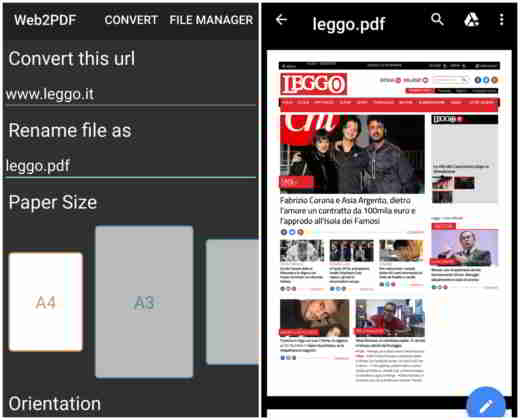
At the end, press the button at the top, Convert and wait a few seconds. You will see the PDF file created in Download of your mobile device (it will then be present in the Downloads).
The created PDF file can be shared both on dropbox than on other platforms. After opening it, press the icon with i three vertical dots, top right, and stage up Send files to share it with whoever you want.
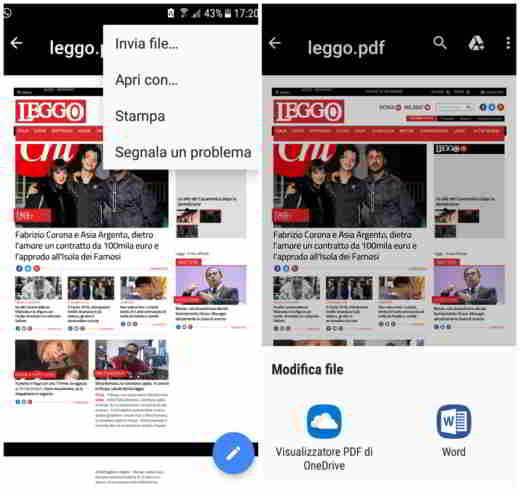
Then pressing onicon della pencil with blue circle, you will have the option to edit the PDF file in WORD or with the OneDrive PDF Viewer and then convert it to work it at will.
Other options of the Web2PDF app are: the ability to search within the created page, and not least, send PDF files to print.
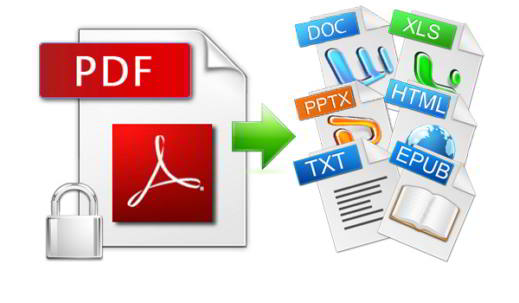 Best sites to convert PDF to Word online
Best sites to convert PDF to Word online
How to convert a webpage to PDF with iPhone
save a web page to PDF with iPhone or iPad you don't need to be an expert, as the feature has been introduced since iOS 11 Crea PDF, which allows you to create a PDF file from a web page.
To use the function Create PDF, you will need to have on your iPhone iOS 11 or later. Then open your browser Safari and go to the web page you are interested in saving in PDF format.
Select the button Share, positioned at the bottom, and in the second row of Sharing options choose Create PDF. You will see the preview of the created PDF. To save the PDF file, press the button end, located at the top left.
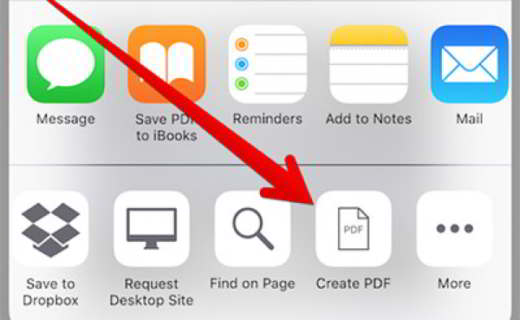
Below you will see the following commands: Save File su, Delete PDF e Cancel. Select Save fillet su. In the following screen specify where you want to save the file: su iPhone, iCloud Drive or other app. Finally press on Add to save the Fillet PDF.
Other ways to convert a PDF file
In addition to the services mentioned above, you can also save PDF files through browsers Chrome, Firefox e Edge.
With Google Chrome by simultaneously pressing the keys CTRL + P or by clicking the button Print, you can save the web page in PDF by simply pressing the button on the new page that will appear Modification, to set the option Save as PDF, and then on Save to name the PDF file and save it on your PC.
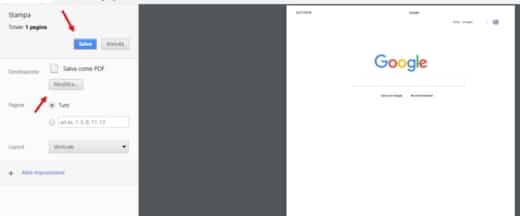
With Firefox you can try the extension Save as PDF per Firefox. It will help you print entire web pages to PDF by dividing them into multiple pages, in case they are too long. Alternatively you can take advantage of the function Microsoft Print To PDF, present among the available Windows 10 printers. The same goes for Microsoft Edge.
Deprecated: Automatic conversion of false to array is deprecated in /home/soultricks.com/htdocs/php/post.php on line 606


























