Instagram finally turns 10. The app appeared for the first time in early October 2010, first on iOS and then on Android, over time it has evolved into a real social network in which to post 15-second videos in stories where you can tell everything.
For this anniversary, the developers have seen fit to celebrate by allowing all users to change the aesthetic appearance of the Instagram icon and announcing the arrival of new features.
Change Android Instagram Icon

The functionality that allows the user to change the Instagram icon is hidden in a secret mode. You can access it by following these steps:
- apri Instagram and click on your icon Profile.
- Press on Menu (the three horizontal lines) at the top right.
- Go in the Settings and make one swipe from top to bottom (slide your finger across the screen).
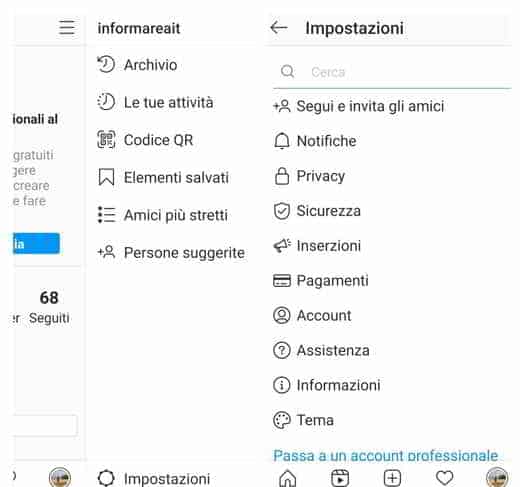
- Scrolling through the page will change its appearance and offer you a list of new Instagram application icons to choose from.
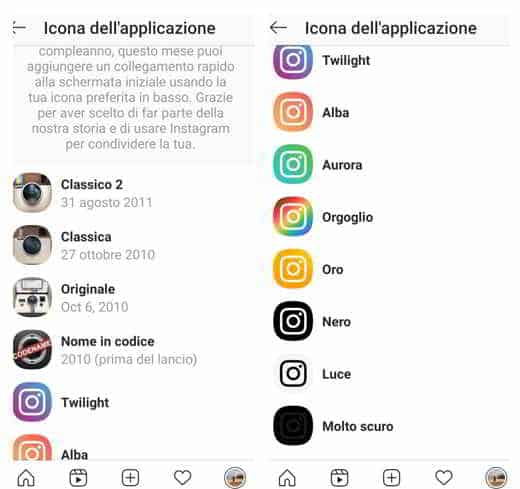
- Choosing an icon you will have to confirm by pressing on Add to add the icon to the Home screen
To celebrate your birthday, you can add a shortcut to your home screen this month using your favorite icon below.
The available icons are 13 and many are with bright colors: Alba, Aurora, Pride, Gold, others propose the classic icon of Instagram of 2010/2011 with the lens of the camera still others are the icons before the launch (the Polaroid).
Latest Instagram update
In addition to this hidden feature in the coming months, Instagram will introduce new features:
- Story map: a map and a calendar that only you can see to relive the best moments of your stories. You will be able to share, download and save the stories in your highlights.
- Product timeline: a timeline that will allow you to retrace the key moments of the Instagram story.
- Shopping updates: shopping will soon also be available on IGTV, and a test will be launched on Reels. The goal is to facilitate the shopping experience even in videos, as well as support creators in growing their business through the platform.
- Reels icon: By accessing Instagram, at the bottom, you will see the Reels icon to create and share funny videos with your friends.
Read also: How to create the new Instagram logo with Photoshop
How to update Instagram
To update Instagram on Android automatically you must:
- Go to the Google Play Store.
- Click on three horizontal lines at the top left and click on Settings.
- Once in the settings press on "Automatic App update”And press on one of the available items (on any network, only via Wi-Fi, do not automatically update the apps).
To update Instagram on Android manually you need to:
- Go to the Google Play Store.
- In the search bar type Instagram to search.
- If on the screen that appears you see a green button with Update. Click on it to start the download.
- Once the update is complete, press the button apri.
To update Instagram on iPhone automatically you must:
- Go to settings;
- Scroll through all the items until you find Instagram then tap on the app.
- Click on the lever with the gear Refresh background.
To update Instagram on iPhone manually you need to:
- Access theApple's app store;
- Press onlittle man at the top right and scroll to search for the Instagram item: press the Instagram icon for a few seconds to be directed to the app tab.
- Press the button Update and wait for the operation to complete.
Deprecated: Automatic conversion of false to array is deprecated in /home/soultricks.com/htdocs/php/post.php on line 606


























