Do not know how to change sim card PIN on android? Don't worry, in this article we will explain different ways to change SIM PIN quickly.
Il PIN is a 4-digit numeric password, assigned automatically when you buy a new SIM card. Failure to enter the PIN or enter the PIN incorrectly three consecutive times on the phone prevents the use of the SIM by blocking phone calls and the possibility of accessing the SIM itself.
How to change the SIM card PIN on Android
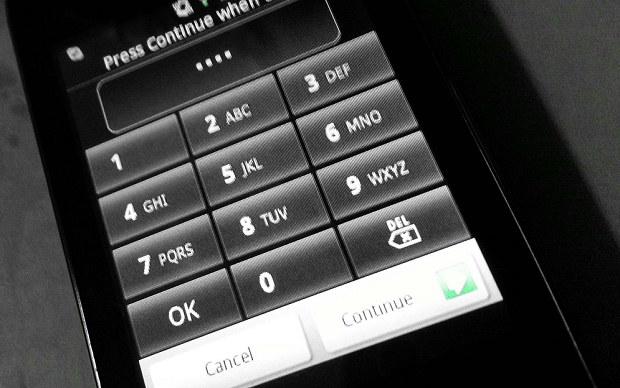
Android allows you to register the SIM PIN to avoid having to enter it at every start, but also to change it to insert an easily remembered one.
If you are using a new phone SIM it usually comes with pin code e PUK code associated with the SIM Card. If you want to associate the old PIN code, which you already used with the old SIM, to the new SIM, you will have to change the PIN provided by the telephone operator.
Following this guide on how to change the SIM card PIN on Android, I will also reveal how to disable the PIN code and how to replace it with fingerprint and facial recognition.
Read also: How to see the SIM serial number (ICCID)
How to replace the SIM PIN on old Android versions
The first modality to change SIM card PIN on Android is the traditional one: from your Android smartphone go up Security> Set up SIM card PIN> Change SIM PIN. Enter the old SIM PIN and immediately thereafter the new PIN twice.
How to replace the SIM PIN on Android 10
With the latest Android version on Samsung phones, the PIN change must be performed from Settings> Biometrics and security> Other security settings> Configure SIM lock> Change SIM card PIN.
How to replace the PIN with the Phone app
The second modality to change SIM card PIN on Android is faster: from your smartphone you have to start the phone application and type the string **04* * * #.
The card PIN will be changed as soon as the string is entered. For example, to change the PIN from 1234 to 4321 you have to type ** 04 * 1234 * 4321 * 4321 #.
How to disable Android PIN
If you find your SIM PIN useless and want to deactivate it, the steps are even easier.
To disable the SIM PIN on Android you need to go to the menu: Settings> Biometrics and security> Other security settings> Configure SIM lock> Lock SIM card and set the switch to OFF.
You will be asked to enter the PIN you currently use in order to confirm the operation. After entering the PIN code and confirming, the SIM will be free from the PIN.
How to change the PIN on Android of the SIM with the unlock code
If instead of changing the PIN you prefer to replace it with the unlock code, and increase the security level of your smartphone, you have to go to the menu: Settings> lock screen> Secure lock settings. Here you can set the secure lock functions such as automatic lock 5 seconds after shutdown, instant lock with power button, lock network and protection and much more.
Also in Screenshot block, you can access in the section Block type to set not only Sign, PIN e Password but also fingerprints and face and iris recognition.
Remember to always set a PIN or a Password reserve in case you decide to use unlocking by fingerprint or facial recognition.
How to recover the SIM PIN
If you're in trouble and can't remember your SIM PIN code, the solution is to find the packaging for the card itself. On the plastic card where you extracted the SIM, both the pin code than that PUK.
The PIN code is covered with a silver patina that you can scratch with a coin to be able to read it. Once you have recovered the SIM PIN, turn on the phone and digit it. If the code is correct you will be able to use all the services of the SIM.
Another solution to recover the SIM PIN after entering it incorrectly three times is through the SIM PUK code.
This code can always be retrieved from the packaging of the SIM card and allows you to reset the PN by following the instructions on the smartphone screen. Attention, if you mistakenly enter the PUK code 10 times, the SIM will be permanently blocked.
If you do not have the PUK code, I invite you to read this guide on How to recover the PIN and PUK code.
Other useful articles
- How to track down a stolen smartphone
- The official apps of mobile operators
Deprecated: Automatic conversion of false to array is deprecated in /home/soultricks.com/htdocs/php/post.php on line 606


























