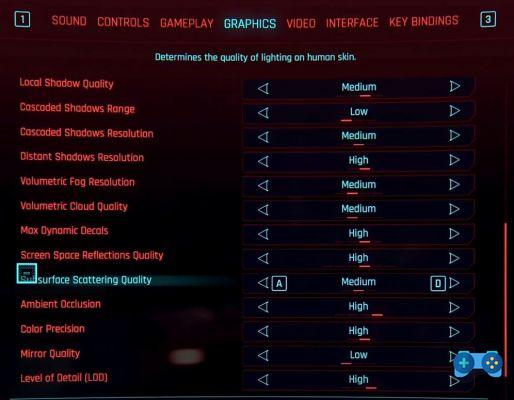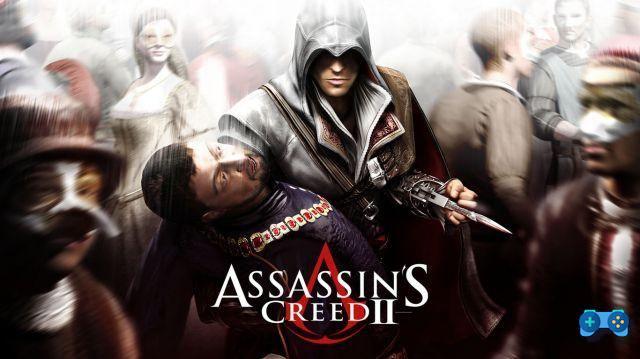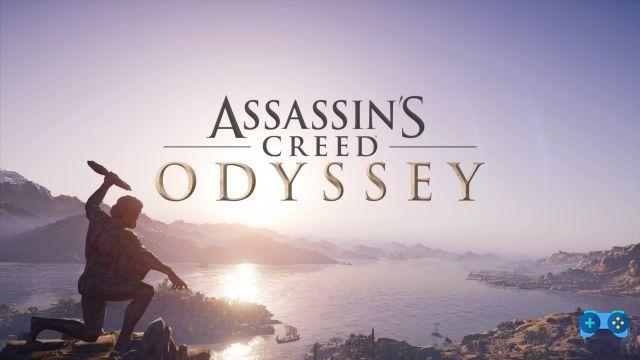cyberpunk 2077, despite the thousand problems and bugs highlighted since the first day of launch, it is today one of the most important benchmarks of the performance of your gaming machine.
Breathtaking visuals, massive use of ray tracing and boundless panoramas, at least on PC, make it probably the most beautiful game to watch of this 2020.
Although the latest updates have greatly improved the situation, however, to date it is still difficult to achieve a stable frame rate even with the very latest RTX 3080 cards. For this reason we have decided to prepare this guide to help you effectively improve Cyberpunk's fps. 2077 and get a more constant and higher frame rate.
Some of these tricks are universal, in the sense that they apply to any game, while others, at the bottom of the page, are the personally tested settings that should offer you improvements of even 15-20%.
Install Windows 10 update V20H2 (October 2020 update)
To check if Windows 10 is already updated to the latest version available, click on the following link and start the executive. If once started a message appears “Thank you for updating to the latest version of Windows 10” you will not have to do anything. Otherwise, the download of the update will begin.
Enable "Game Mode" in Windows 10
In the search bar at the bottom left, type "Enable game mode" and make sure the switch is "On"
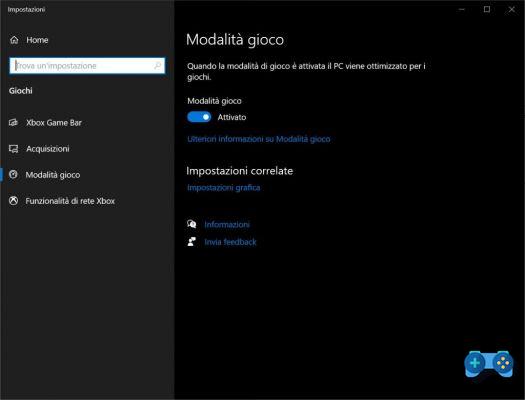
Activate hardware acceleration
Check that you have enabled hardware acceleration by typing in the search bar “Graphics settings” and activate the switch of “GPU planning with hardware acceleration”. You will need to restart your PC.
From the same window, in the "Graphic performance preference" menu, click on browse and navigate to the Cyberpunk 2077 installation folder (remember that the executable file is located in the folder Cyberpunk 2077 / bin / x64. Then click on options and select "maximum performance" and then on Save
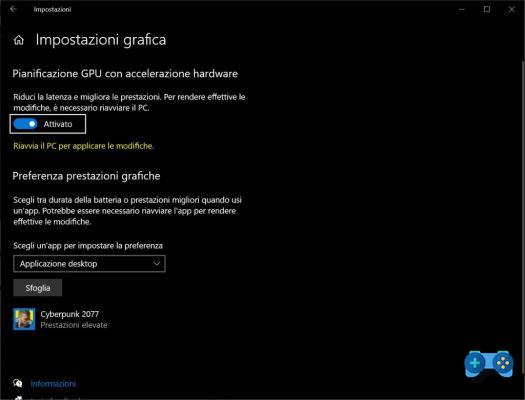
Optimization Executable file
Navigate to the exe file of the game, right click and then on properties and then go to the compatibility tab. Here select "disable full screen options" then enter the "Change high DPI settings" menu and select "override high DPI scaling". Apply the changes and exit as well.
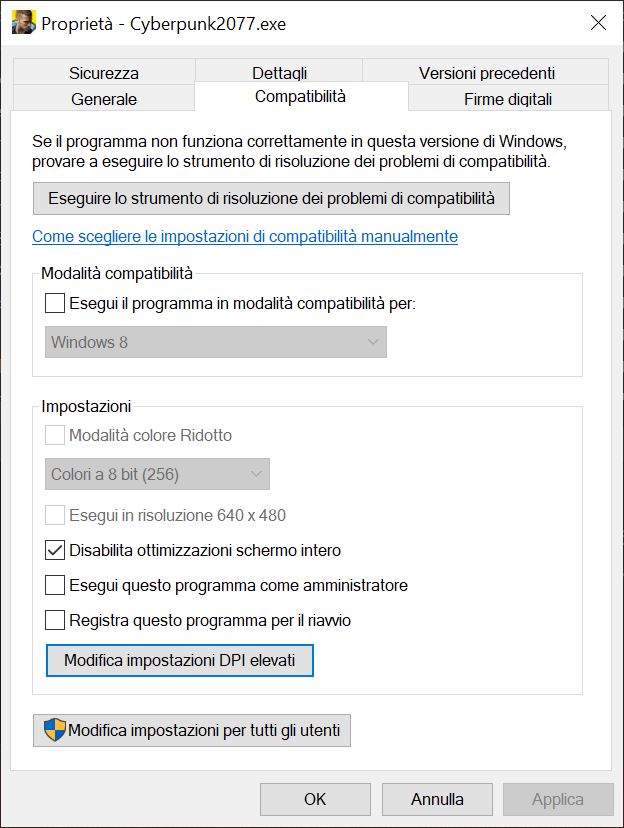
Processor Optimization
In the search bar type "choose savings combinations" and select "high performance". If this item is not present, click on “show additional combinations” and select high performance. If you are using a Ryzen processor and have installed the Chipset drivers, there may be a custom “AMD Ryzen High Performance” program.
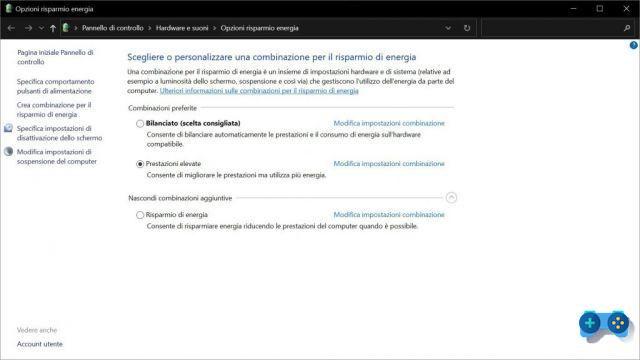
Update your drivers
Regardless of whether you own an Nvidia or AMD card it is essential to keep the drivers updated as both manufacturers are releasing specific updates to better support Cyberpunk 2077
Here are the links to update the drivers of your cards:
- Nvidia cards
- AMD cards
NVIDIA card optimization
Here are some tips to improve performance with your NVIDIA card
Right-click on the desktop and open the NVIDIA Control Panel
- From the left column click on the first item “Adjust image settings with Preview”. Select "Use advanced 3D image settings " and click on apply.
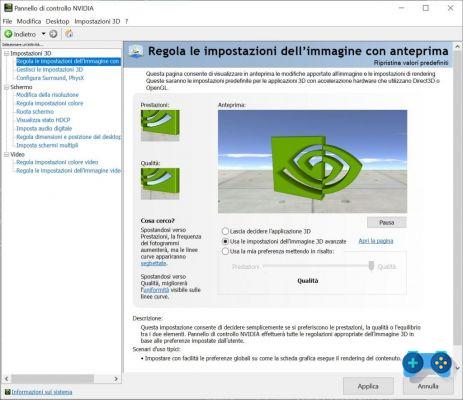
- From the left column click now on "Manage 3D settings" and copy our settings.
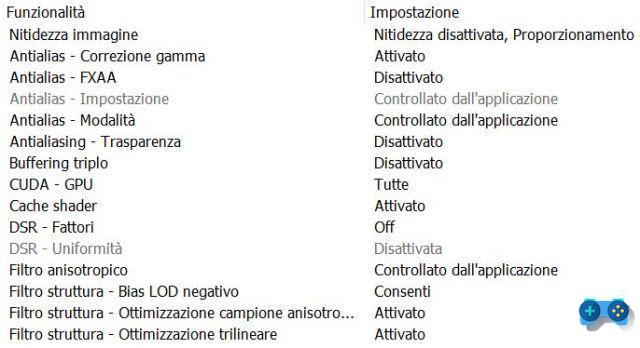

- From the left column Configure Surround, Phisyx and select your GPU
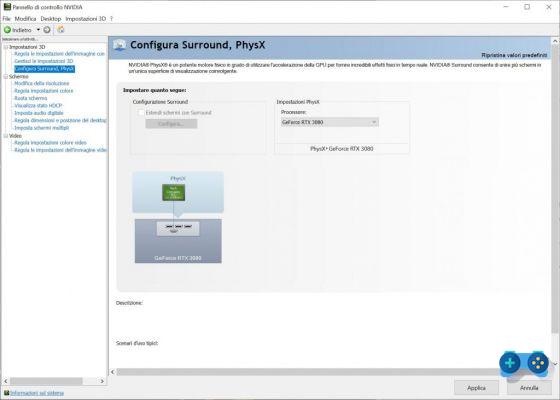
AMD card optimization
Right-click on the desktop and open the Radeon control panel
Follow the images below and set everything as shown in the photo.
Game settings
- From the video menu
If you have a Gsync or Freesync monitor, deactivate Vsync, if not, adapt the vsync to the maximum refresh rate of your monitor
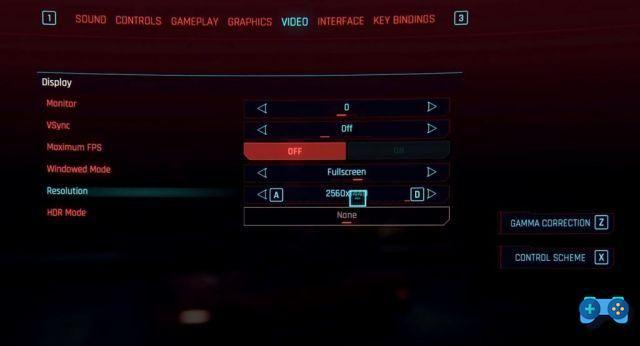
From the graphics menu copy the settings shown below in the images
DLSS Ray Tracing / Fidelity CAS
Ray tracing is obviously the setting that has the greatest impact on performance. If you don't have a latest generation card, the advice is to deactivate it.
In case you still want to try to use Ray Tracing with a first generation GeForce RTX, follow these tips:
- Disable chromatic aberration and motion blur;
- Set the four Local and Cascaded Shadow options to medium;
- The two options Volumetric on media;
- Keep the RT reflections on, turn off the RT Shadows, and finally set the RT lighting to medium.
- The Screen Space Reflections Quality and Ambient Occlusion settings overlap RT Reflections and RT Lighting, respectively; however, this does not imply a deterioration or improvement in performance if ray tracing is used.
With these settings even on older cards, you should be able to achieve playable performance (30 fps or more) on any 1080p RTX card, and on the RTX 2070 Super these settings average 45-50 fps in most areas of Night City always with DLSS active on Auto.
In case you are equipped with a GeForce RTX 3080 or higher activated as well RTX on ULTRA but if your performances turn out to be dancers, apply these additional settings.
- Disable chromatic aberration and motion blur,
- Set the four Local and Cascaded Shadow options to medium
- The two options Volumetric on media.
- Keep the RT reflections on, turn off the RT Shadows, and finally set the RT lighting to medium.
The performance in this case should be in 4k around 50-60 fps, with dips around 40-45 fps in the busiest areas of Downtown.
Nvidia DLSS
Depending on the resolution, the best DLSS settings may vary.
- If you're playing in 1080p, set DLSS to Quality.
- If you are playing in 2k or 4k, set to Balanced or Performance respectively.
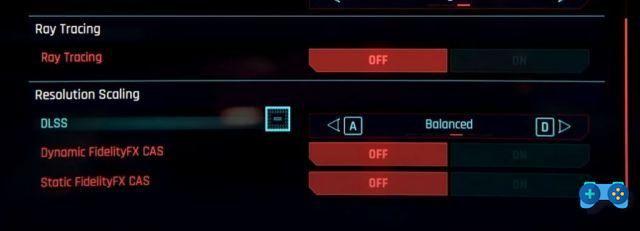
AMD CAS Fidelity
Set up the AMD Cas Fidelity as in the image below.
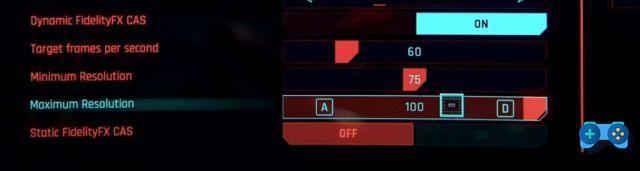
We hope that this guide has been useful to you and that you have managed to improve the fps of Cyberpunk 2077 with your configuration, in case we invite you to let us know by subscribing to our Facebook page, or by joining our Telegram channel, on which you can also contact us for get advice and chat with other members of our community.
Deprecated: Automatic conversion of false to array is deprecated in /home/soultricks.com/htdocs/php/post.php on line 606