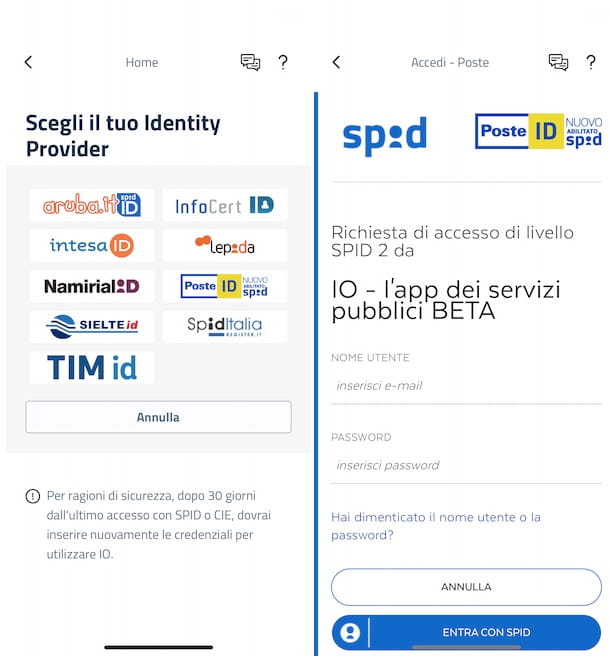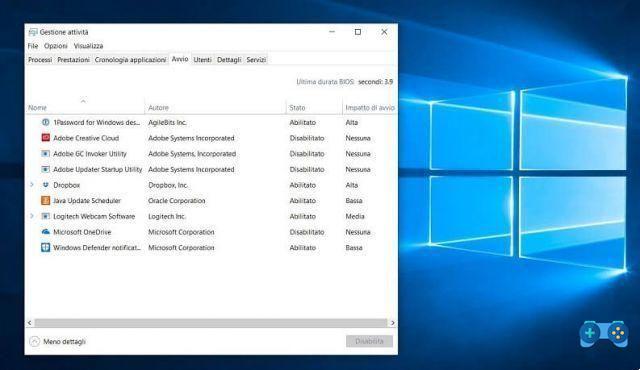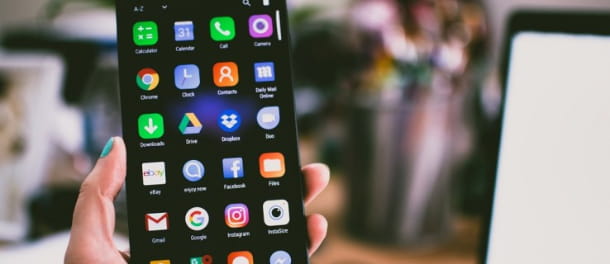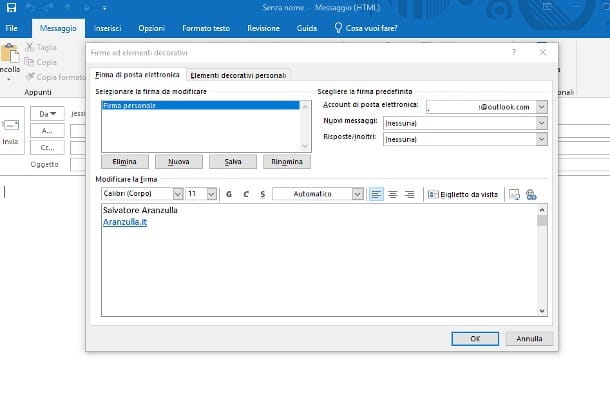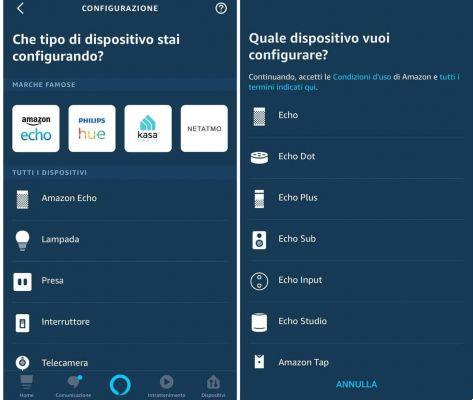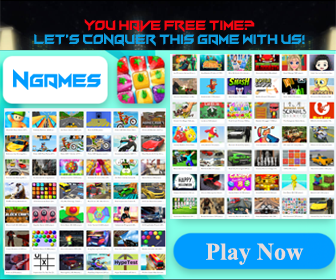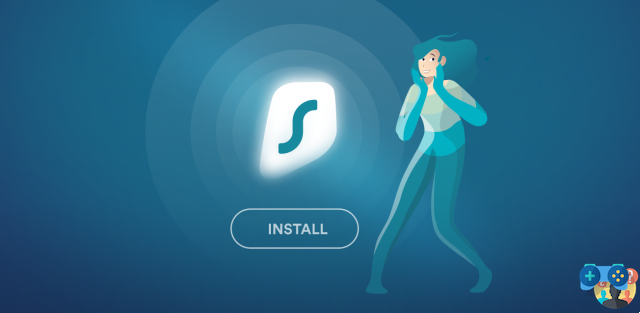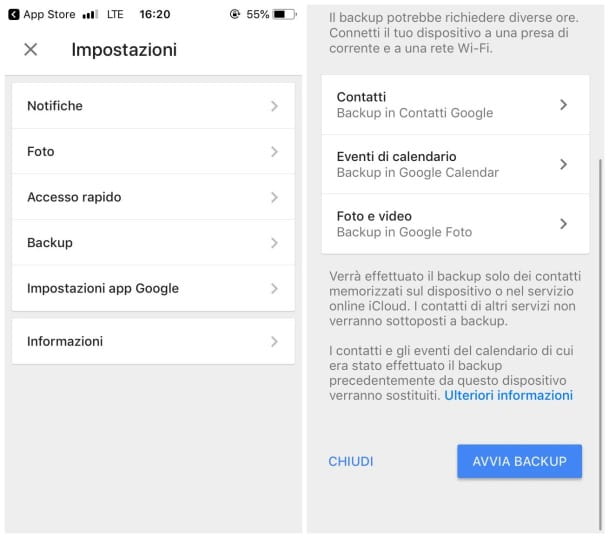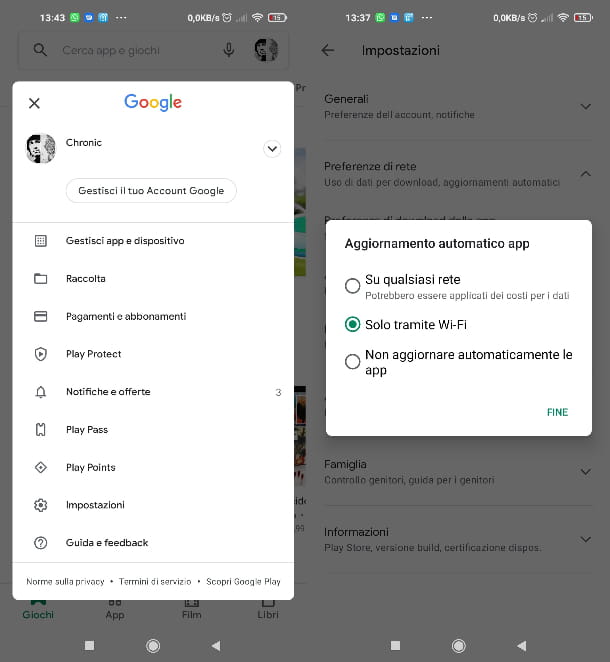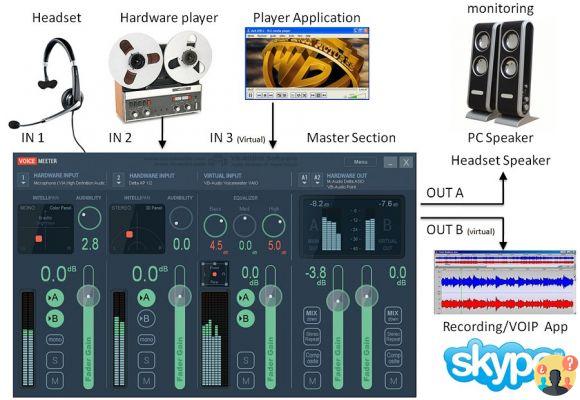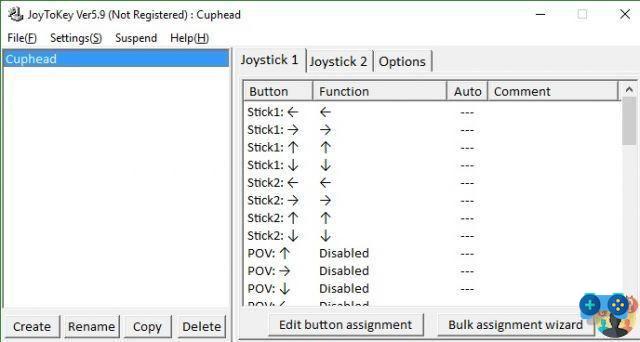
Do you have a cabinet or arcade stick at home and want to use it to play PC games? From today you can do it. To make this article we did some tests with the version Windows 10 di Cuphead, the result? Insured!
Do you play PC games with an Arcade Stick? It can be done!
Thanks to a software FREE known as JoyToKey, you can bind to the buttons of a arcadestick or cabinet that is, the keys of the keyboard. If for example in Cuphead pressing the Z key makes the character jump, by typing the Z key inside the 1 button in the program, by pressing the button indicated by you on the arcade stick, the corresponding key on the keyboard will be simulated.
Naturally, you can configure up to 2 different external controls, indicating both the device to be used and associating up to 4 different operations to each single key, whether it be the keyboard or even the mouse.
As you can see from the photo, the interface is extremely intuitive, made in Basic, once the software has been launched on the left it is possible to create infinite profiles linked to individual games, on the right instead associate the keyboard keys to the buttons of the external controller.
The program remains running in the background, so you can keep it active without having to go back to it to select a different profile. If you want to download the JoytoKey GRATIS, you can do it clicking here