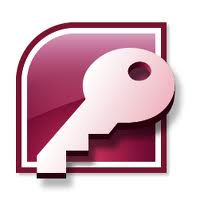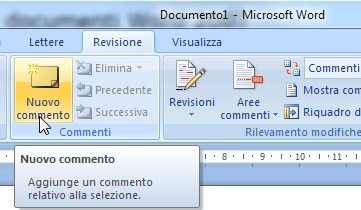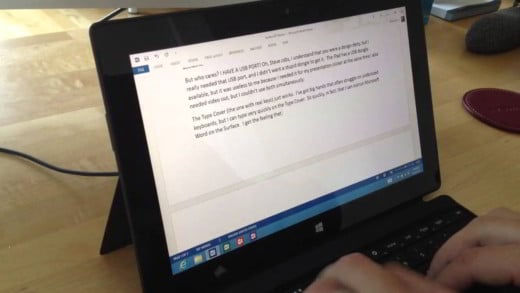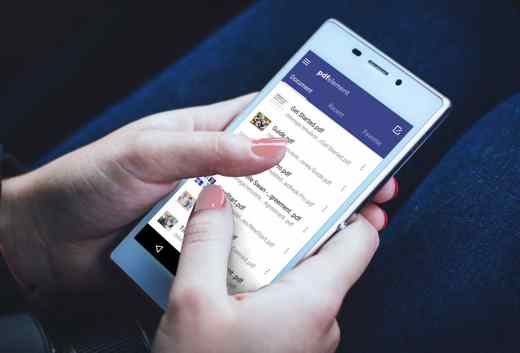You have tons of pages in text format and you want convert from uppercase to lowercase or vice versa with Word? Don't worry, it's very easy and doesn't require anything complicated, indeed you won't have to rewrite all the pages if that can console you.
Read on and I'll reveal to you like convert from uppercase to lowercase or vice versa with Word in a few simple steps and without having to waste any more time.
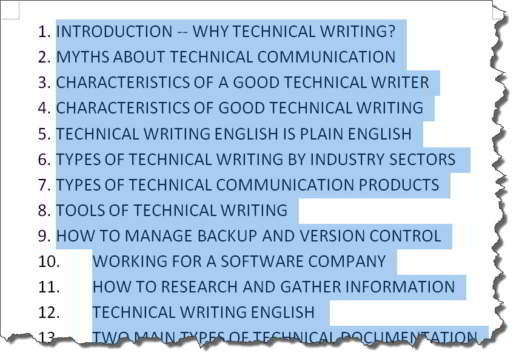
To change the text or words in your Word document from uppercase to lowercase or vice versa, all you have to do is:
- Select the text to be modified by dragging the mouse with the left button;
- Simultaneously press the keys on the keyboard SHIFT + F3;
- By continuing to press the above key combination you will get:
- ALL CAPS
- all tiny
- All Capital Initials.
In the latest versions of Word (in my case 2013), the option is available Uppercase / Lowercase visible in the group Character of the section Home.
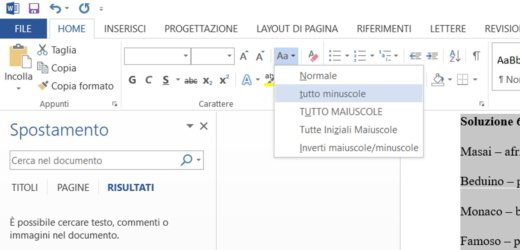
By clicking on the down arrow next to the icon Uppercase / Lowercase (icon with lowercase A and uppercase) a menu with five possible functionalities will appear:
- Normal - capitalizes the first letter of each sentence.
- All Lowercase - makes all words lowercase.
- All Caps - capitalizes all words.
- All Initials Uppercase - capitalizes the first letter of each word and leaves the other letters lowercase.
- Flip Upper / Lowercase makes the uppercase lowercase and vice versa.
If you have one Mac OS X you can switch between all tiny, ALL CAPS e All Capital Initials premendo the combination of tasti FN + SHIFT + F3.
If you are not satisfied with the result with Word you can always return to the initial state by pressing with Windows CTRL + Z, with Mac OS X COMMAND + Z.