It often happens that you do not want to give everyone the opportunity to be able to edit documents in Word, so you need to perform a series of operations to protect them, especially if we are talking about sensitive information, preventing it from being opened by unauthorized users or only allowing it to be read. .
If you want to understand how to protect a Word document you should know that the Microsoft application provides some functions that aim to block access to a document using a password.
How to protect a Word document

protect Word files, you can first of all open it and click the button Fillet, top left, then on the item Information, in the menu click the button again Protect document.
Select the item Encrypt with password from the document protection menu, type in the password to be used to lock the file and confirm with OK.
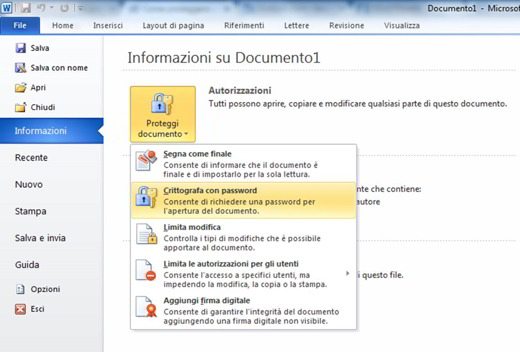
Finally, confirm the password by typing it again.
Another solution for protect a Word document is to prevent changes to third parties without forbidding their reading. Repeat the listed procedure up to a certain point and then always open the file to be locked and go to the button File> Info> Protect Document.
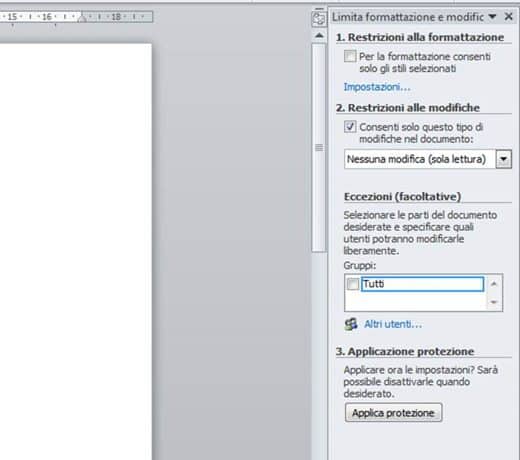
At this point, select the item Restrict editing from the drop-down menu and put the check mark next to the item Allow only these kinds of changes in the document, in the sidebar that appears on the right.
Also make sure that the item is selected No changes (read only) in the drop-down menu Restrictions on changes and click sul pulsating Apply protection per salvare I modified it.
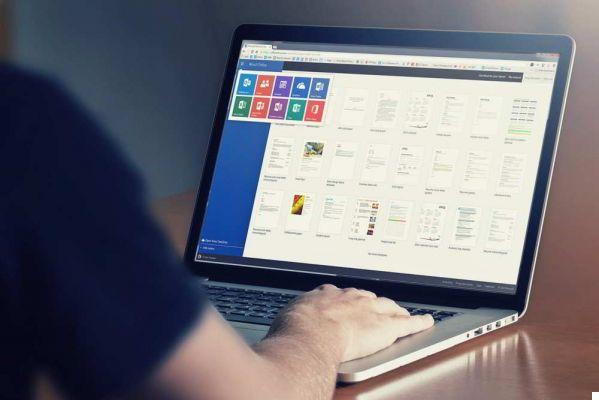 How to print in Word without pictures
How to print in Word without pictures
Deprecated: Automatic conversion of false to array is deprecated in /home/soultricks.com/htdocs/php/post.php on line 606


























