In case we want to comfortably watch a movie stored on our PC at a certain distance, without having to get up every time to stop it or increase or decrease its volume, it is possible to use our smartphone or iPod Touch as a remote control.
All we need is a Wireless router, for an App Remote control and TV with connection of network.
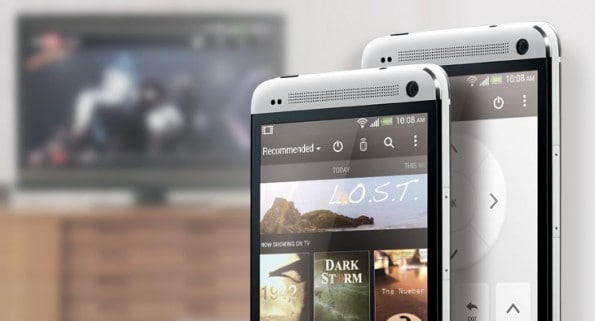
- All devices must be connected via cable or wireless to the local network, the device that allows us to do this is a router that also has ADSL modem functions.
- For the remote control App to be installed on iPhone or Android Smartphone or iPod Touch the best application is the one offered by Twonky Mobile at € 2,39 can control media playback from different sources:
- Music, photos and movies on your PC: the application can play them on a TV with network connection or on the PC itself.
- Multimedia files on hard disk USB connected to the Router: the application directly accesses the contents of the disk, while the PC can remain off.
- Photos and videos from your smartphone: the application can send them directly to a TV with network connection.
- The TV must support the standard DLNA, if there is no network connection you can use a media player such as the WDTV LIVE or Apple TV. Another alternative are i Blu-Ray players with Network connection.
Smartphone applications do not communicate with the TV via infrared but are able to access the PC, laptop or TV via a wireless network. For this reason it is necessary to connect all devices to the same router. In this way we will be able to adjust the volume of our TV even when we are in another room precisely because we do not need to be in front of the TV and we are not using an infrared remote control.
1. To remotely manage the playback of music, photos or movies via smartphone and view everything on the TV or computer, we can use Windows Media Player or iTunes.
Open Windows Media Player on Windows 7 and activate home network access by clicking Media Catalog> Share> Allow remote control of the player. Confirm access and then click on Enable streaming of media files.
Now install the remote control app on your mobile device. If you have an iPhone, iPod Touch or iPad, make sure you have turned on Wi-Fi and open the App Store; if you have an Android smartphone, access the Market, search and download Twonky Mobile. The iPhone version costs € 2,39 while the Android version is free for 15 days, then to continue using it costs € 2,12. At the end of the installation you can start the configuration.
For Android click on Game mode> Music> Pictures> Videos and then Remember this network. Then click end to move forward. Now select the source (your PC) for music, photos and movies and click on NEXT. If your PC is not on the list check the router settings. If this fails, check the firewall or security software settings on your PC.
Choose which device is to play the multimedia files, for example the TV, a stereo system with internet connection, the computer or even the smartphone itself. Click on End. Depending on the type of TV, you need to authorize the connection via the TV remote control.
Now you can search your PC's media library. Single music tracks can be started with one click, as can photos or movies. By clicking on Music (of our PC) you access the choice of music, with All music files all songs are added to the Playlist.
2. To play music, photos or movies, even with the PC turned off, copy the files to a USB Hard Disk and connect it to a USB router, such as the Fritz! Box. Many routers have a USB port but also a DLN-compatible media server that can be controlled with Twonky Mobile. Let's see how to use Fritz! Box as a media server to manage music, photos and movies:
Store multimedia files on an external HD and connect it to the USB socket of the Fritz! Box. Enter the address http://fritz.box in the internet browser. Click on Home Network, Memory (NAS), Storage (active NAS), Active media server and Apply. Enter the address http://fritz.mas in the browser. The data stored on the hard drive connected to the router is now visible.
On the first connection, the media server will also start. To access the hard disk, press the E and Windows logo keys at the same time, then type fritz.box in the address bar behind Computer and press Enter. Multimedia playback can be controlled without having to use the computer but by installing the remote control App as described above. Instead of selecting your PC as the source, select AVM Fritz Media Server.

3. If your TV has wireless or a network connection (LAN socket), you can send photos and videos directly from your smartphone to the TV. The instructions are the same as those already explained in point 1. for playing music and films, with the only difference that instead of selecting the PC as the source, you must select the mobile phone and the TV as the playback device.
With Blu-Ray players the difference is that you just have to start Twonky Mobile on the mobile phone and select the photos of the mobile phone directly from the Blu-Ray player menu, via "search on PC hard disk" or "All-Share" or "HomeLink ”Or through the Multimedia menu.

If you have an Apple TV connected to your TV and you want to see the photos on your iPhone, here's how:
Choose the desired photo or video on iPhone or iPod Touch. After clicking on the TV symbol with up arrow and Apple TV icon will appear on the TV. For Android phones it works with the Twonky application, as described above.
For iPhone 4S and iPad2, they can show the entire contents of their screen on the TV by double clicking on the Home button, then at the bottom left on the TV icon with up arrow and on the Apple TV icon and finally on synchronize. .
Deprecated: Automatic conversion of false to array is deprecated in /home/soultricks.com/htdocs/php/post.php on line 606


























