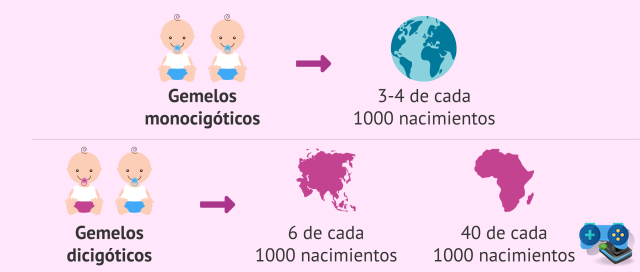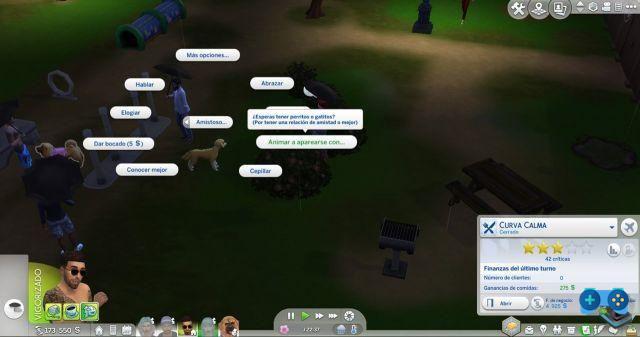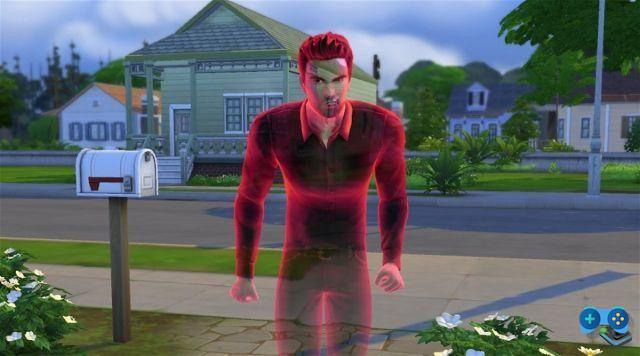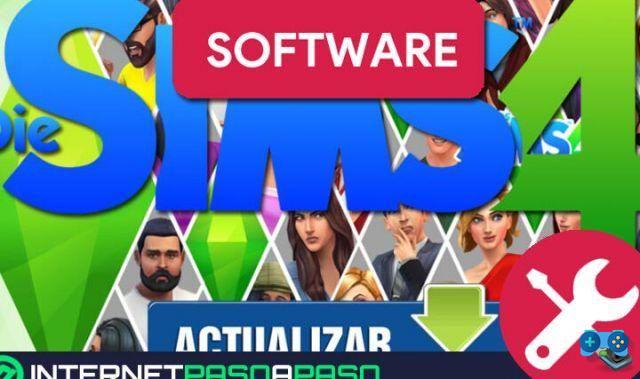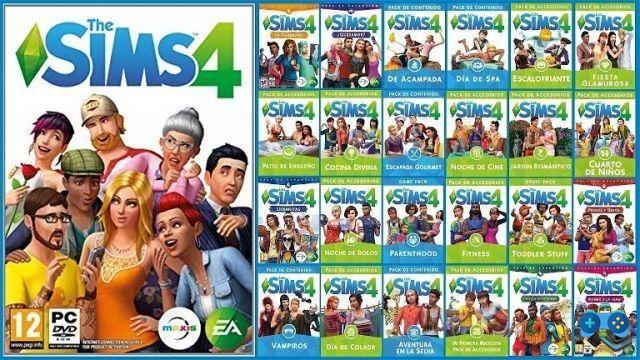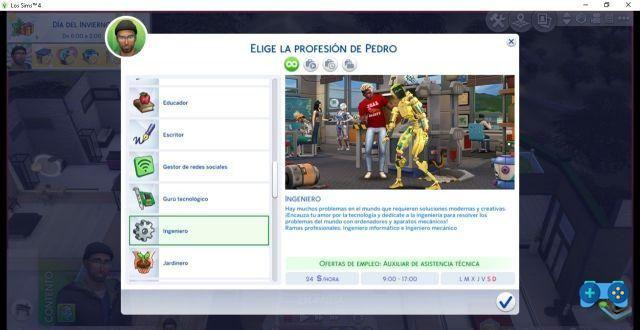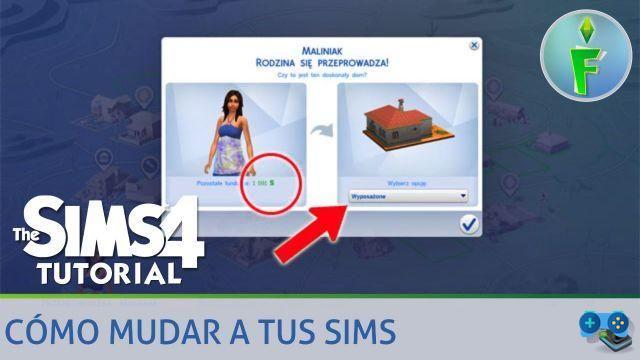Welcome to SoulTricks, your source for information about The Sims 4. In this article, we'll show you how to change the size of a lot in the game, as well as other building and customization options that will allow you to create the home of your dreams. Read on to discover all the tricks and tools you need to become an expert builder in The Sims 4.
How to change the size of a lot in The Sims 4
If you're looking to scale up or downsize a lot in The Sims 4, you're in the right place. Next, we will explain to you step by step how to do it:
Expand a lot in The Sims 4
To expand a lot in The Sims 4, follow these simple steps:
- Open Build mode in the game.
- Select the terrain tool.
- Click on the lot you want to enlarge.
- Drag the edges of the lot to increase its size.
- Once you have reached the desired size, click the confirm button.
And that's it! Now your lot has expanded and you will have more space to build and decorate.
Reduce a lot in The Sims 4
If you prefer to reduce the size of a lot in The Sims 4, follow these steps:
- Open Build mode in the game.
- Select the terrain tool.
- Click on the lot you want to reduce.
- Drag the edges of the lot inward to decrease its size.
- Once you have reached the desired size, click the confirm button.
Ready! Now your lot has been reduced and you will be able to make the most of the available space.
How to change lot type in The Sims 4
If you're looking to change the lot type in The Sims 4, you're in luck. The game offers you the possibility of converting a residential lot into a commercial lot and vice versa. Follow these steps to do it:
- Open Build mode in the game.
- Click on the lot you want to change.
- From the options menu, select Change Batch Type.
- Choose the type of lot you want to convert: residential, commercial or other type.
- Confirm the changes and voila!
Please note that some types of bundles may have special requirements, such as the presence of certain items or skills. Make sure you meet these requirements before making the change.
How to enlarge objects in The Sims 4
If you want to enlarge objects in The Sims 4 to give your builds a personalized touch, follow these steps:
- Open Build mode in the game.
- Select the object you want to enlarge.
- Use the [ and ] keys to increase or decrease the size of the object.
- Adjust the size until you are happy with the result.
- Ready! Now your object has been enlarged and you can place it in your build.
Remember that not all objects can be enlarged, as some have a fixed size. However, most objects in The Sims 4 are adjustable, allowing you to customize your builds to your preferences.
Construction cheats and terrain tools in The Sims 4
If you are looking for construction cheats and terrain tools for The Sims 4, you are in the right place. Below, we'll show you some tricks and tools that will help you create unique and custom builds:
Construction tricks in The Sims 4
The Sims 4 offers a number of building cheats that allow you to unlock special items, adjust terrain, and more. Here are some of the most popular tricks:
- bb.moveobjects on/off: This trick allows you to move and place objects anywhere, even in places where they normally cannot be placed.
- bb.showhiddenobjects: With this cheat, you will be able to access hidden objects that are not available in the normal purchase mode.
- bb.ignoregameplayunlocksentitlement: This cheat allows you to unlock all in-game items, even those that would normally require meeting certain requirements.
These are just a few examples of the building cheats available in The Sims 4. Have fun exploring and discovering all the secrets the game has to offer!
Terrain tools in The Sims 4
In addition to building cheats, The Sims 4 also has a variety of terrain tools that allow you to modify the landscape to your liking. Here are some of the most useful tools:
- Lifting Tool: This tool allows you to raise or lower the terrain to create dips and hills.
- Leveling Tool: With this tool, you can level the ground to create flat surfaces.
- Paint Tool: Use this tool to apply different textures and colors to terrain, such as grass, dirt, or sand.
These are just a few of the terrain tools available in The Sims 4. Experiment and play with them to create unique and amazing landscapes!
Frequently Asked Questions (FAQs)
Can I change the size of a lot after I have built on it?
Yes, it is possible to change the size of a lot even after you have built on it. Simply follow the steps we mentioned above to expand or reduce the lot size according to your needs.
Are there tricks to unlock all objects in The Sims 4?
Yes, the bb.ignoregameplayunlocksentitlement cheat allows you to unlock all in-game items, even those that would normally require meeting certain requirements. However, please note that using cheats may affect the gameplay experience and disable achievements.
Conclusion
In short, The Sims 4 offers a wide variety of building and customization options that allow you to change the size of a lot, make it a different type, and enlarge objects according to your preferences. Additionally, the game features construction cheats and terrain tools that will help you create unique and amazing constructions. Have fun exploring all these options and build the home of your dreams in The Sims 4!
Until next time,
The SoulTricks team
Deprecated: Automatic conversion of false to array is deprecated in /home/soultricks.com/htdocs/php/post.php on line 606