Ok I got it, you are tired of your Android smartphone and you want to buy the latest Apple iPhone, but you are worried because you are afraid of losing all your WhatsApp conversations. Therefore? You can rest assured because there is a solution and it is simpler than you think.
After I have revealed how to transfer WhatsApp chats from iPhone to Android, in this tutorial I will reveal you how to transfer WhatsApp chats from Android to iPhone. To perform this step you will not have to do anything complicated but just install the program BackupTrans downloadable from this page.
Before starting any operation I recommend that you put on the cloud Google Drive backup of WhatsApp chats. To do this you need to enable message backup of WhatsApp on the cloud, then launch WhatsApp and go to Settings> Chat, select Backup of chats and finally check the item Back up to Google Drive now.
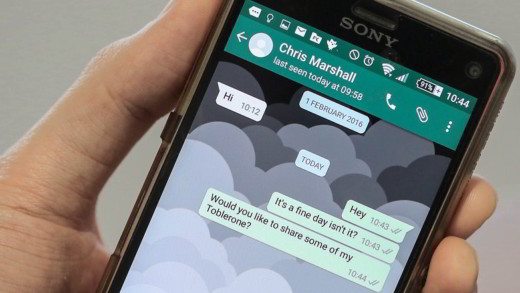
Select the Android Tools tab and download the trial version of Backuptrans Android SMS Backup & Restore pressing the green button Download. Save the trial file android-sms-backup-and-restore_x64.exe on your PC. Once the download is complete, double click on it to begin the installation process. Press on Next, its I Agree, install and before pressing Finish, put the check mark on Run Backuptrans Android SMS Backup & Restore (x64) to start the program.
At startup, the software will allow you to extract only 20 WhatsApp messages, to recover all the chat you will have to purchase the full version at a cost of € 19,95.
Before starting to work with Backuptrans, transfer WhatsApp chats from Android to iPhone, check that the latest version of iTunes so as to automatically backup your iPhone contents. Connect Android and iPhone mobiles to PC via USB cable and launch the software BackupTrans.
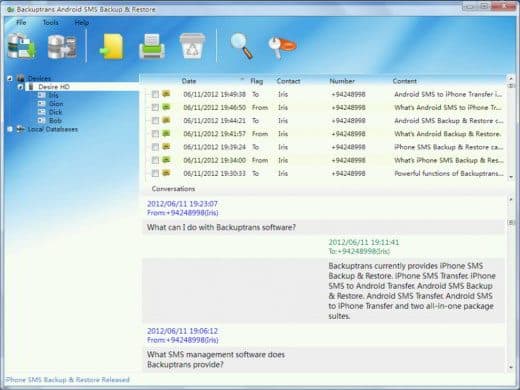
Click on Back Up My Data on the Android smartphone display and make sure that both devices are displayed in the left sidebar of BackupTrans.
After selecting the Android smartphone, click on Transfert Messages From Android To iPhone and select your iPhone. Click Confirm and wait for the operation to be successful with the message Transferred Successfully.
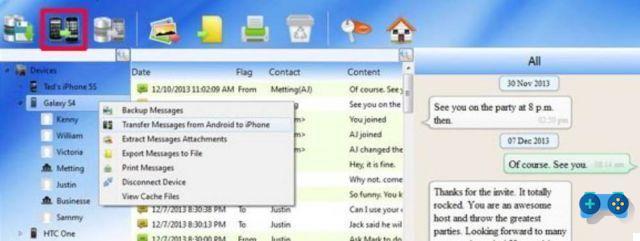
Disconnect the iPhone and enter WhatsApp, to have the chat backup automatically detected and restore to permanently move the backup to the app. By doing so, WhatsApp will show the chats contained in the database just copied.
Alejandro Crespo Martinez
We are a specialized and passionate team of virtual reality. We have extensive experience in this area. We decided to create ForVirtualRealityLovers to share all our information with customers and users. We have quality information. You can find tips, guides, interviews, top products and much more! If you are curious, enter our site ForVirtualRealityLovers.com and discover the virtual world! 😉
How to transfer WhatsApp chats from iPhone to Android ❯
Articles related to
How to recover a wet iPhone
How to make money with WhatsApp
Android: what is screen overlay detected and how to fix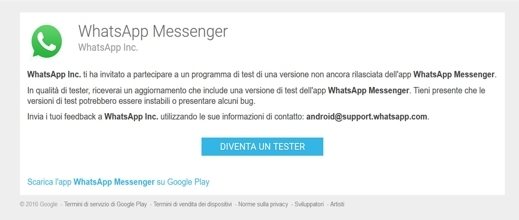
How to become a WhatsApp tester
How iFunBox is used and what is it for
The best iOS and Android apps for motoristsAdd a comment from How to Transfer WhatsApp Chats from Android to iPhoneTelephony
❤️Chi Sleep For Virtual Reality Lovers?For Virtual Reality Lovers we are a team of people who aim to give you all the best information about Virtual Reality. What information do we share?We share everything you need to know about virtual reality, tips, prices, features, guides and much more !. 🤖What are the best virtual reality products?We have the best information section on the best virtual reality products. 
 This work is under a Creative Commons Attribution-Non-Commercial-No Derivatives 4.0 International License. 2021/primerpaso.me X Check out our best articles!
How to grow an Instagram page
How to find out the number of an anonymous call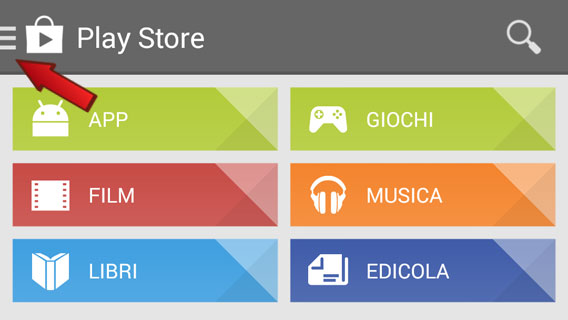
How to remove automatic app updates on Android
How to take photos for Instagram |
Deprecated: Automatic conversion of false to array is deprecated in /home/soultricks.com/htdocs/php/post.php on line 606


























