How to move contacts from SIM to Samsung phone, Huawei and other Android mobile devices. Instructions for transferring numbers from the SIM to the phone.
Moving numbers from the SIM to the phone is a useful procedure when you need to change the SIM and you don't want to lose your saved contacts. Moving contacts from phone to SIM, on the other hand, is a useful procedure when the phone is damaged.
I recently got an SMS from I have Mobile which informed me of the need to replace the SIM near the authorized points of sale as the company had been the victim of computer crimes with illegal theft of my personal and technical data of my SIM. It was necessary to change the serial number of the SIM. For further information read this guide on: How to see the SIM serial number.
For this reason I had to immediately transfer the phonebook from the SIM to the phone and immediately after insert the new SIM with the same phone number. These are the steps I took.
How to move contacts from SIM I mobile to Samsung phone

On all Android 10 phones, such as Samsung's for example, the option exists Move contacts which allows you to move contacts into or out of accounts or the SIM card.
In our case, it comes in handy if you need to change the SIM and therefore need to transfer the contacts, which you previously saved on the card, directly to the phone.
To move the contacts from the Sim to the phone, go to the main screen of your phone and press the icon Address book I awarded her Menu (the three dashes top left).
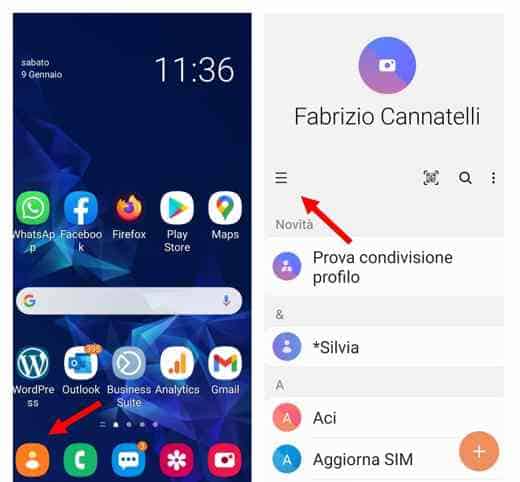
Top stage on All contacts to first see how many numbers are on the SIM and you want to transfer.
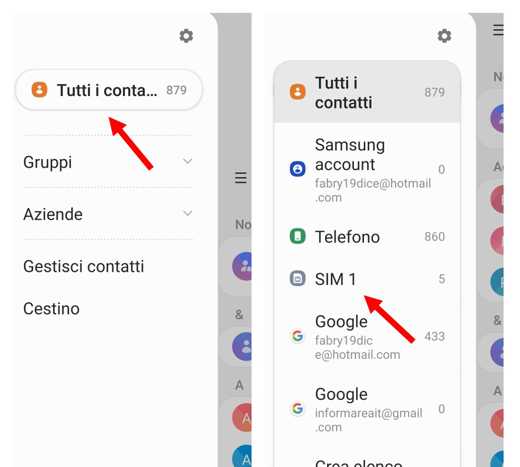
Then go back to the previous screen and press on Manage contacts. From the many visible options, choose Move contacts and immediately after select SIMs., to indicate the position from which to move the contacts.
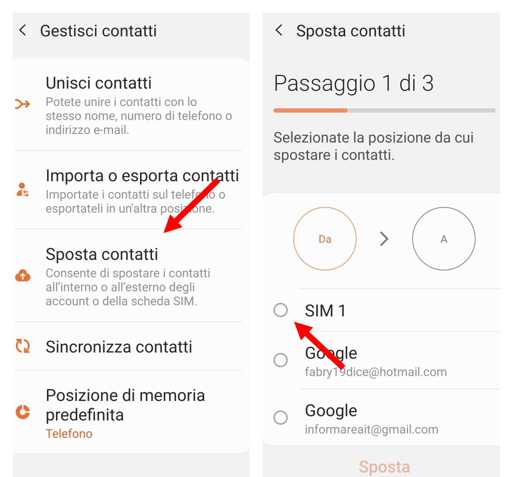
On the next page select the contacts on the SIM you want to move and press on Done.
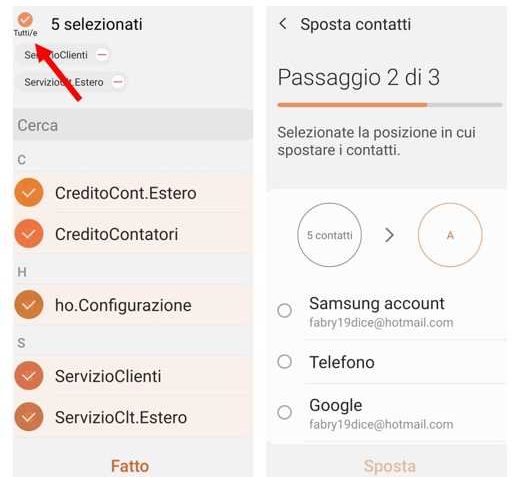
Now select Telephone to indicate where the selected contacts should be moved. Press on Move.
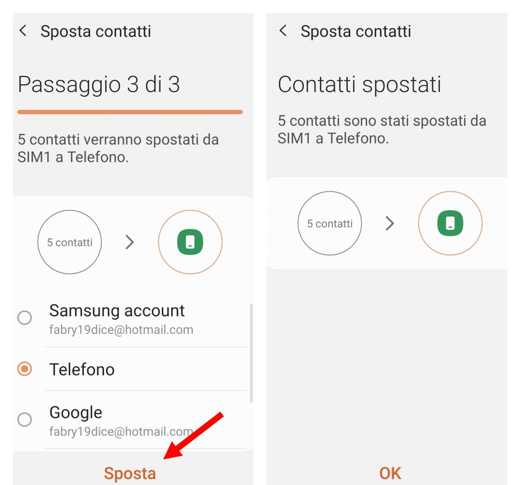
In the last step, Android will summarize how many contacts will be moved from SIM to phone. To confirm press on Move and the game is done.
The option Move contacts it also serves to transfer contacts to Google or Samsung accounts. This operation is also valid if you want move contacts from Phone to SIM. Simply reverse the above operation by selecting on DA the entry Telephone and related contacts and on A, la SIM.
How to recover SIM contacts
In the past it also happened to me that I had to recover accidentally deleted contacts saved on the SIM. There are two solutions to solve the problem.
1. Retrieve contacts through Google
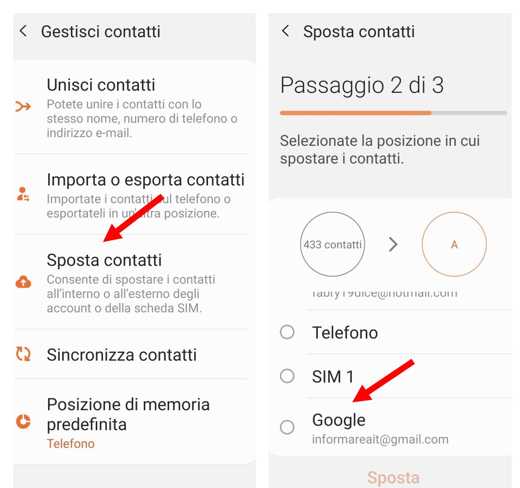
To use the Google service and recover phone numbers deleted from the SIM you must follow these steps:
- Connect to the service Google contacts, logging in with username and password to view all the contacts present.
- Then go back to the phone and the main screen and press the icon Phonebook> Manage contacts> Move contacts.
- Find the option Google with your email and select it and then select the contacts you want to move. Press on Done.
- On the next screen select SIMs. and confirm everything by pressing on Move.
2. Use a data recovery software
The alternative to Google is to use data recovery software by connecting the Android mobile device to the computer via USB.
In the following guide you will find a valid selection of Best data recovery software to restore lost files and partitions.
Deprecated: Automatic conversion of false to array is deprecated in /home/soultricks.com/htdocs/php/post.php on line 606


























