In this post we will explain to you how to create a portable version of WhasApp on USB stick. Unlike many apps, however, WhatsApp offers limitations:
- it can only be used on one smartphone at a time, as authentication is done with the phone number
- it is not compatible with PCs, precisely because authentication is done through the telephone number.
Although this last limit can be circumvented thanks to the many tools available, including Pidgin, the problem remains that the same account can only be used on one device at a time.
So if we have configured WhatsApp on your home PC, we could not use it on smartphones and if we changed PC, we would have to redo the whole configuration again.

Fortunately, there is a solution to all these problems: instead of configuring WhatsApp on a single PC, we can install and configure it on a USB pendrive that we can use if necessary by connecting it to any PC with Windows.
To do this you need to use the portable version of Pidgin, a cross-platform messaging program that allows you to use WhatsApp through the plugin open source WhatsApp Purple.
After loading WhatsApp on the USB stick using the programma WART which allows you to get the password using your mobile number. However, it will not be possible to use WhatsApp on two different devices and therefore if we used the same phone number of the smartphone, the connection would be deactivated when it is enabled on Pidgin.
To avoid this we will use one second SIM, perhaps of some family member who does not use WhatsApp or by procuring a new one. Both WhatsApp Purple does not allow you to synchronize our contacts on Pidgin and we will have to add them manually using their mobile number preceded by the international prefix without the two zeros at the beginning. At the end we will only have to remember to communicate the second number to our friends so that they can use it to send us messages also on the computer.
Follow what we are about to tell you and you will understand how to create a portable version of WhasApp on USB stick.
Let's download the portable version of Pidgin
Let's connect on http://portable-pidgin.de/download to download the portable version of Pidgin. We can choose between three versions. In our case, the first is fine. We click on the button Download version Portable – Pidgin Variante 1 and save the file in any folder on the PC.
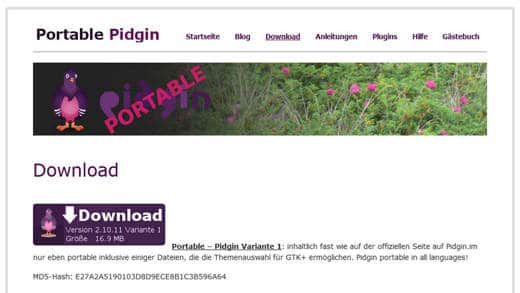
We double-click on the file Portable_Pidgin_2.10.9-Var1.exe just downloaded, click on the Browse button and select our pendrive (connected to the PC). Then click on the button Extract and wait for the files to be transferred to the USB memory.
At this point on our pendrive we will find a folder called Portable_Pidgin_2.10.9-Var1 with the folder inside Portable_Pidgin. Here we will find the executable file Pidgin_Loader.exe which will allow us to start the program directly from the USB memory without having to install it on the computer.
Let's download the WhatsApp Purple plugin
From this page let's download the plugin Whatsapp-purple which will allow us to configure WhatsApp on Pidgin. To download the latest version, click on the file called last-whatsapp.dll (it should be the last link on the page) and save it in a folder on your computer.
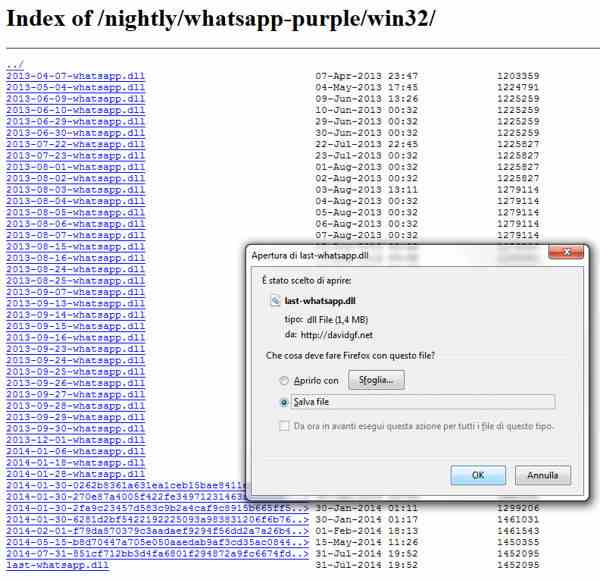
Let's go back to the pendrive and open the folder Portable_Pidgin_2.10.9-Var1Portable_PidginPidginplugins. We then copy the file into this directory last-whatsapp.dll that we previously saved on the PC. Now Pidgin is ready to use and we can configure it to perfection.
Let's download the WART program
Let's go on WART page and download the latest version of the program WART (WART-1.7.x.x). We click on Download ZIP, and we save the compressed file on the PC to unpack it. We will find the folder inside WART-master with the executable file to start.
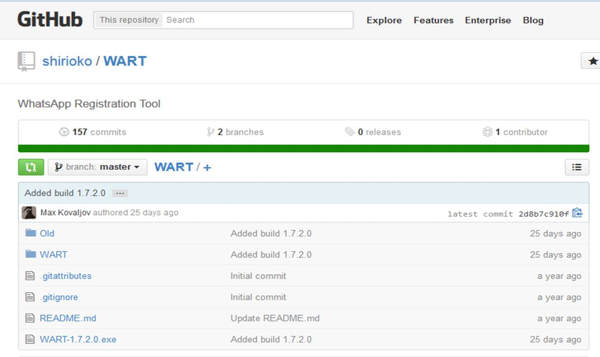
We initiate Wart and Phone Number we insert our phone number preceded by the national identifier without zeros. We click on Request Code and after a few seconds we will receive an SMS with the code. Let's put it in Code and click on Confirm Code to receive the password.
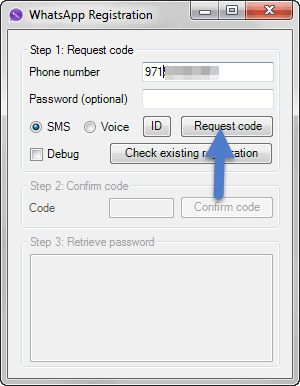
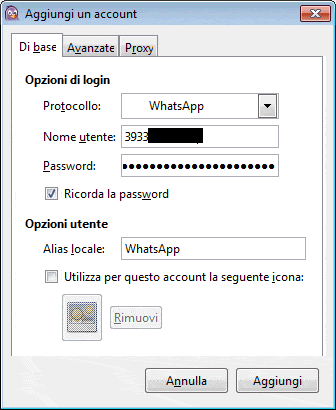
We initiate Pidgin and Account we click on Add. In Protocol we select WhatsApp. In Your name User we type the mobile phone preceded by the international identifier. We type the Password returned by Wart. In Alias we enter a name of your choice to identify the account and confirm with Add.
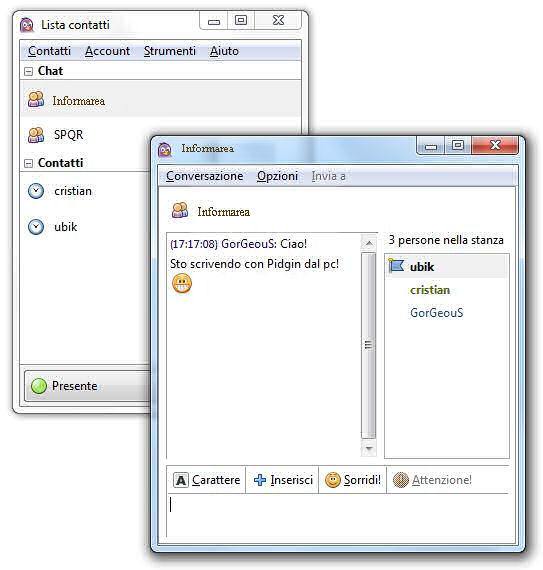
We are now ready to use our version of Portable WhatsApp and chat with our friends. To send a message, all we have to do is go to Contact / New Message and Your name type in the telephone number of the person to whom the message is to be sent from the international identifier.
Deprecated: Automatic conversion of false to array is deprecated in /home/soultricks.com/htdocs/php/post.php on line 606


























