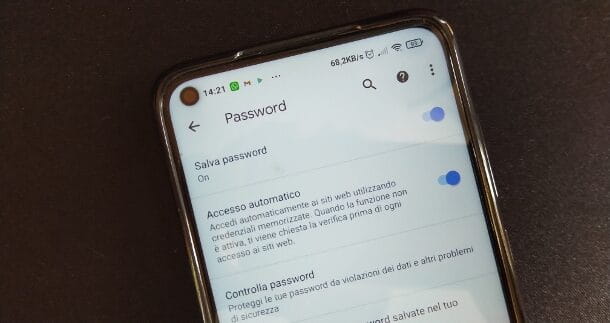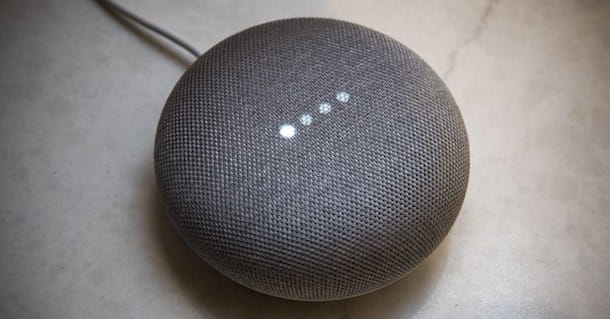You've recently purchased wireless headphones thanks to my advice and now you're looking for a way to connect them to your smartphone. Unfortunately, however, after several attempts, you have not yet succeeded in your intent and are looking for a solution to your problem. That's the way it is, isn't it? Then you don't have to worry, because I'm here to help you.
How do you say? Can't wait to get started? So what are you waiting for? Come on, let's not waste any more time chatting: sit down comfortably and pay attention to the procedures that I will illustrate to you in the next chapters. Put them into practice and you will see that the result will satisfy you. All I have to do is wish you a good reading and, above all, a good listening!
Index
- Preliminary information
- How to connect wireless headphones to android phone
- How to connect wireless headphones to iPhone
Preliminary information

Before analyzing the procedures for connect a wireless headset to a phone, you need to be sure that the devices are compatible with each other. Indeed, you should know that not all wireless headphones can be connected to Android or iOS smartphones, unless it is explicitly indicated in the technical characteristics on the device packaging or on its data sheet on the manufacturer's website.
For some wireless headphones, to ensure greater stability of the connection, and therefore greater efficiency, a wireless USB adapter which, in general, allows you to associate them only with some specific devices, such as computers with Windows and macOS operating systems. This way, the headphones are paired with the computer using a specific radio frequency that will experience less interference, as no other devices will be connected.
On some phones, especially Android ones, using a USB OTG connector, you can connect the wireless USB adapter directly to your phone, or use the USB cable to connect headphones directly, if supported. However, it is not a procedure that ensures a reliable and achievable result for all wireless headphones and all smartphone models.
How to connect wireless headphones to android phone

connect wireless headphones to an Android phone, first you need to set them in mode pairing. The latter, in fact, allows you to associate the headphones to the telephone, or to any other device, in such a way as to be able to transmit the data (in this case the audio signal).
To activate the pairing mode on headphones or Bluetooth headsets, you must press the relevant button that you can find on the controller. On some models there is a pairing button separate from the other control keys or is used with a combination of them. Generally, however, the pairing button is integrated with that of ON / OFF and just keep pressing the latter to make the controller LED flash intermittently.
If what you have are completely wireless earphones (TWS) how can they be AirPods or Samsung Galaxy Buds Pro the pairing function starts automatically by opening their charging case (if it is the first time you use them) or by holding down the button on the aforementioned case.
If you notice the LED flashing, this will alert you that pairing mode is active. Usually, this mode remains available for a few tens of seconds before it is automatically disabled. This is for safety reasons, as at this stage the headphones can be paired from any nearby compatible Bluetooth device.
Now that the headphones have entered pairing mode, it's time to enable the feature Bluetooth on your smartphone to pair it. First, therefore, take your Android smartphone and unlock the screen. After that, tap on theicon with l'ingranaggio (Settings) that you find on the home screen, to access the Android settings panel.
Once this is done, select the item Device connection and presses on the wording Bluetooth. Now, move the lever from OFF a ON near the item Bluetooth to enable this feature: as soon as it is active, in the section Available devices all nearby compatible Bluetooth devices will be listed.
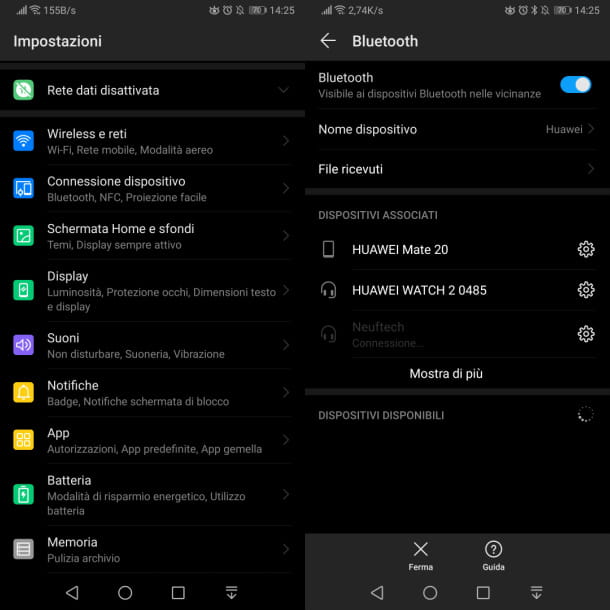
To pair the headphones with your Android phone, simply tap the name of the headphones and wait for the connection to be made. This way, the headphones will be shown in the section Associated devices with the wording Connected, ready to use.
From now on, whenever the Bluetooth function is activated on the Android smartphone and the headphones are turned on, the connection between these devices will take place automatically, without any user intervention being required.
However, if the connection does not take place, you must reach the section Bluetooth of the Settings of Android, as I have indicated in the previous lines, and tap on product name corresponding to the headphones, which you find in the section Associated devices. This will force the connection between the two devices.
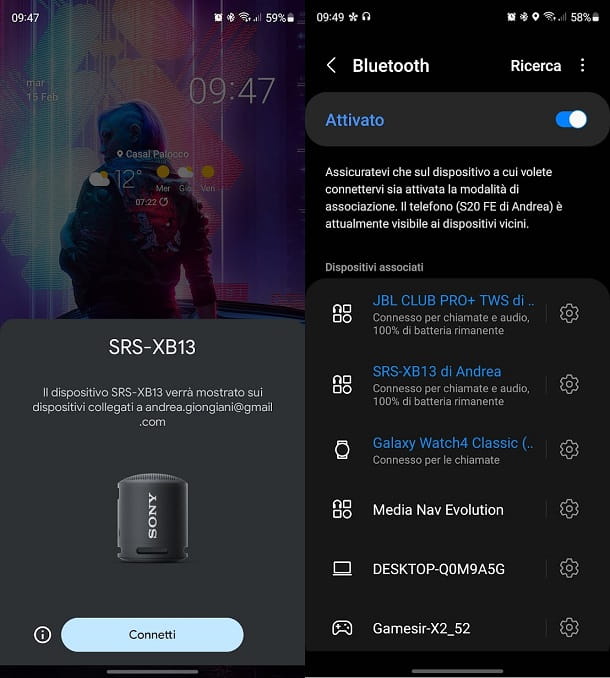
In the most recent smartphones and with the most modern headphones there is a function dedicated to call pairing Google FastPair. If your smartphone's Bluetooth is turned on (and if you've followed the guide up to here it should be), just turn on the headphones that support this service and you'll see a screen appear on your smartphone screen with a graphical representation of your headphones and all that you will need to do to complete the association is to press the button Connect.
One last way to quickly pair the headphones with your smartphone is via theNFC (Near Field Communication). You may already know this technology because it is the one that allows you to pay with your smartphone in shops, for example. Not all smartphones support NFC, but you can easily check and activate this function by going to Settings of your mobile, then on Connections and immediately under the heading dedicated to Bluetooth you should see NFC and contactless payments. If there is, make sure to activate the option. One last thing you need to do is check that the headphones you want to connect to also have NFC, usually if they have this technology it is well advertised on the box and in any case you will find the NFC logo in the position you need to touch the smartphone to pair.
Want to unplug your headphones from your phone without using NFC? There are various options: you can simply turn them off, if they have an off button (some go to stand-by if there is no active connection) or you can disable the phone's Bluetooth, following the same steps indicated in the previous lines and moving to OFF the lever for this feature.
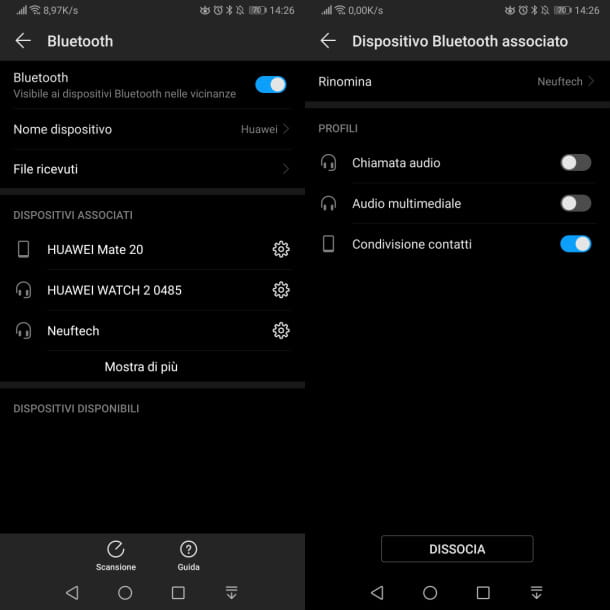
Alternatively, you can unpair the headphones from your phone, so they can no longer connect to each other unless you pair them again, as I instructed you at the beginning of this chapter.
If you want to unpair the headset from your phone, tap theicon with l'ingranaggio (Settings) located on the home screen, and presses on the items Device connection > Bluetooth. Now, move the lever from OFF a ON near the wording Bluetooth and, in section Associated devices, fai tap sull 'icona dell'ingranaggionext to the product name corresponding to the headphones. In the new screen that appears, press the button Dissociate, to permanently delete the association.
How to connect wireless headphones to iPhone

Generally speaking, you need to press or hold pressure on the tasto pairing, which may coincide with that of ON / OFF, until the LED located on the headset or controller starts flashing intermittently.
At this point, oniPhone, reach the section Bluetooth, via the panel of Settings of iOS (theicon with l'ingranaggio on the home screen). Once this is done, move the stick from OFF a ON near the item Bluetooth, in order to activate this functionality. Then wait for the list of nearby Bluetooth devices to load by tapping on product name corresponding to the headphones in the section Other devices.
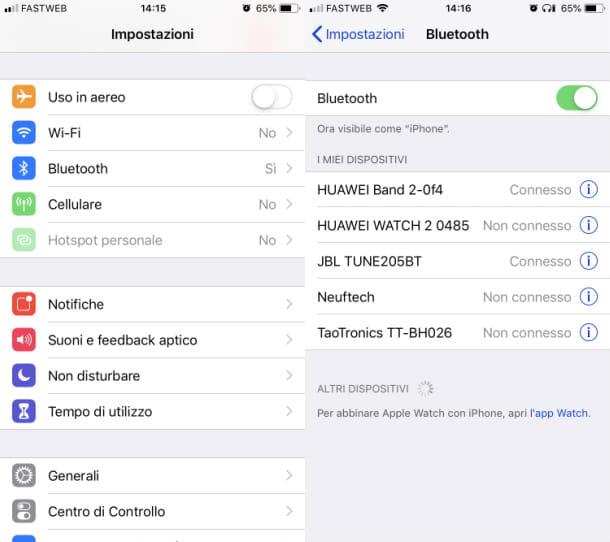
Now, wait for the connection to be made: the name of the Bluetooth device will appear in the list below the wording I my device, with the wording Connected next to. From now on, you will be able to use wireless headphones with your iPhone.
Each time you turn on Bluetooth on your iPhone and turn on the headphones, the devices connect automatically. If that doesn't happen, tap on headphone name that you find in the list I my deviceIn section Bluetooth of the Settings of iOS. Then wait for the connection to be established, and this will be reported to you with the wording Connected next to.
If you're having trouble connecting your wireless headphones to your iPhone, or you don't want them to connect to your phone at a specific time, you can try unpairing them. With this procedure, however, you will have to follow the same operations again that I indicated in the previous lines, in case you want to reconnect them to the phone again.
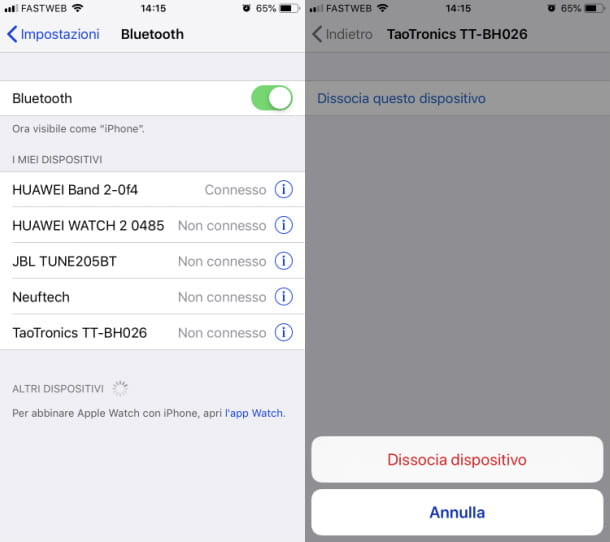
To unpair the headphones from your iPhone, tap the app Settings (the'icon with l'ingranaggio) that you find on the home screen, and presses on the item Bluetooth.
After that enable the feature Bluetoothby moving the lever up ON, and presses onicona (i) that you find next to the name of the headphones. In the new screen that you see, press on the items Forget this device e Forget device And that's it.
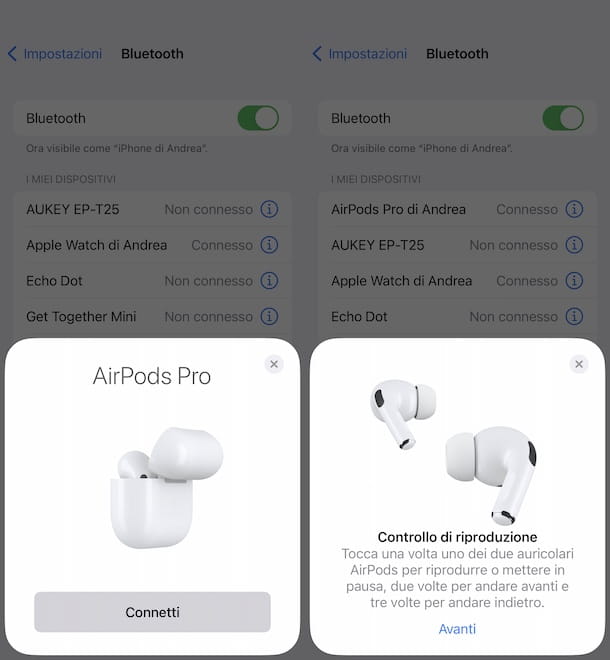
In case you have some AirPods or delle Beats headphones, thanks to the presence of Apple's proprietary chips, the association mechanism is much simpler and more immediate. In fact, you just need to make sure that the Bluetooth function is activated on your iPhone, then simply open the AirPods case or pair the Beats headphones while keeping them close to your smartphone and a screen will open showing an animation with the product. To complete the pairing, just touch the writing Connect.
If you want you can learn more about how to connect AirPods to the various devices in your possession, you can read the guide I wrote on the subject.




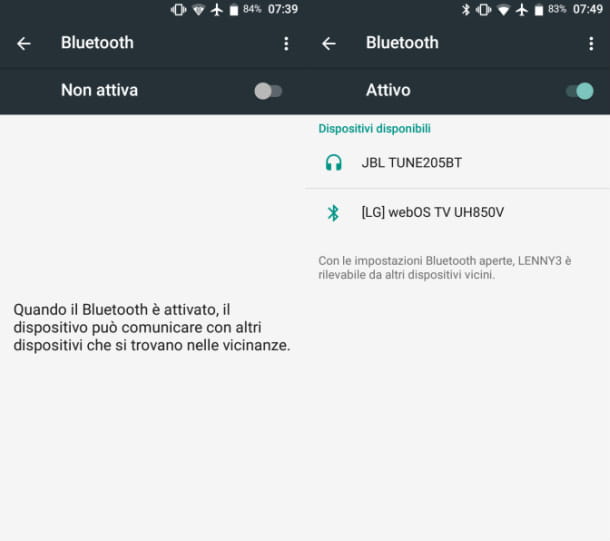



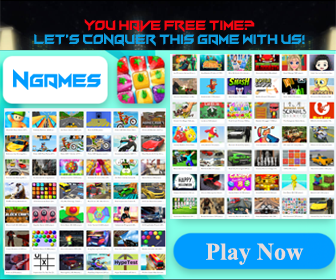





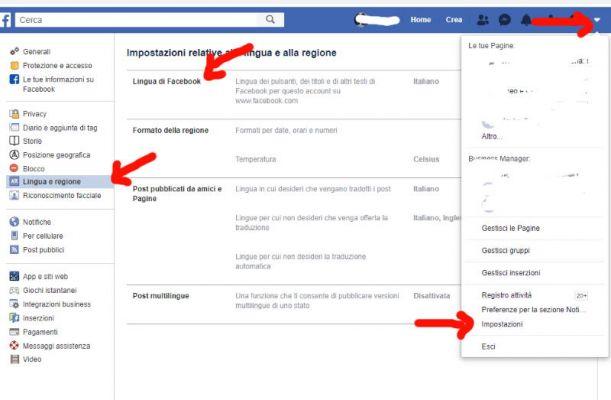
![[Solved] Android App Won't Open Problem](/images/posts/a150cb8db0eb50df4b79257485e3c04c-0.jpg)